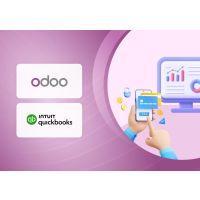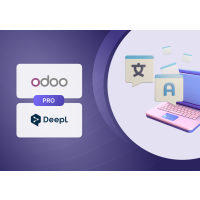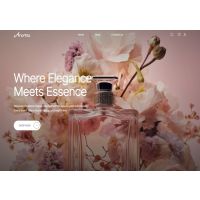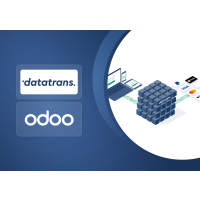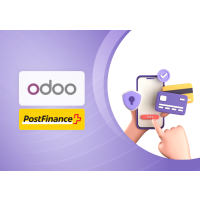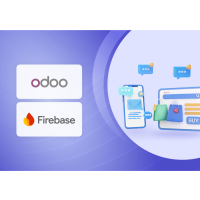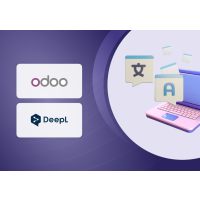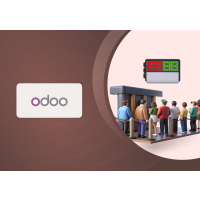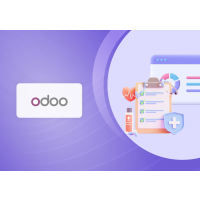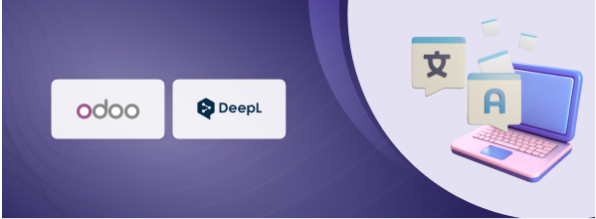DeepL Translate Plugin for Odoo
1. Introduction
The DeepL Translate module is a powerful translation tool for Odoo that simplifies and automates the multilingual translation of business data. Seamlessly integrated with the DeepL translation service, it allows users to translate any translatable field directly within the Odoo interface, enhancing efficiency and consistency across languages.
2. Features
- Seamless Integration: The module adds a DeepL translation button to Odoo’s standard translation dialogs, making it easy to translate fields without leaving the Odoo environment.
- Automatic and Accurate Translation: Utilizes DeepL’s industry-leading neural machine translation technology for high-quality translations.
- Supports Multiple Languages: Pre-configured with all DeepL-supported languages and allows for custom language mapping and formality settings.
- Saves Time and Reduces Errors: Eliminates the need for manual copy-paste translation, reducing the risk of mistakes and speeding up the localization process.
- User-Friendly Configuration: API key and language settings are managed through Odoo’s familiar settings interface.
- Usage Monitoring: Administrators can track DeepL API usage directly from the Odoo configuration panel.
3. DeepL Configuration
3.1 Sign Up and Setup
- Create a DeepL API Account
- Sign up for a DeepL API account and register your application.
- Access API Keys
- After logging in, go to the API Keys & Limits section in your DeepL account dashboard.
- Configure Credentials
- Copy the API key and enter it in the Odoo configuration settings to connect your DeepL account with the module.
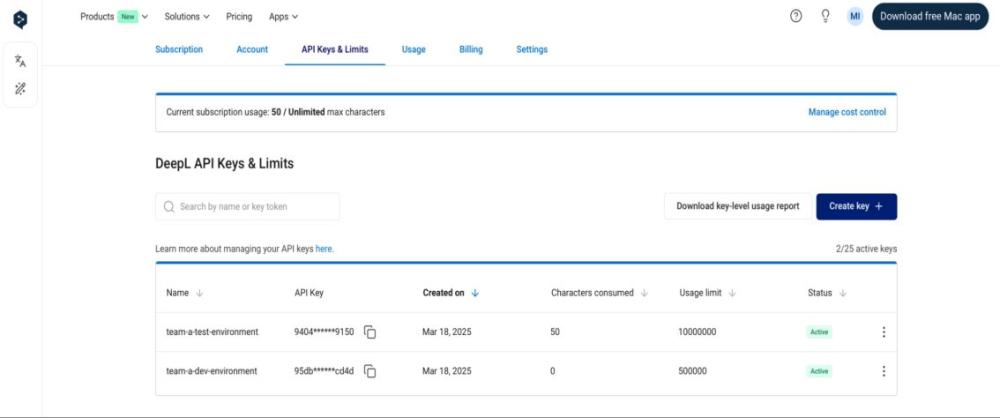
Figure 1: General Configuration
3.2 Configure DeepL in Odoo
- Installation and Module Selection
- Install the DeepL Translate Connector module.
- Navigate to the module settings for configuration.
- Use the API Key in Odoo
- Go to Settings → Configuration → DeepL section.
- Paste the API key in the designated field and save.
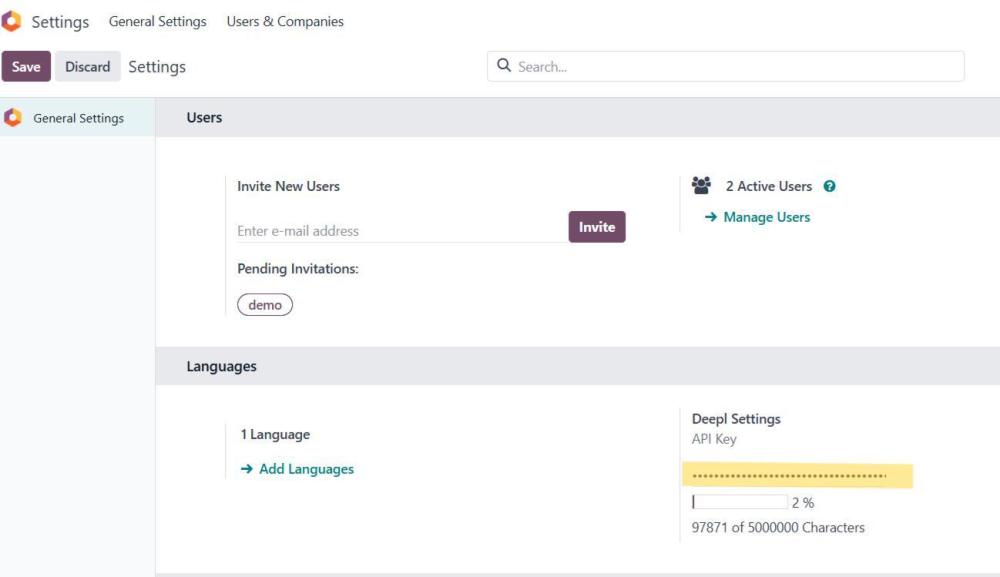
Figure 2: DeepL Account Configuration in Odoo
3.3 Language Setting
- Navigate to Settings → Translations → Languages.
- For each language, configure the following:
- DeepL Source Language Code
- DeepL Target Language Code
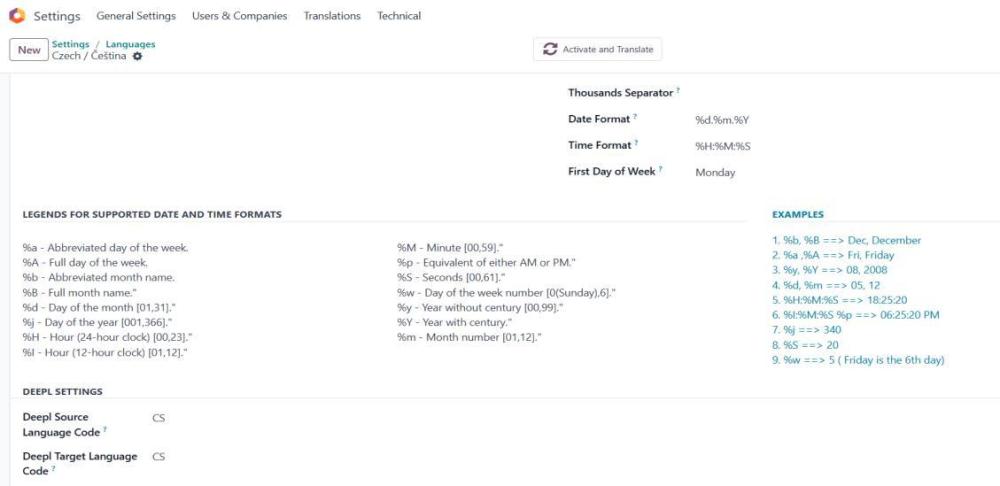
Figure 3: Source and target language
3.3.1 Language formality
Sets whether the translated text should lean towards formal or informal language. This feature currently only works for target languages DE (German), FR (French), IT (Italian), ES (Spanish), NL (Dutch), PL (Polish), PT-BR and PT-PT (Portuguese), JA (Japanese), and RU (Russian).The formality field will only appear for languages that support formality in DeepL.
- default (default)
- more - for a more formal language
- less - for a more informal language
- prefer more - for a more formal language if available, otherwise fallback to default formality
- prefer less - for a more informal language if available, otherwise fallback to default formality
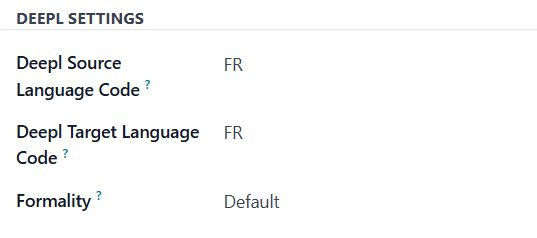
Figure 4: Language Formality setting
3.4 Supported Languages
- The module includes default mappings for all DeepL-supported languages.
- You can edit these mappings in Settings → Languages.
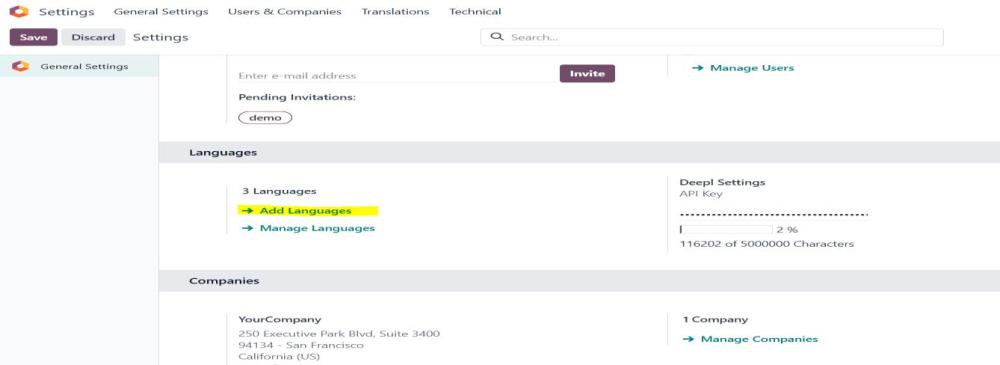
Figure 5: Add Language
3.5 How to Use
The DeepL button appears in translation dialogs for any translatable field (e.g., product names, descriptions, etc.)
- Open a record (e.g., Product, Partner, etc.)
- Click the "Translate" link.
- In the dialog, a DeepL icon/button will appear next to each translatable field.
- Click the icon to auto-translate using DeepL.
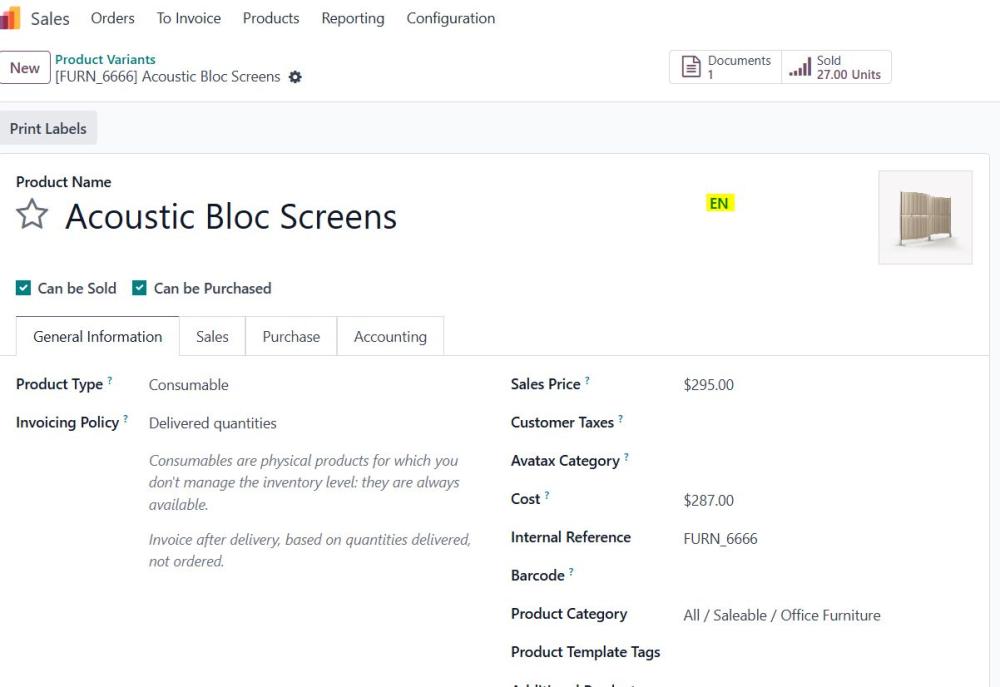
Figure 6: Translation record
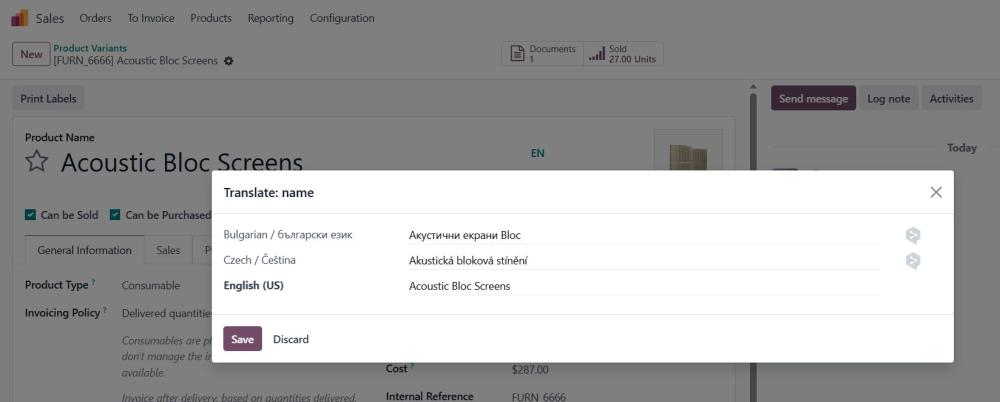
Figure 7: Field Translation
3.6 Monitor API Usage:
- The module tracks your DeepL character consumption via the API.
- Navigate to Settings → General Settings → Languages to view:
- A progress bar showing percentage of quota used.
- Text indicating characters used vs. total quota.
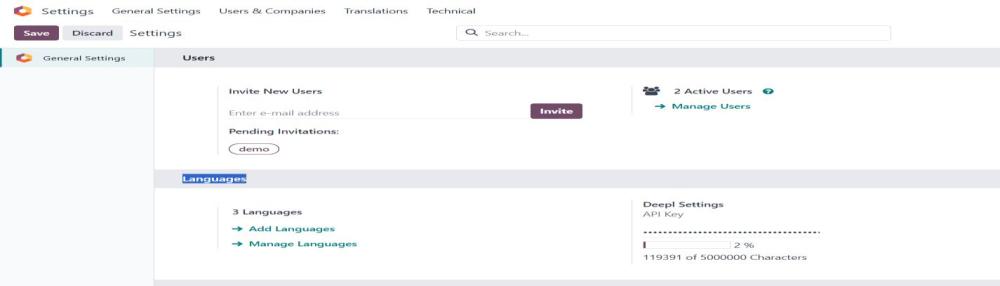
Figure 8: API Usage
4. Technical Requirements / Compatibility:
- Compatible with Odoo v17 – both Community and Enterprise editions.
5. Changes Log / Release Notes
- Version 1.0.0: August 2025
- Initial release.
6. Support
If you have questions, use our contact form at webshopextension.com or email at support@webshopextension.com.