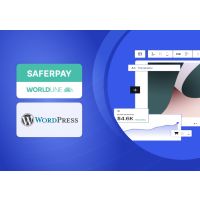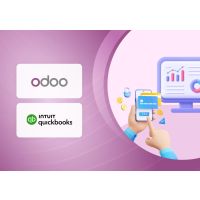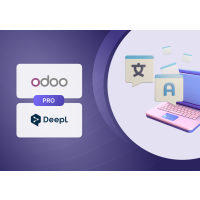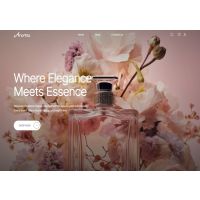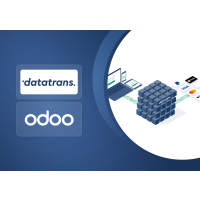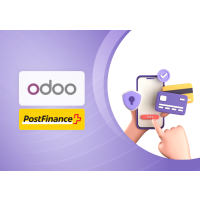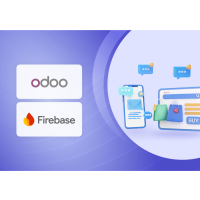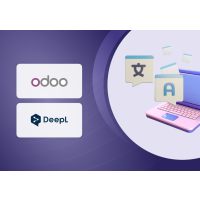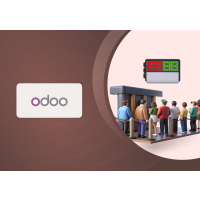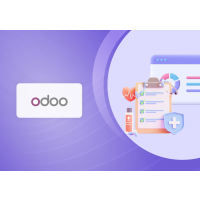Odoo Wallee Payment Acquirer Plugin
1. Introduction
The Wallee payment provider extension from PIT Solutions acts as a bridge between Wallee and the Odoo Web Shop, offering a standardized solution for accepting payments through a wide range of global payment providers.
Key Characteristics include:
- Unified Payment Gateway: This extension centralizes payments through a single gateway, enabling transactions with numerous providers including Credit/Debit Card, PostFinance E-Finance, PostFinance Card, PostFinance Pay, TWINT.
- Comprehensive Payment Processing: Wallee goes beyond basic payment processing by providing additional features such as reconciliation services.
- Broad Payment Network: It connects Odoo Shop users to a payment hub that integrates with over 50 payment gateways and processors, ensuring a broad array of payment options.
- Efficient Integration: Utilizing REST APIs, the connector helps reduce cart abandonment by providing customers with their preferred payment methods and lowers costs through optimized payment routing.
This extension significantly enhances the payment experience for Odoo Shop users, offering flexibility and cost-effectiveness while offering a wide variety of payment options.
2. Features
- Easy to Install: Quick and straightforward installation process.
- Flexible: Adapts to various business needs and payment requirements.
- User-Friendly: Intuitive interface and configurable settings to match individual preferences.
- Unified Payment Gateway: Centralized payment processing through a single gateway.
- Multiple Payment Methods: Supports a wide range of payment options including Credit/Debit Card, PostFinance E-Finance, PostFinance Card, TWINT.
- Transaction Management: Efficiently handles and maintains transaction records.
- Customizable Notifications: Allows for tailored system notifications.
- Multi-Website and Multi-Space Support: Configurable for multiple websites and spaces.
3. Working
The Wallee back-end offers flexible configuration options to tailor the payment experience:
Payment Method Management: Admins can define which payment methods are available to users, customizing the payment options as needed.
Payment Completion Process: Admins have the choice to redirect users to the payment service provider's site for transaction completion or handle payments within the shop site using an I-frame. The method of handling payments (redirection, I-frame, or both) depends on the capabilities of the payment service provider.
Enhanced Security with 3D Secure: Admins can enable 3D Secure functionality to add an extra layer of security during the checkout process. When enabled, users will be directed to the 3D Secure service of the payment method to handle their payment details securely.
Customizable Notifications: Admins can adjust notification contents for various payment statuses such as pending, completed, or canceled. Additionally, system notifications like help messages and order completion thank-you messages can be customized.
Editable Documents: Order emails, invoices, reminders, packing slips, and other related documents can be modified to fit specific formats and requirements.
These features ensure a flexible, secure, and tailored payment experience for both administrators and users.
3.1. Odoo Backend Configuration for Wallee
You can access the payment providers through the following menu options:
- Invoicing > Configuration > Payment Providers
- Website > Configuration > eCommerce > Payment Providers
These paths will direct you to the configuration settings for managing payment providers.
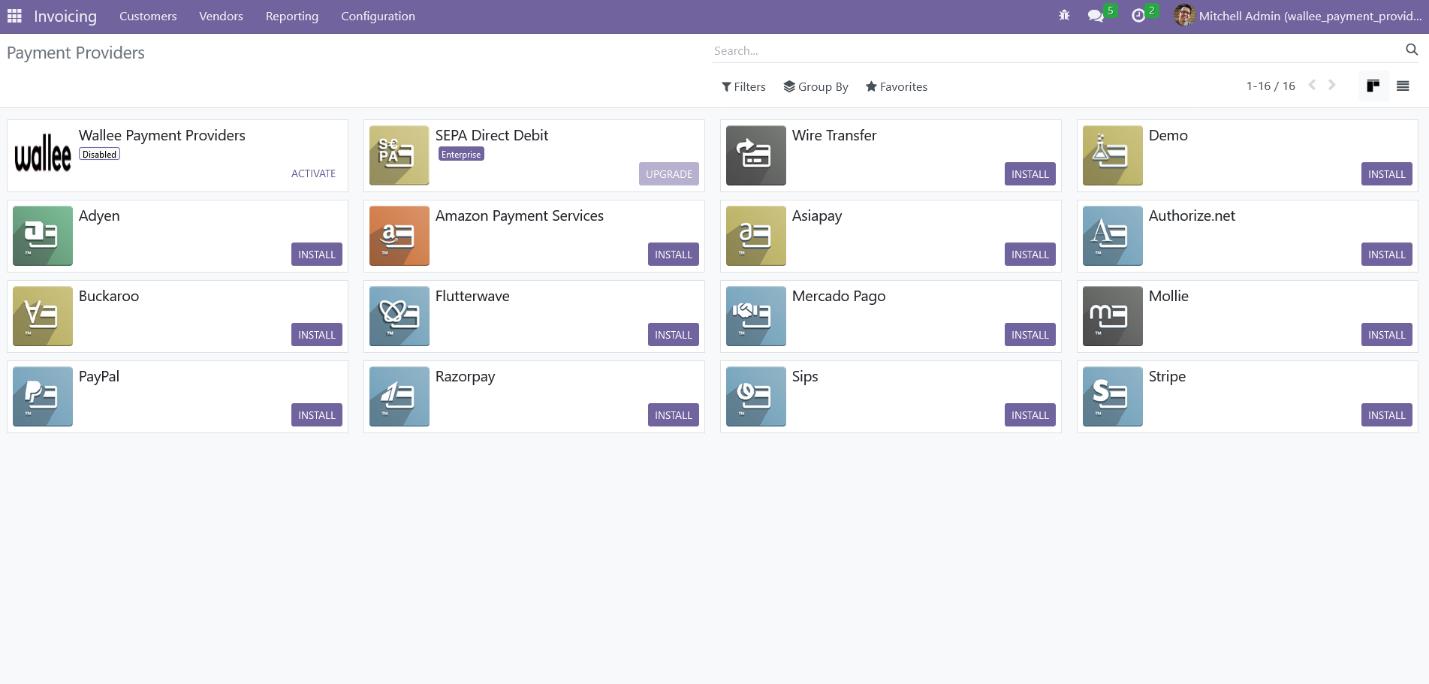
Screenshot 1: Payment Providers Listed in Odoo Backend
After selecting the Wallee Payment Provider from the list of available payment providers, proceed to the Credentials tab. This section allows you to configure your Wallee account by entering the necessary credentials associated with your Wallee Payment Provider space.
- Enter Your Credentials:
- Provide the required Space ID, User ID, and API Key to establish a secure connection with your Wallee account.
- Ensure that the credentials entered are accurate to avoid connection errors.
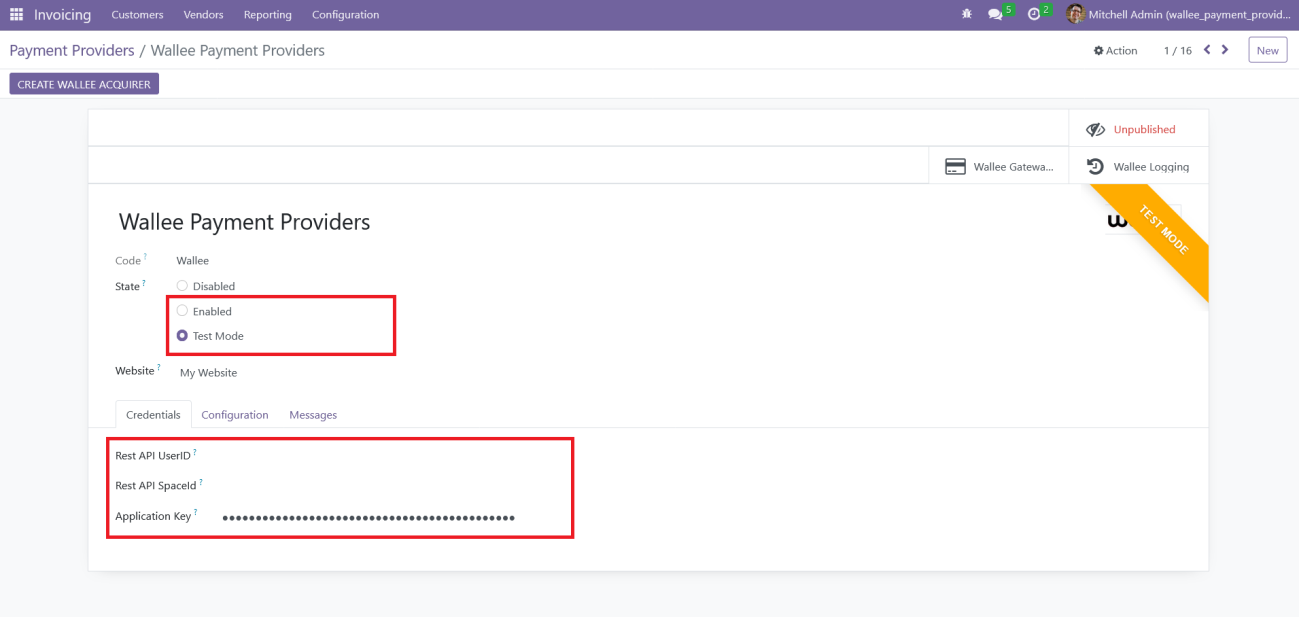
Screenshot 2: Odoo Backend Configuration of Wallee Credentials
To configure the Wallee Payment Provider in Odoo, you will need the following details from Wallee:
- Rest API UserID: The Application User ID created in app.wallee.com.
- Rest API SpaceID: The Space ID obtained from app.wallee.com.
- Application Key: The Application Key generated in app.wallee.com.
After entering the details, you can change the status to 'Enabled' for live transactions or 'Test Mode' for testing purposes.
Additionally, you can customize the payment form and payment follow-up settings within the Configuration tab to tailor the payment experience to your needs.
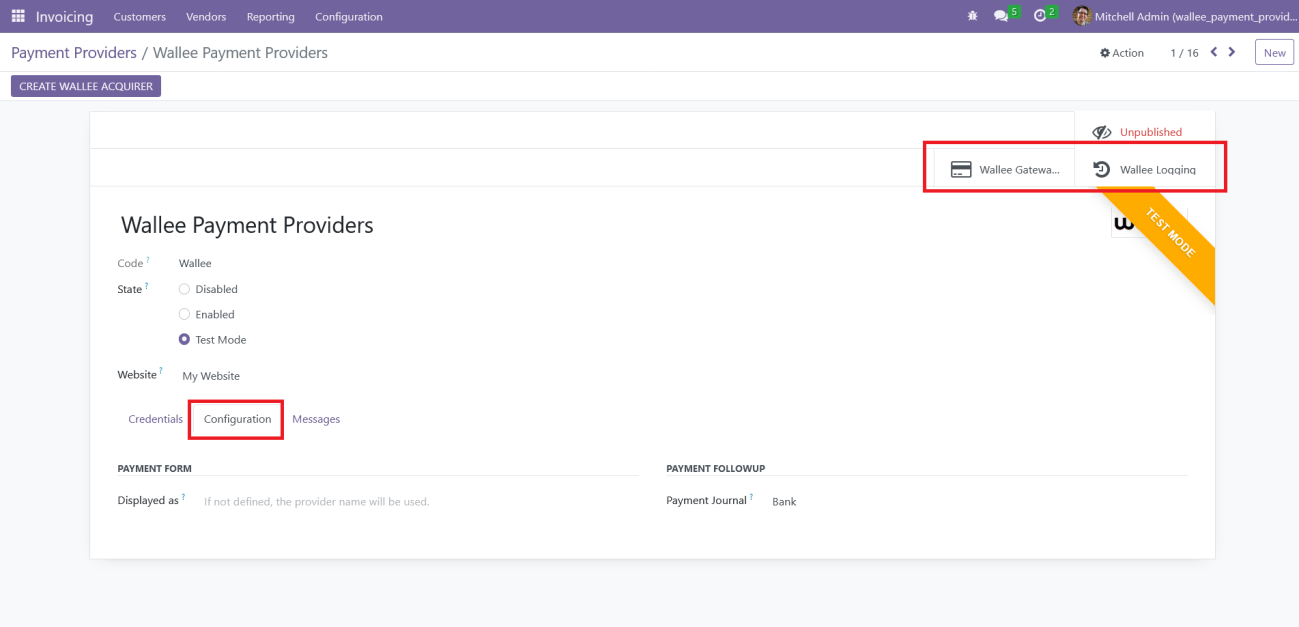
Screenshot 3: Odoo Backend Configuration
After successful configuration, you can view the payment methods and logs related to the Wallee payment provider as follows:
- Payment Methods: Click on the 'Wallee Gateways' button to view and manage the available payment methods.
- Logs: Click on the 'Wallee Logging' button to access and review logs related to the Wallee payment provider
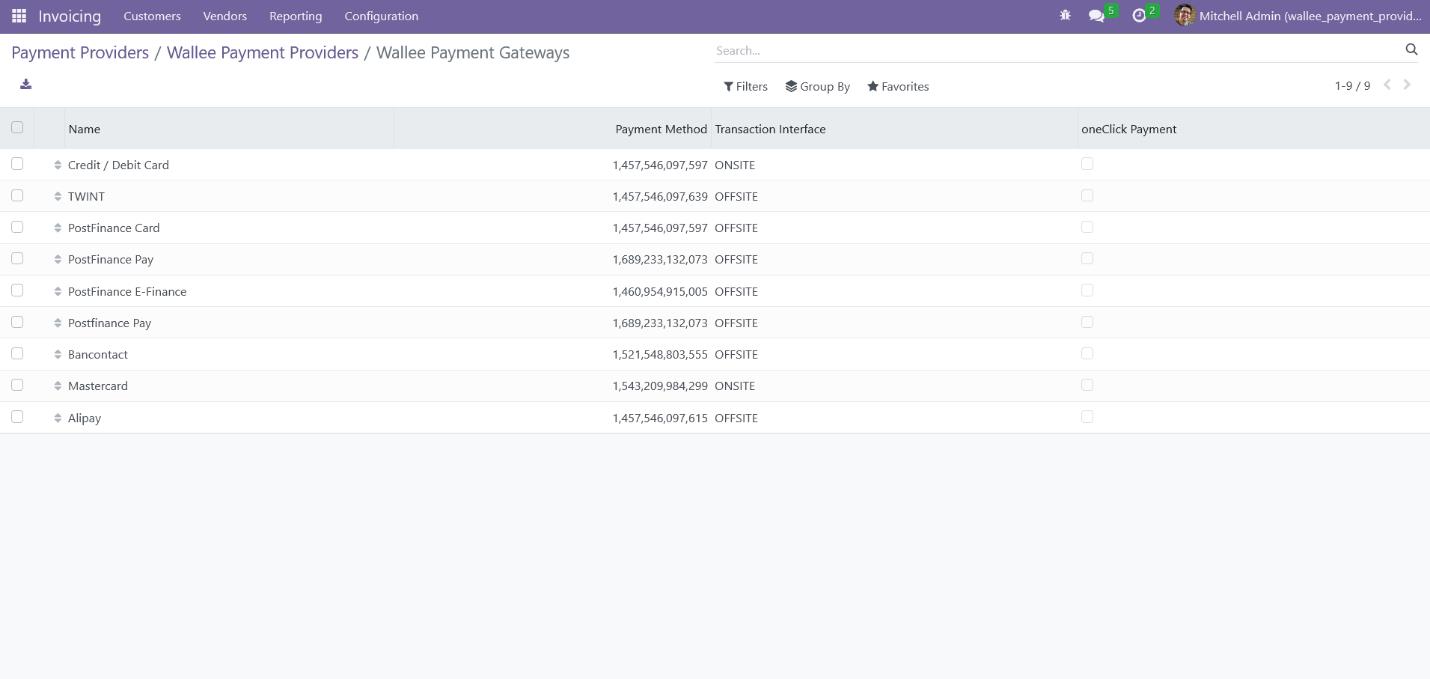
Screenshot 4: Wallee Payment Methods
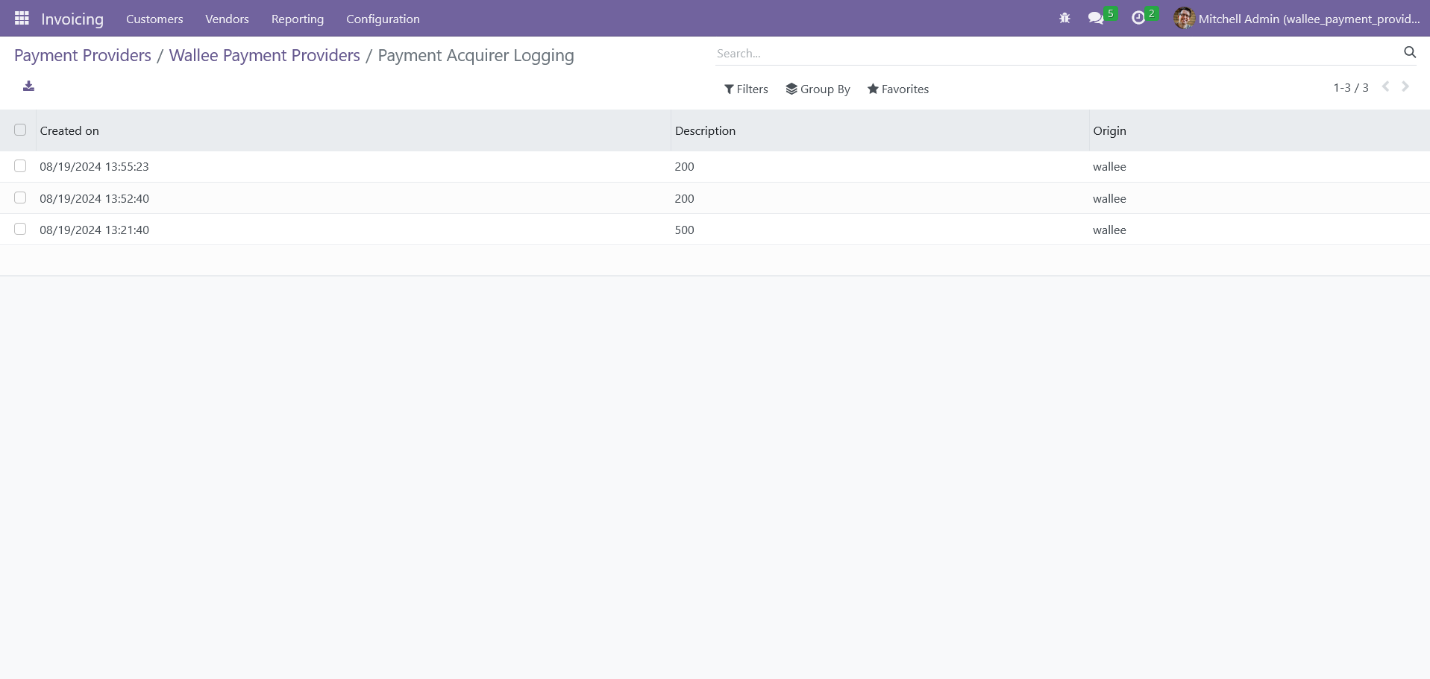
Screenshot 5: Wallee Payment Provider Logs
3.2. Payment Processing from Website
Choose your preferred payment method those listed in the payment screen based on your currency. Then, click the 'Pay Now' button from the Odoo eCommerce payment screen to proceed to the Wallee payment interface and complete your payment.
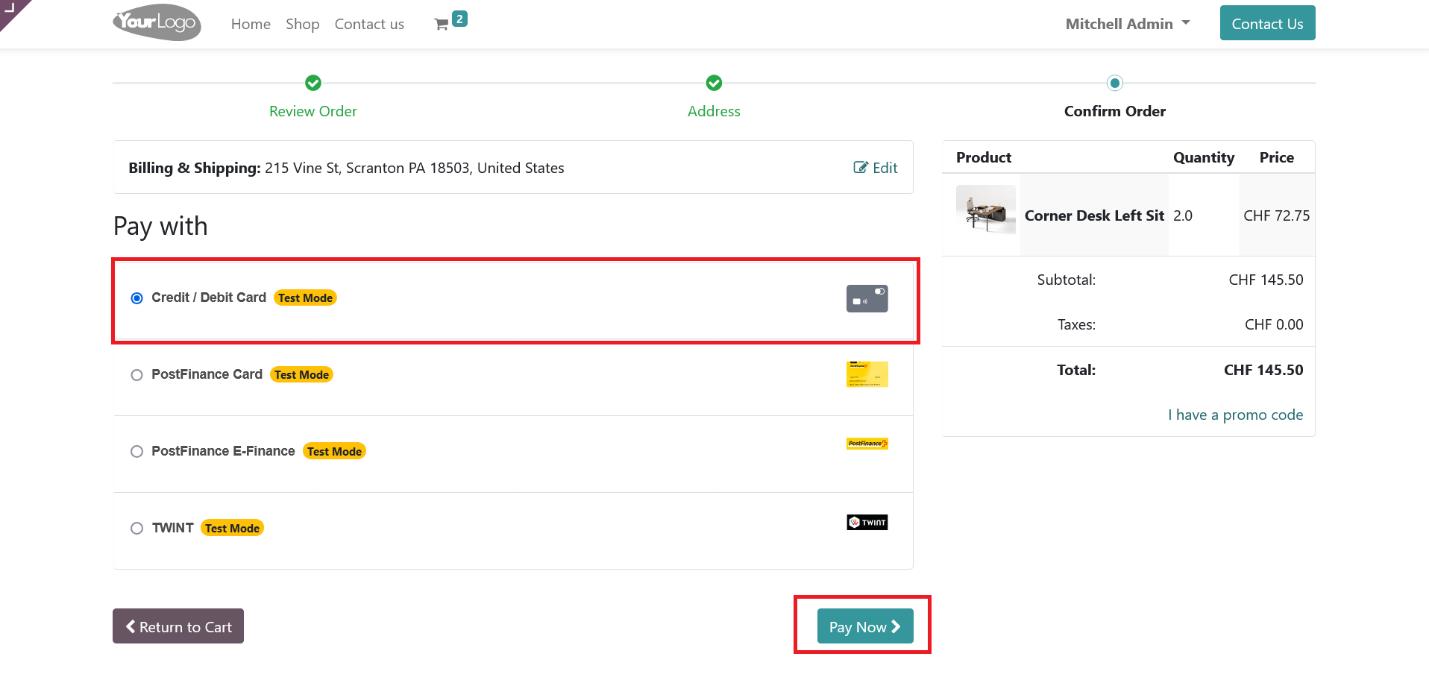
Screenshot 6: Multiple Payment Methods Listed in the Payment Screen
On this screen, enter your card details and click the 'Confirm' button. You will then be redirected to the payment status page on the Odoo eCommerce website.
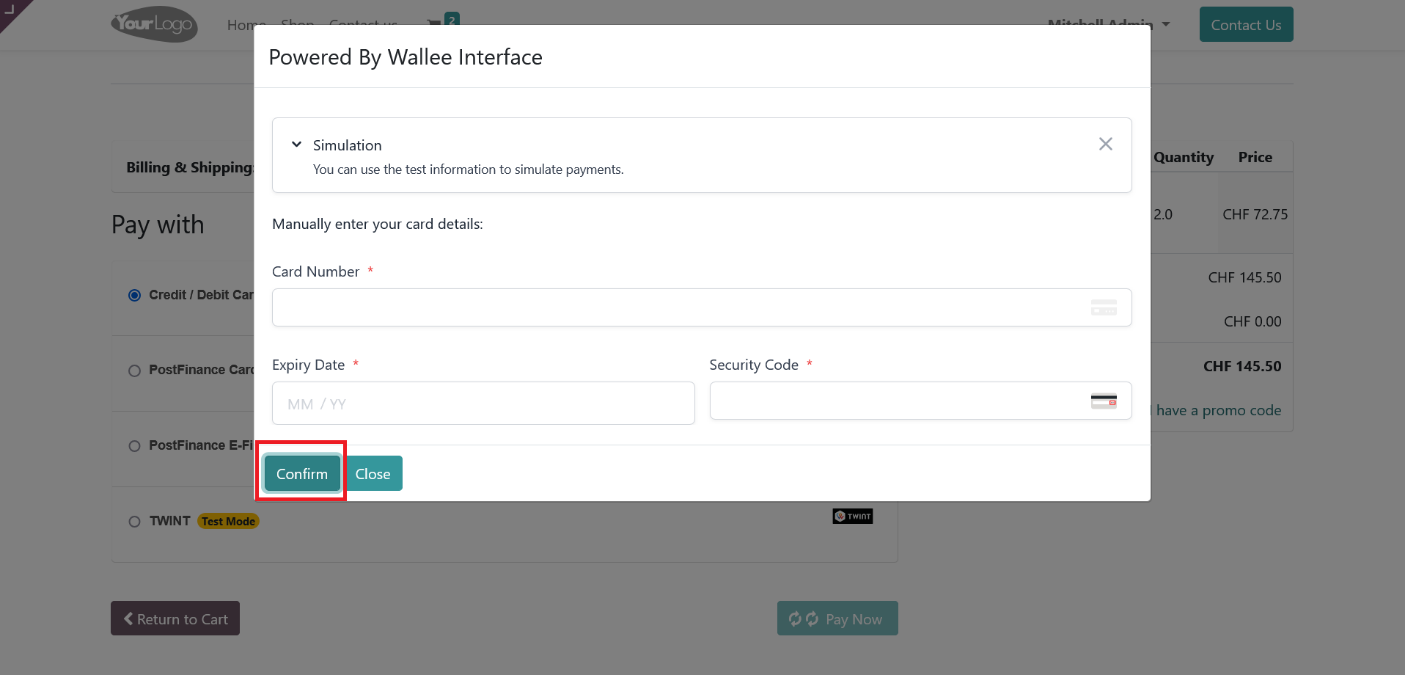
Screenshot 7: Wallee Payment Interface
3.3. Order Status
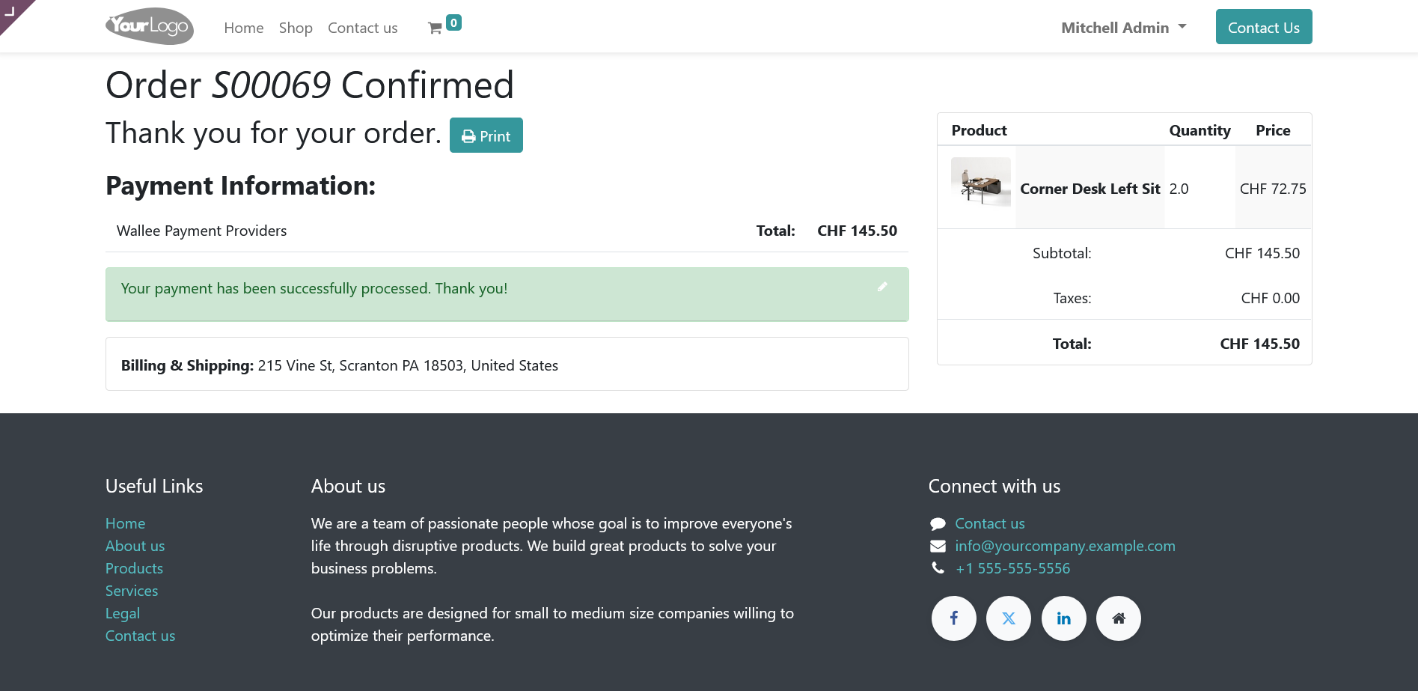
Screenshot 8: Order Confirmation
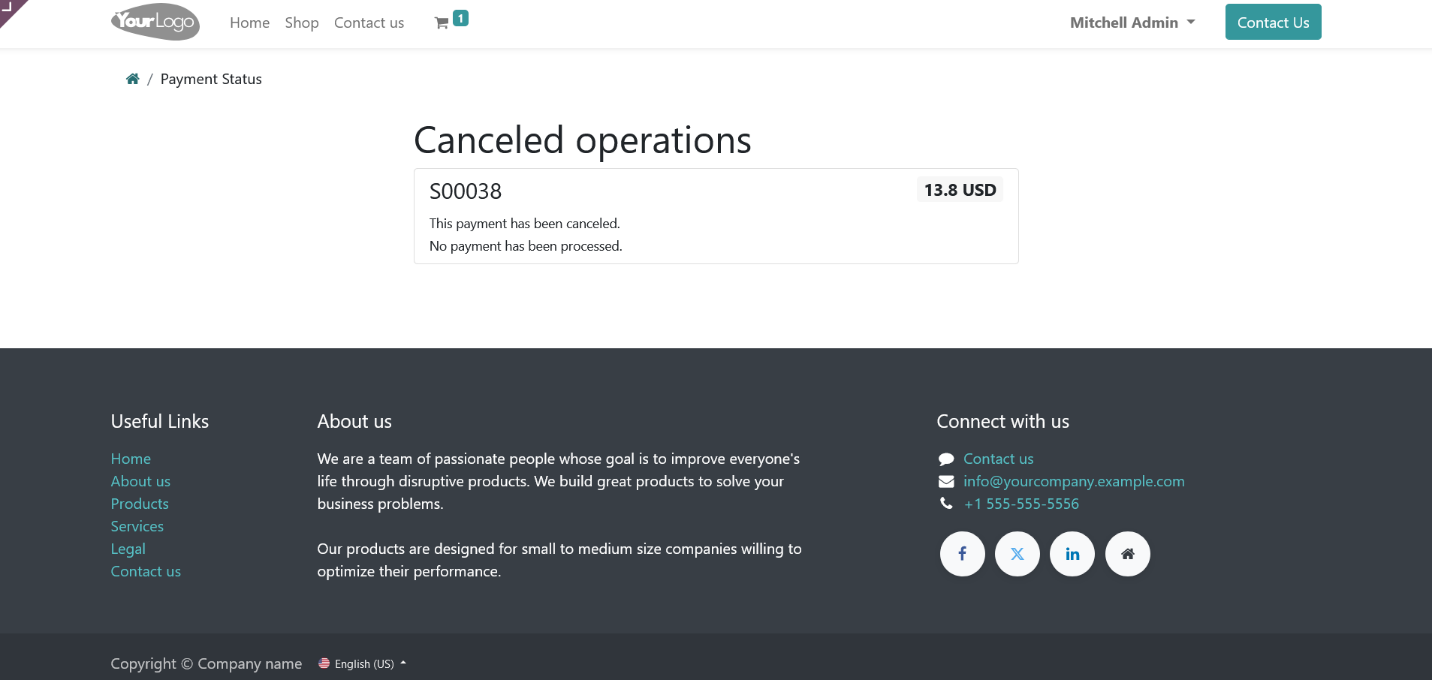
Screenshot 9: Order Cancelled
3.4. Wallee Multi-Website for Multi-Space Backend Configuration
To configure Wallee payment providers for multiple websites, you must create a separate payment provider for each website.
Follow these steps to set up individual payment providers:
- Click the “Create Wallee Provider” button.
- For each website, configure a distinct Wallee payment provider by filling in the required details.By creating separate providers, you can ensure each website has its own tailored payment processing settings.
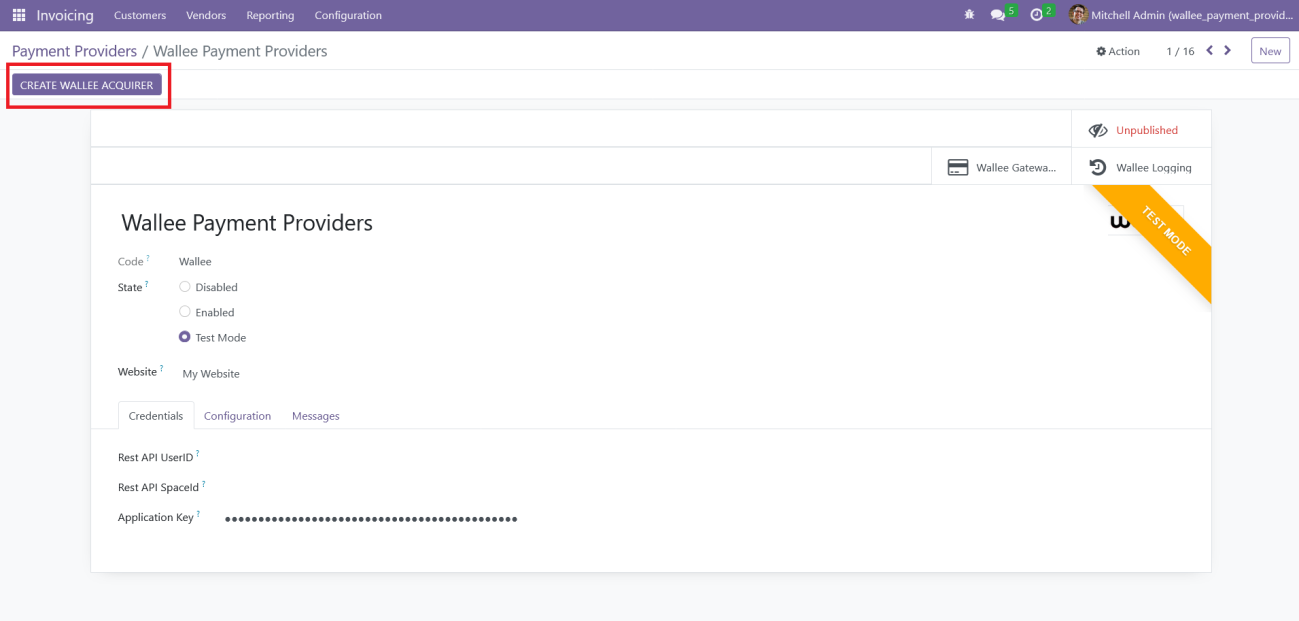
Screenshot 10: Creating new Wallee Provider
Clicking the “Create Wallee Provider” button will generate a new Wallee provider in Odoo with a unique name.
After creating the provider, follow these steps to complete the configuration:
- Associate the Provider with a Website: Select the desired website to link this Wallee provider.
- Input Credentials: Enter the credentials for the Wallee space that has not yet been configured in Odoo. Ensure the information is accurate to establish a successful connection.
By completing these steps, you can seamlessly integrate Wallee payment processing for your specific website.
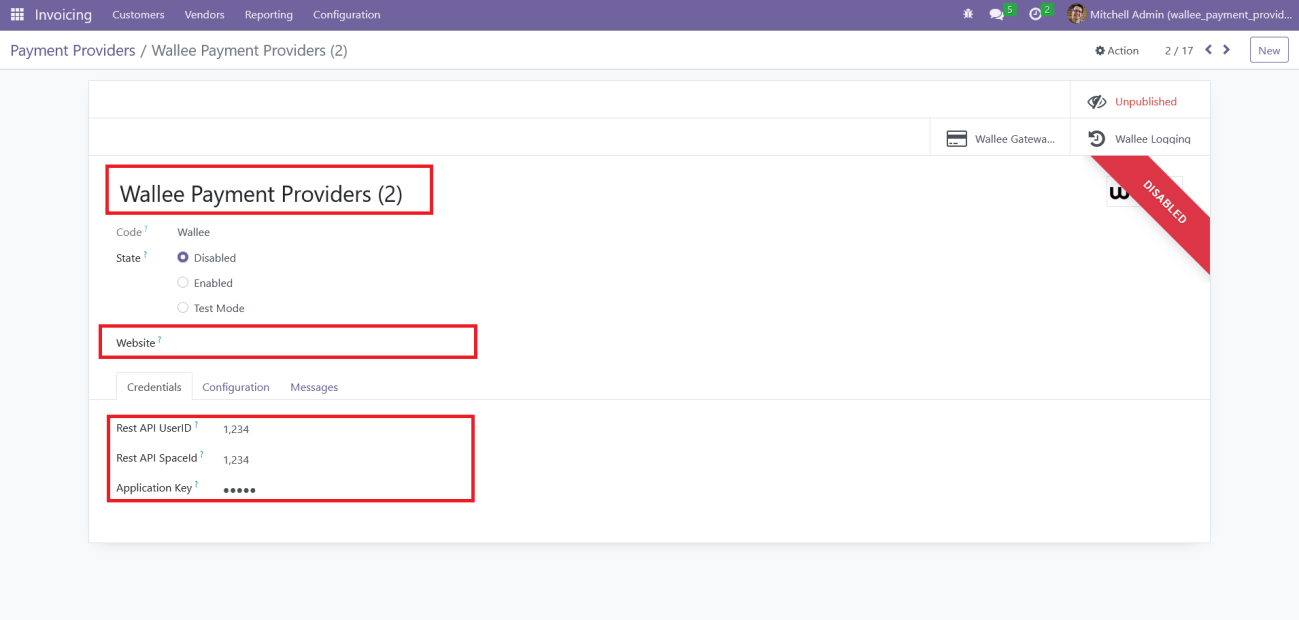
Screenshot 11: Mapping Website to Wallee Provider
- The application will raise a warning if the user attempts to configure a provider that meets any of the following conditions:
- Duplicate Website and Space ID Combination: If a provider with the same combination of Website and Space ID is already configured, the system will raise a warning. This prevents duplication and ensures consistency across payment configurations.
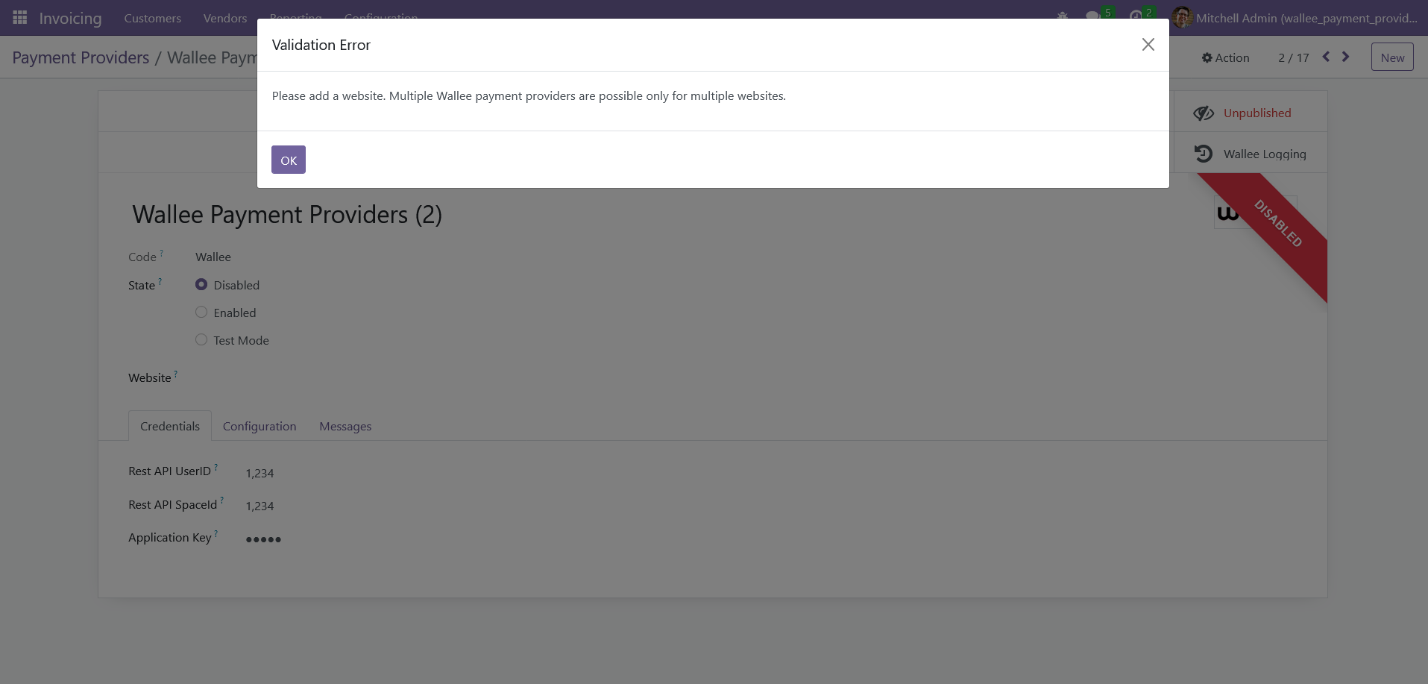
Screenshot 12: Message Displayed without Mapping to a Website.
-
- Space ID Already Linked to Another Provider Without a Website: A warning will be raised if the user attempts to configure a provider using a Space ID that is already linked to another provider without an associated website. This is critical because a provider configured without a website is accessible across all websites, making the new configuration redundant, as the existing provider already covers all potential payment scenarios.
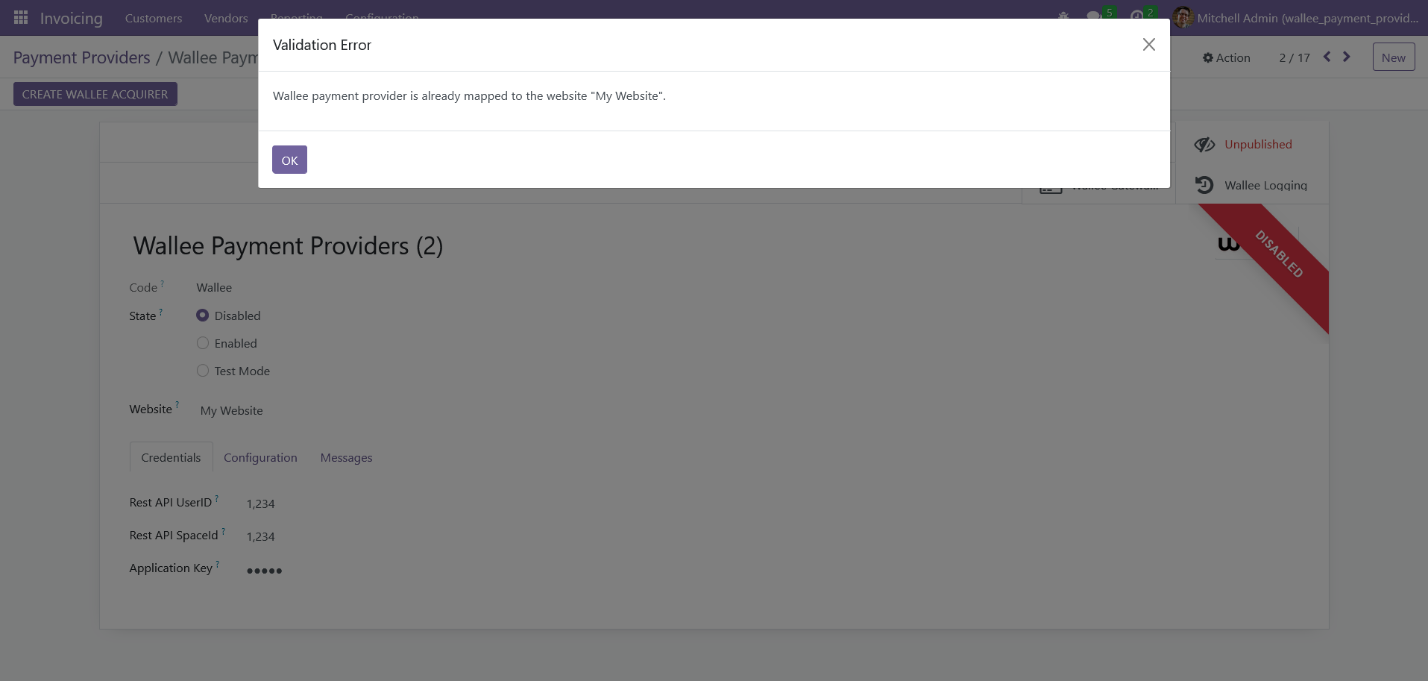
Screenshot 13: Message Displayed the Website is already Mapped to a Wallee.
To enable multi-website functionality, you must configure the domain names for each website.
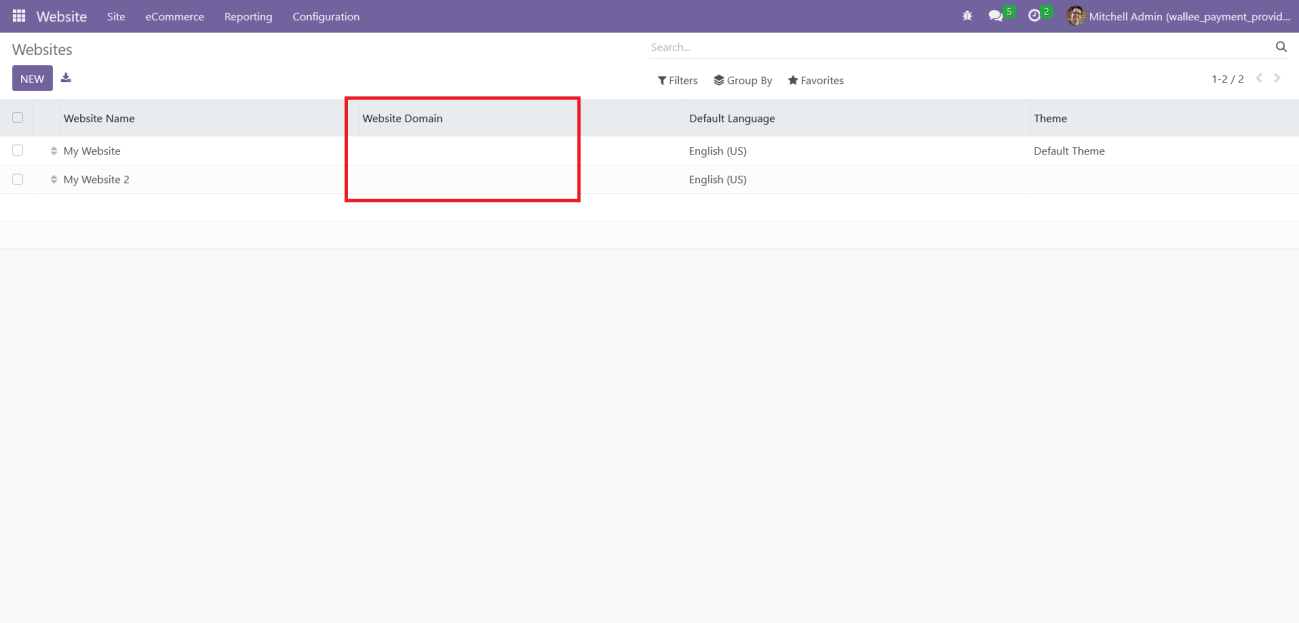
Screenshot 14: Mapping Domain to Websites.
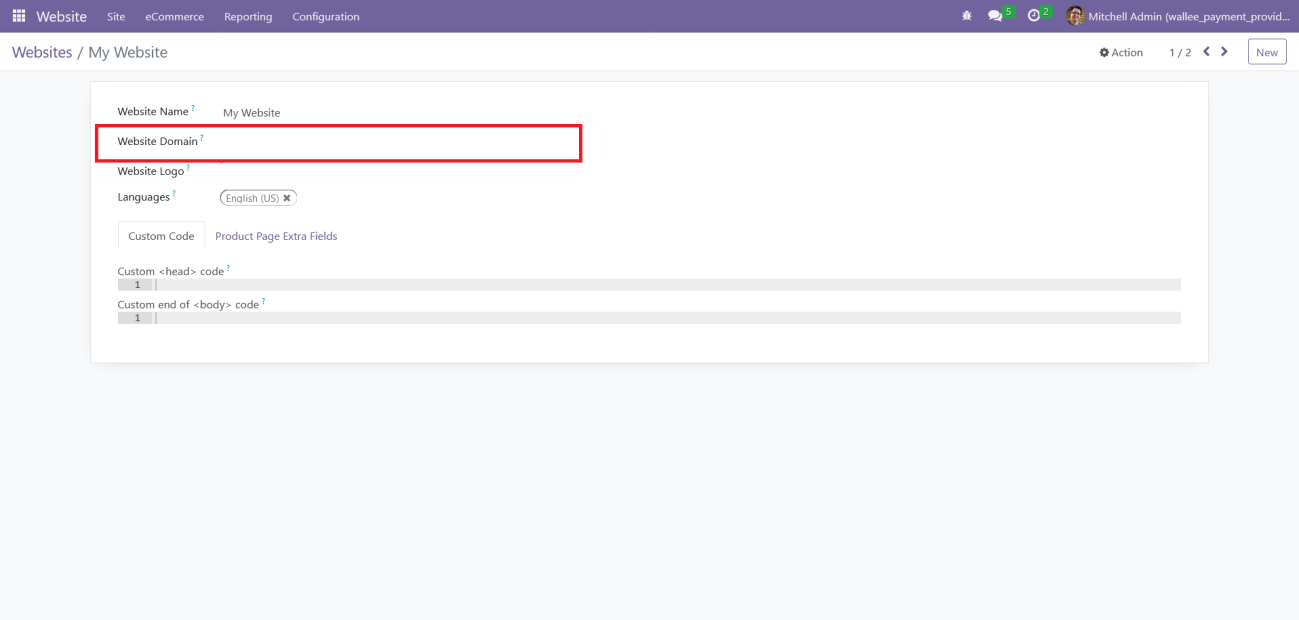
Screenshot 15: Mapping Website Domain address
4. Technical Requirements / Compatible With:
- Technical Requirements: Odoo Sales, Payment and Website Module
- Compatibility: Odoo Community Edition v16.0
5. Changes Log / Release Notes
Version 1.1.3: May 2025
- Resolved an issue causing Wallee transaction failures due to floating-point rounding errors.
Version 1.1.2: Aug 2024
- Added multi-website with multi-space configuration feature
Version 1.0.0: Jan 2022
- Initial version
6. Support
If you have questions, use our contact form at webshopextension.com or email at support@webshopextension.com.