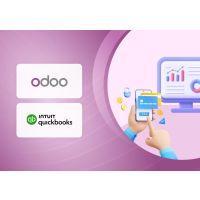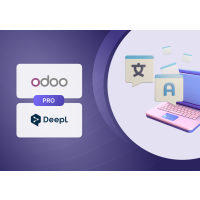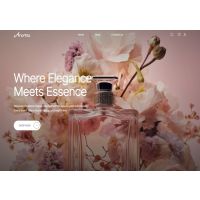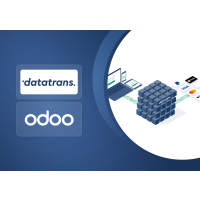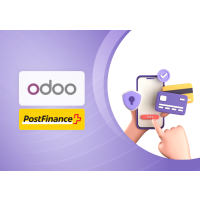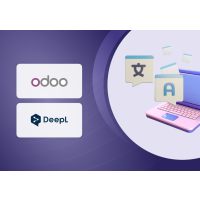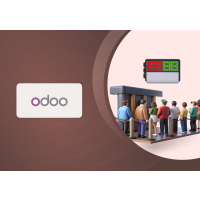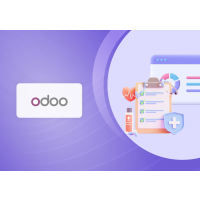1. Introduction
The AI Sales Forecast module is an intelligent forecasting solution built natively for Odoo v18.0 Community Edition. It uses Facebook's Prophet time series forecasting library to deliver accurate, dynamic predictions for future sales. Designed for flexibility and ease of use, this module empowers businesses to make data-driven decisions for inventory planning, demand forecasting, and sales strategy.
Ideal For:
- Business managers aligning operations with projected demand
- Sales teams setting realistic targets
- Analysts seeking data-backed forecasting
- Inventory and supply chain managers aiming to reduce stockouts and overstock
- Any organization using Odoo for predictive planning
The module supports both overall and filtered forecasts, presented in List, Graph, and Pivot views.
2. Features
- AI-Driven Forecasting
Leverages AI for accurate and adaptive sales forecasts.
- Flexible Filtering Options
Forecast by:- Product
- Product Category
- Customer
- Company
- Input Date Range (From & To): Sales Orders considered for forecasting
- Forecast Date Range (Start & End): Forecasted Sales Period
- Default Time Range: Used when no Input Date Range is specified
- Daily: 60 days
- Weekly: 12 weeks
- Monthly: 12 months
- Quarterly: 24 months
- Yearly: 5 years
- Multiple Time Frequencies
Forecasts can be generated Daily, Weekly, Monthly, Quarterly, or Yearly. - Visualizations
Analyze results via List, Graph (Line, Bar, Pie charts), and Pivot views. - Forecast Wizard
Simple UI for selecting criteria and frequency, with built-in validations. - Dynamic Forecast Titles
Automatically display "Overall Forecast" or "Filtered Forecast" based on your selections. - Save Forecasts
Store results for later comparison, reuse, or auditing, with support for exporting
saved data for external analysis or record-keeping.
3. Working
3.1Navigate to the Module
Go to AI Sales Forecast in the Odoo menu.
Screenshot 1: Landing Page
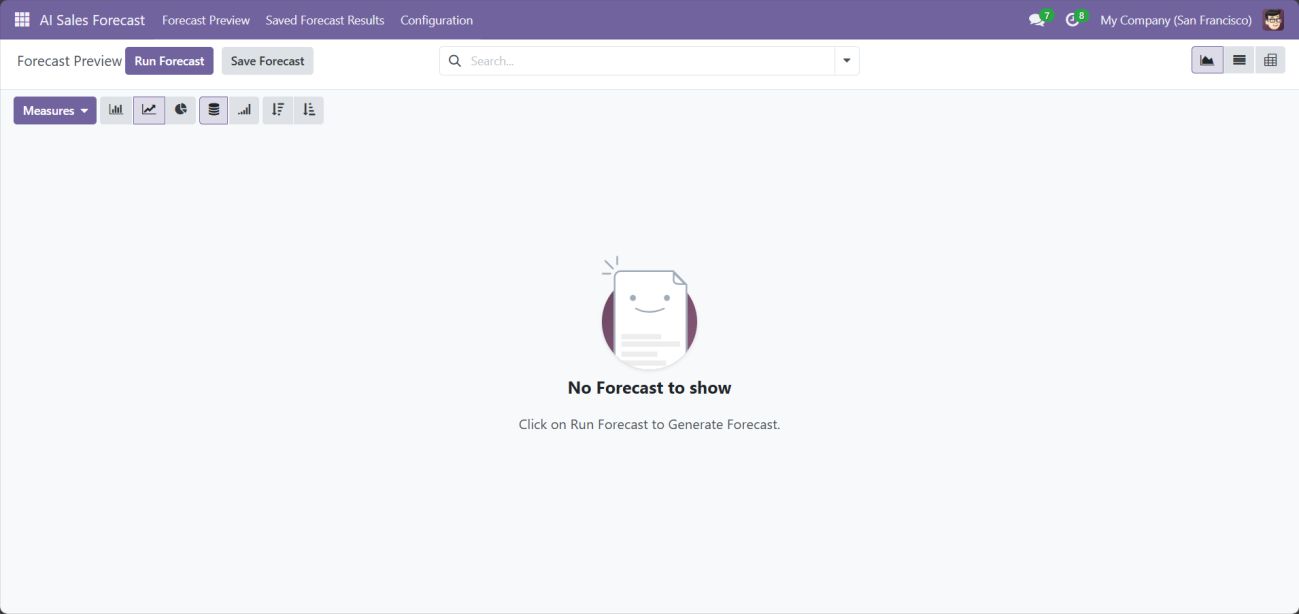
3.2Generating Forecast
- Click Run Forecast.
- Available in Graph, List and Pivot View Headers.
- Choose Forecast Frequency (Day, Week, Month, etc.).
- Set Input Date From and To (defines historical range).
- Apply desired filters: Company, Customer, Product Category, Product.
- Click Run Forecast.
Screenshot 2: Run Forecast Button in Graph View Header

Screenshot 3: Run Forecast Button in List View Header

Screenshot 4: Run Forecast Button in Pivot View Header

Screenshot 5: Generate Forecast
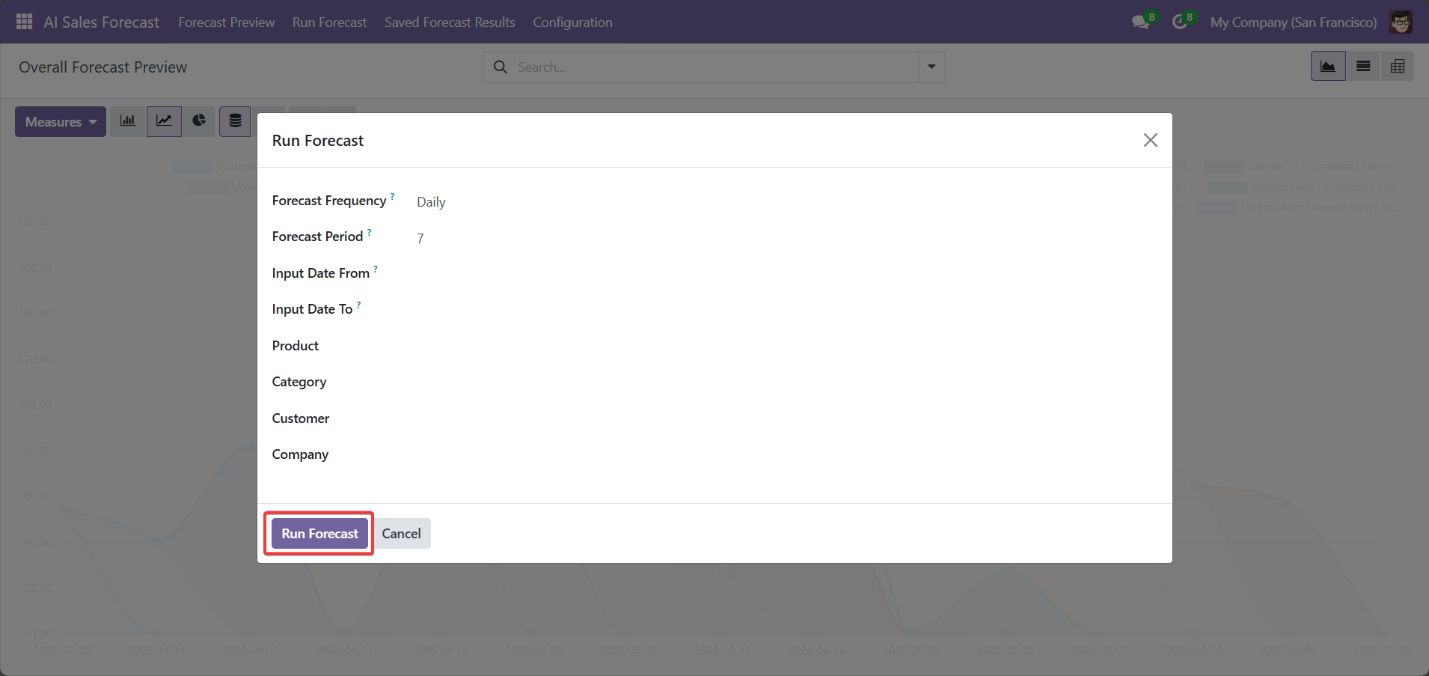
Screenshot 6: Loading Screen
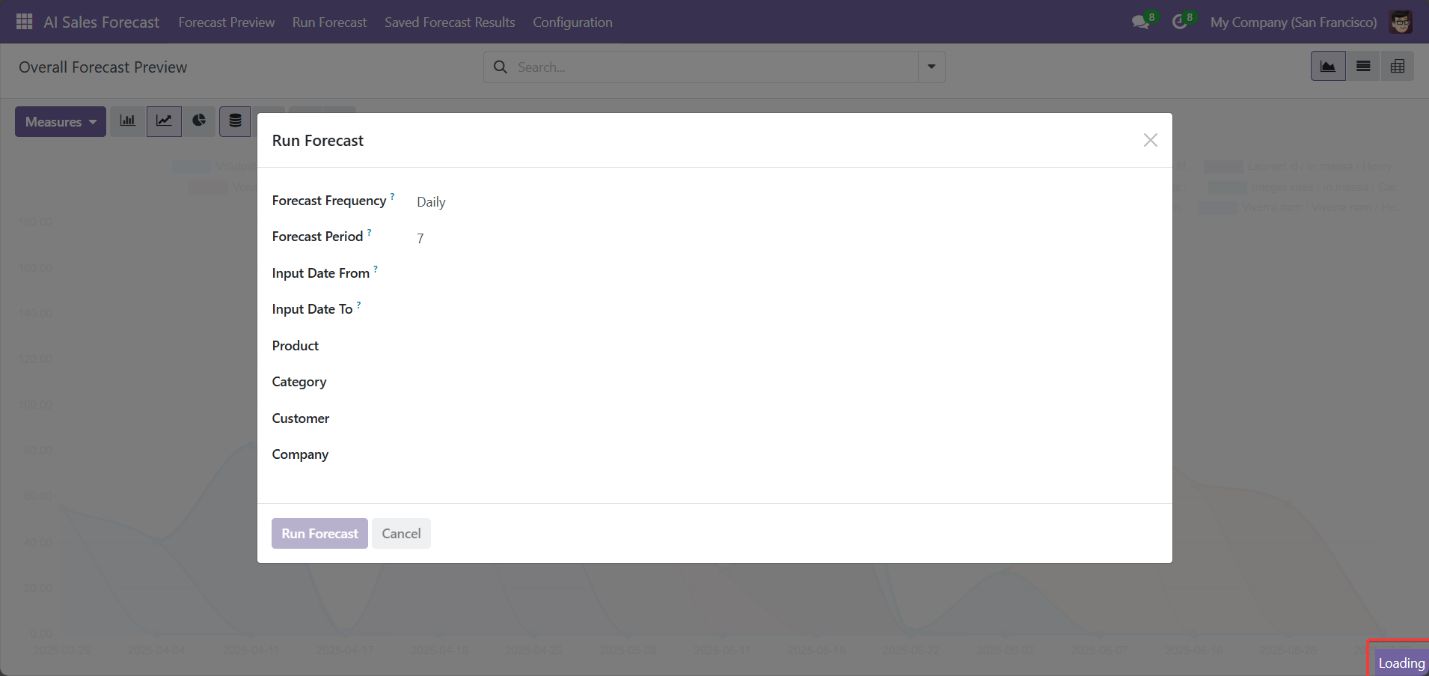
3.2.1 View Forecast Results
- Overall Forecast appears when no filters are applied
Screenshot 7: Overall Forecast Preview
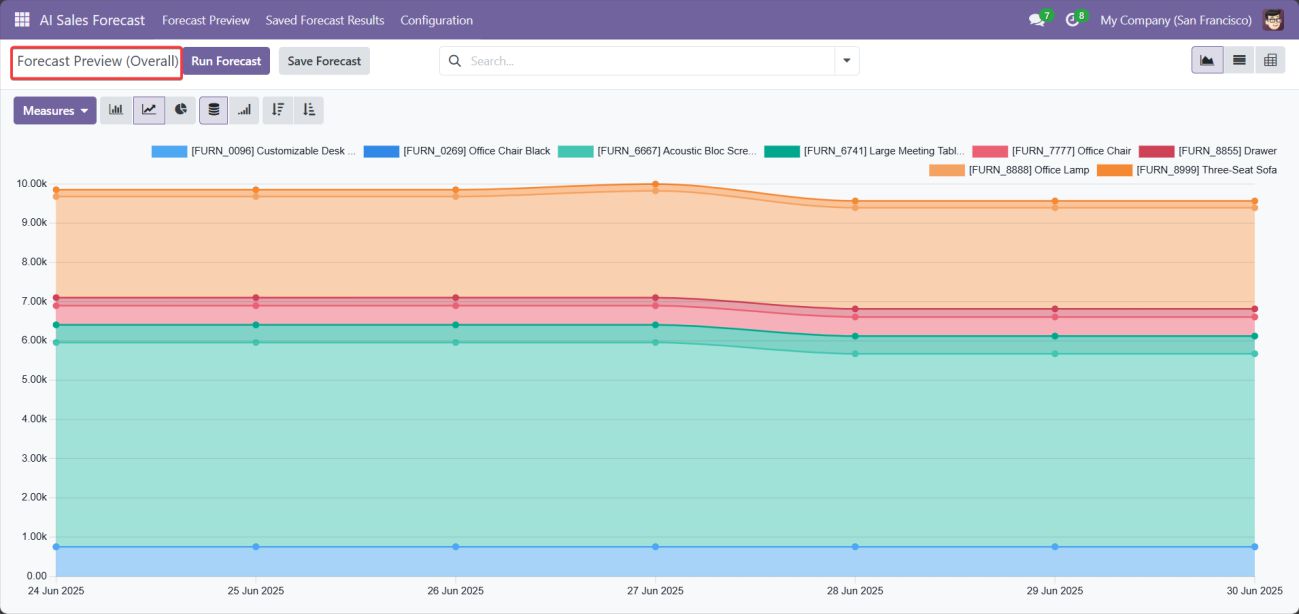
- Filtered Forecast appears when any filter is used
Screenshot 8: Filtered Forecast Preview
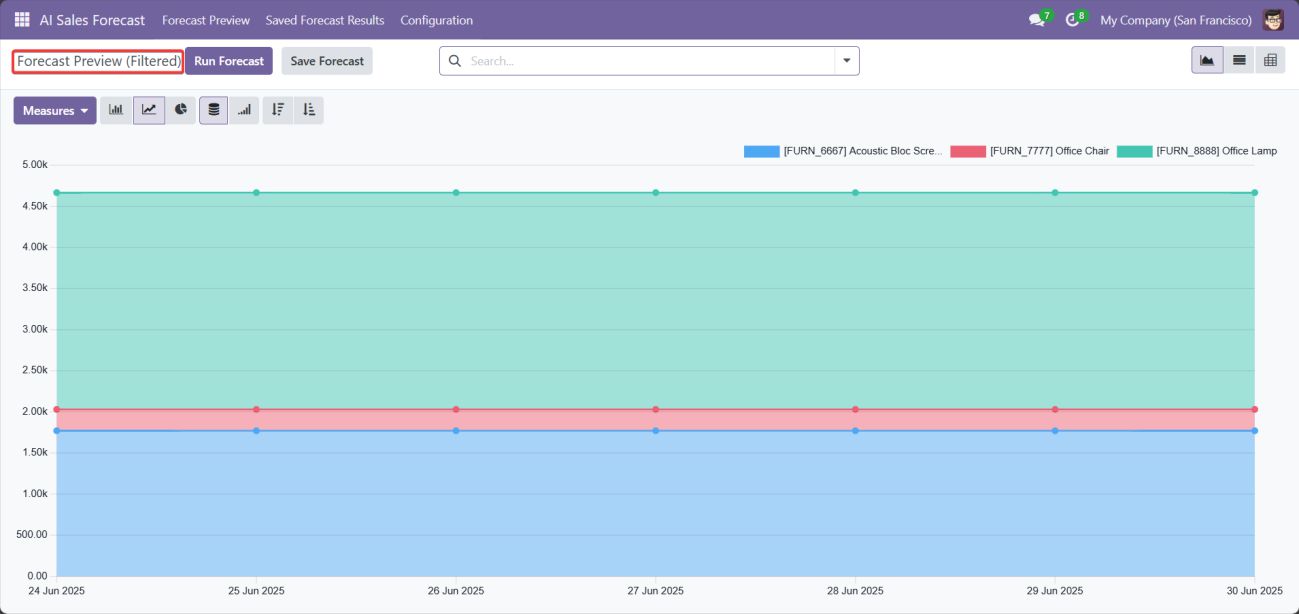
View Modes:
- List View: Sales quantity and prices by date
Screenshot 9: List View
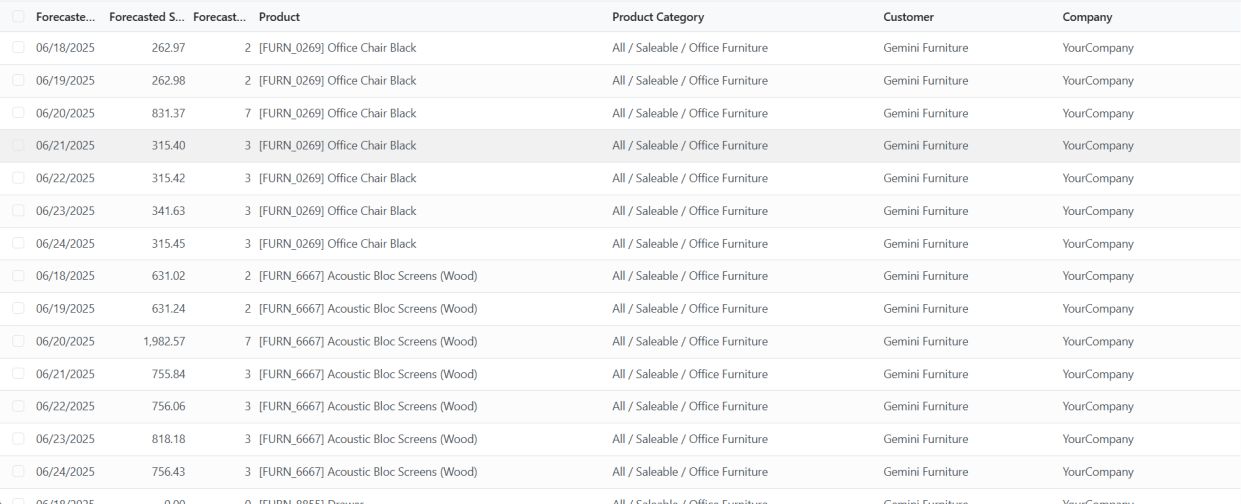
- Graph View:
- Line Charts
- Bar Charts
- Pie Charts
Screenshot 10: Line Chart
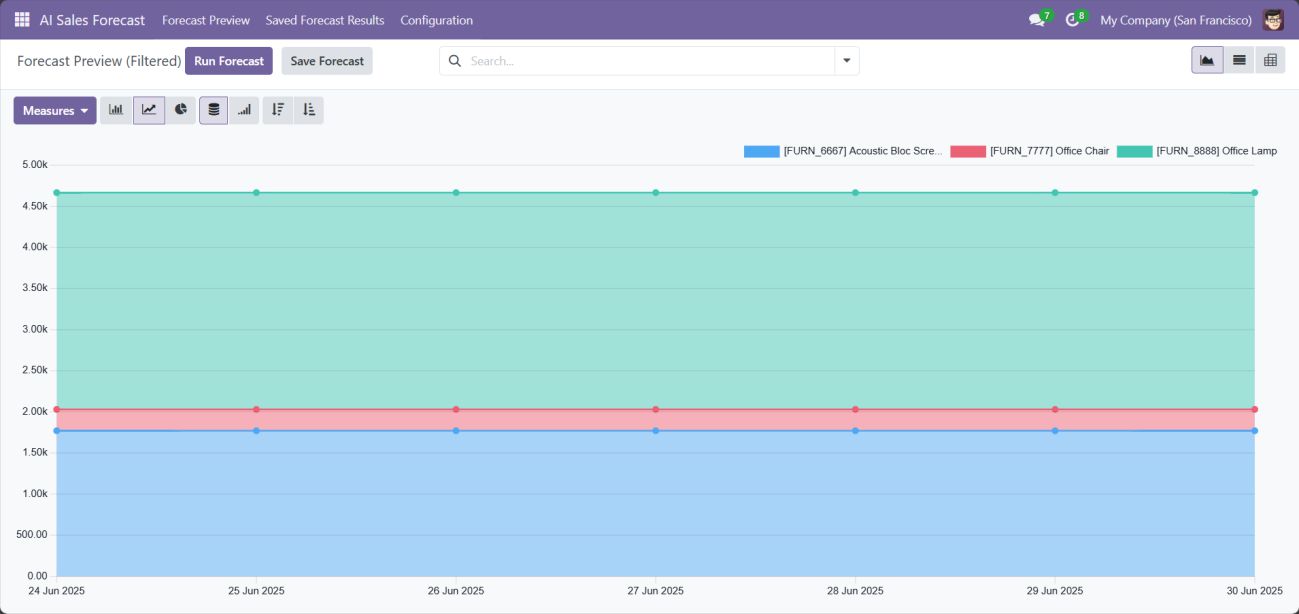
Screenshot 11: Bar Chart
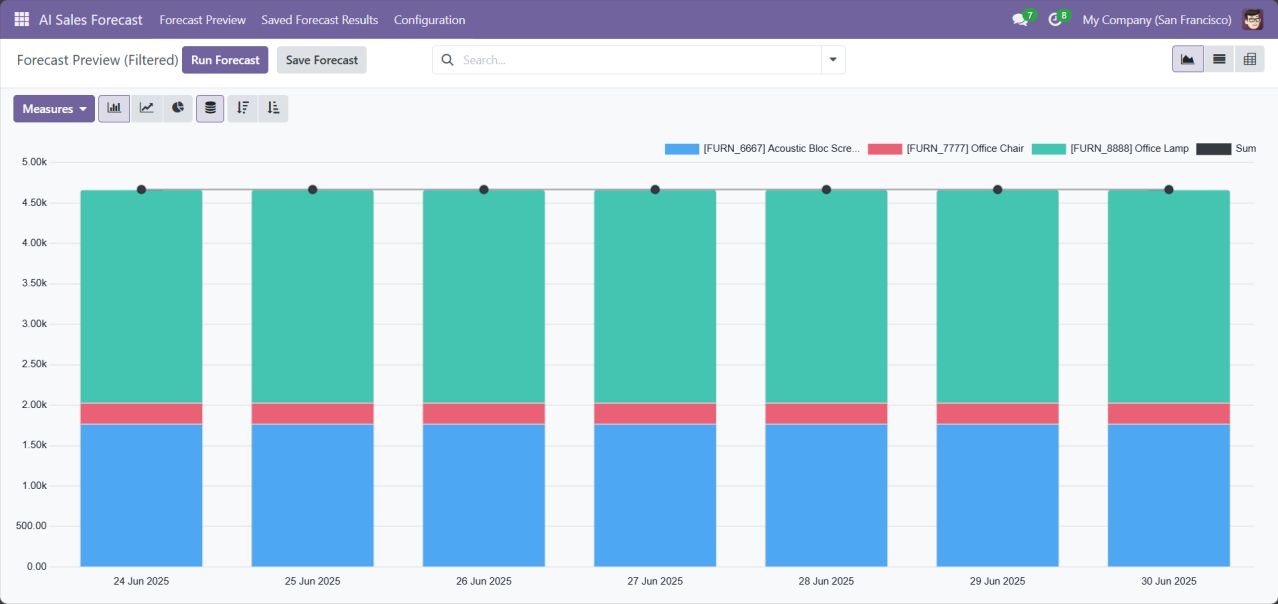
Screenshot 12: Pie Chart
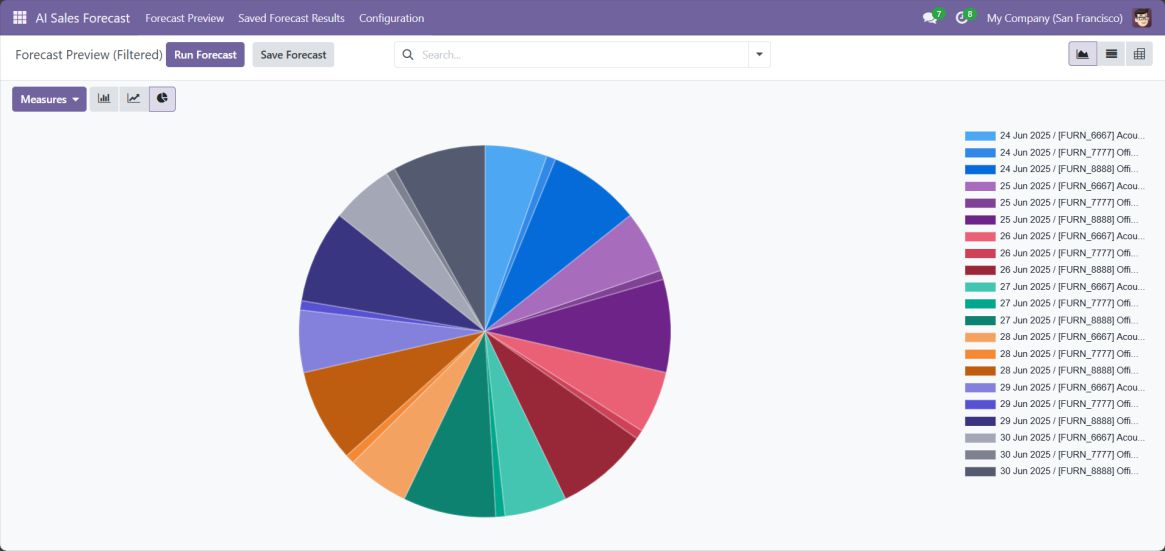
- Pivot View:
Break down data by product, customer, or category.
Screenshot 13: Pivot View
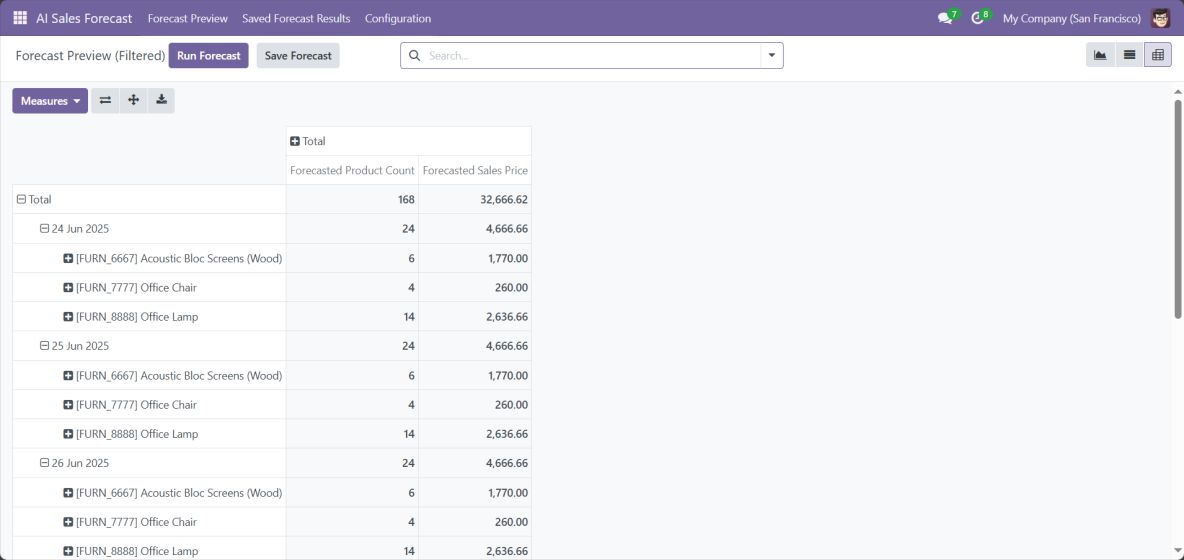
3.2.2 Save Forecast
- Switch to List View in the forecast preview
- Click Save Forecast
- The system stores:
- Auto-generated name (based on filters and date)
- Date range
- Frequency
- Associated records
Screenshot 14: All Saved Forecasts
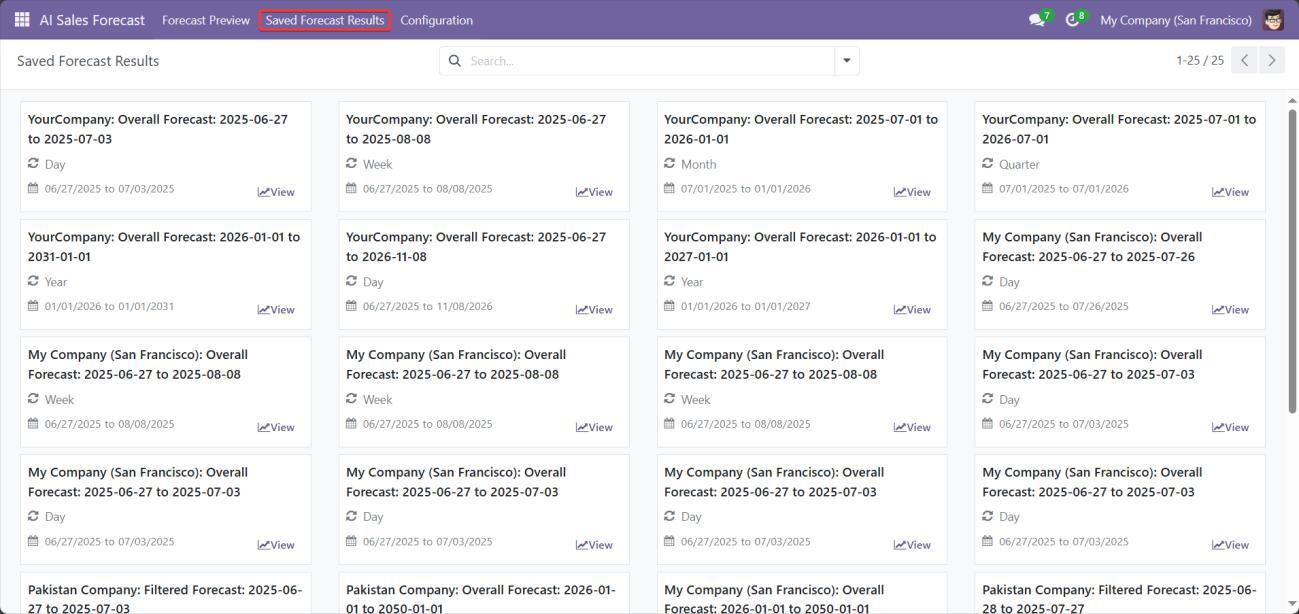
Screenshot 15: Saved Forecasts Individual View
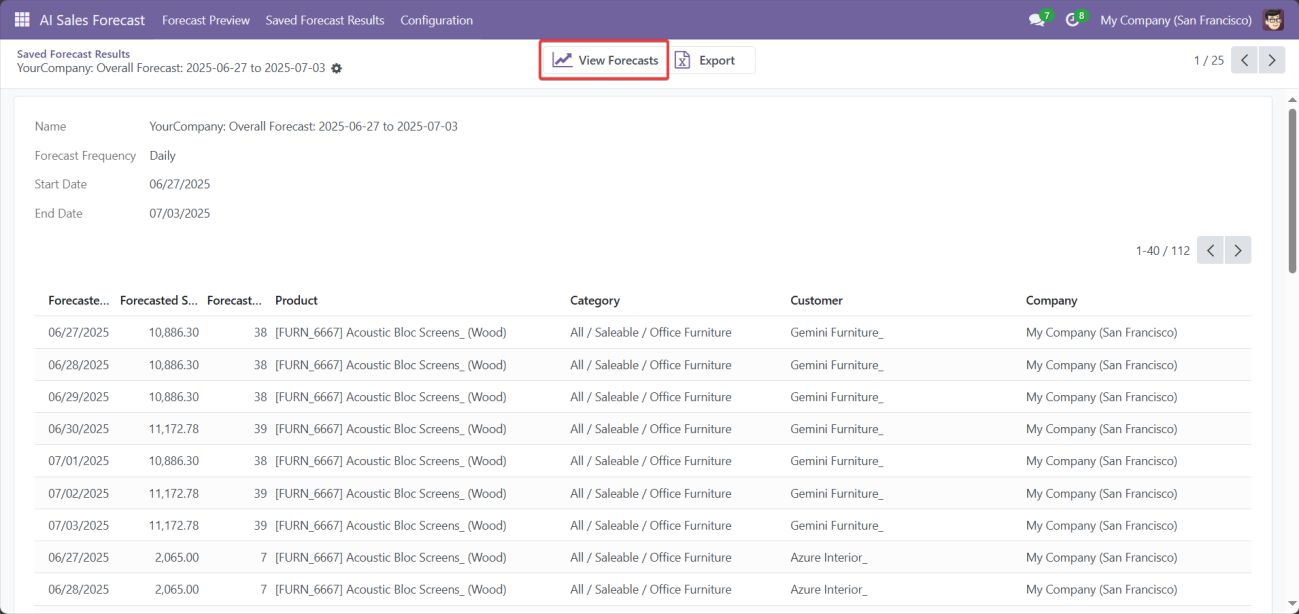
3.2.3 Export Saved Forecast Results
- Navigate onto Saved Forecasts Individual View
- Click on Export Button
- The result will be exported as excel format
Screenshot 16: Export Results feature

3.3Configurations:
Go to: AI Sales Forecast > Configuration > Settings.
Screenshot 17: Configurations
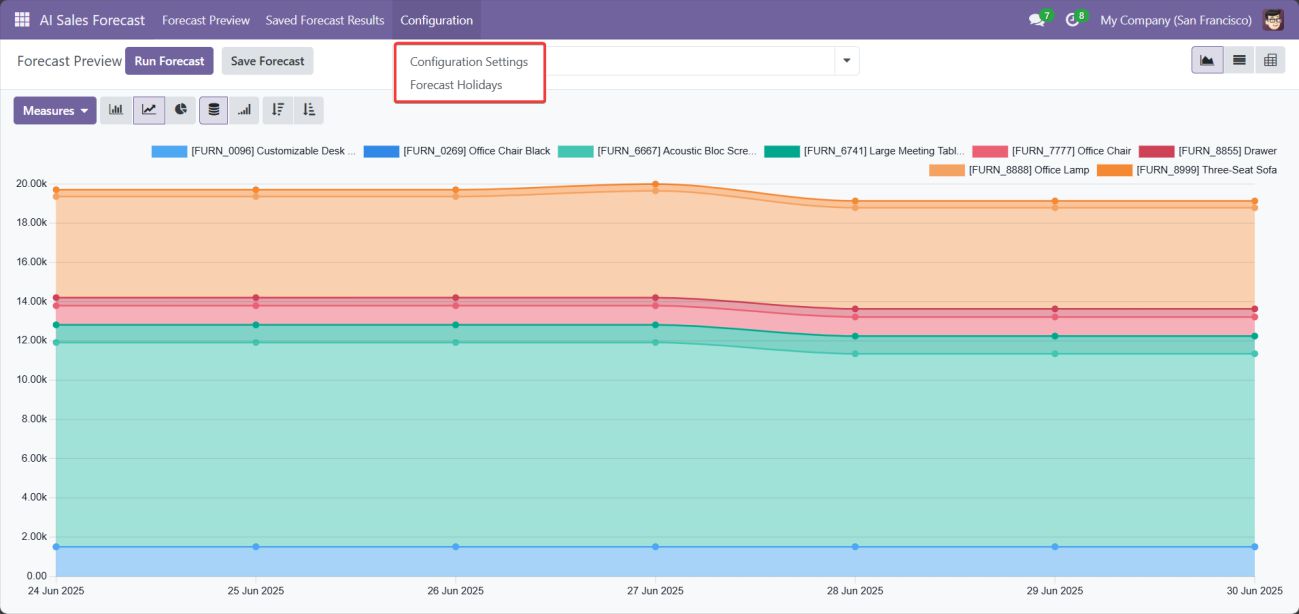
Adjustable Parameters:
- Changepoint Prior Scale:
Controls how quickly the model adapts to trend changes. - Seasonality Prior Scale:
Adjusts how strongly the model considers seasonal patterns. - Forecast Holidays:
Include national holidays or add custom holidays to enhance forecast accuracy.- Clicking on ‘Load Country Holidays’ will load all the holidays for all the countries set.
Screenshot 18: Load Country Holidays
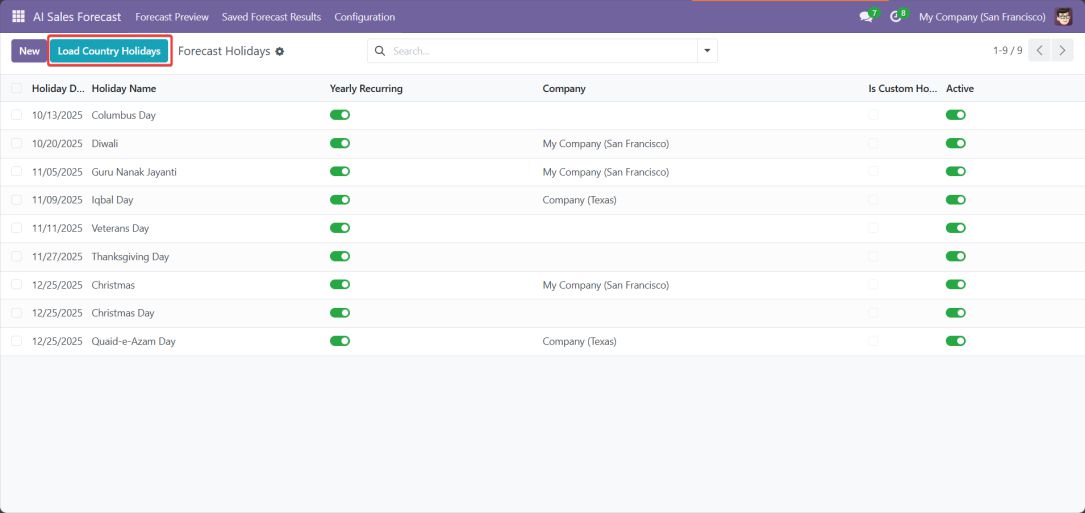
- Click new to add a Custom Holidays, we can mark the flag ‘Is Custom Holiday’ to differentiate country holidays from Custom Holidays.
- Click on ‘Yearly Recurring’ to set holidays that occur on the same date every year.
- Click on ‘Company’ to set the holiday applicable for a particular company only. Leave the field empty to make this holiday global (applicable to all companies)
- Click on ‘Zero Sales Day’ to set forecasted sales to zero on selected holidays. Use this when your business is fully closed and no sales are expected.
Screenshot 19: Set Custom Holiday, Recurring, Company and Zero Sale Day
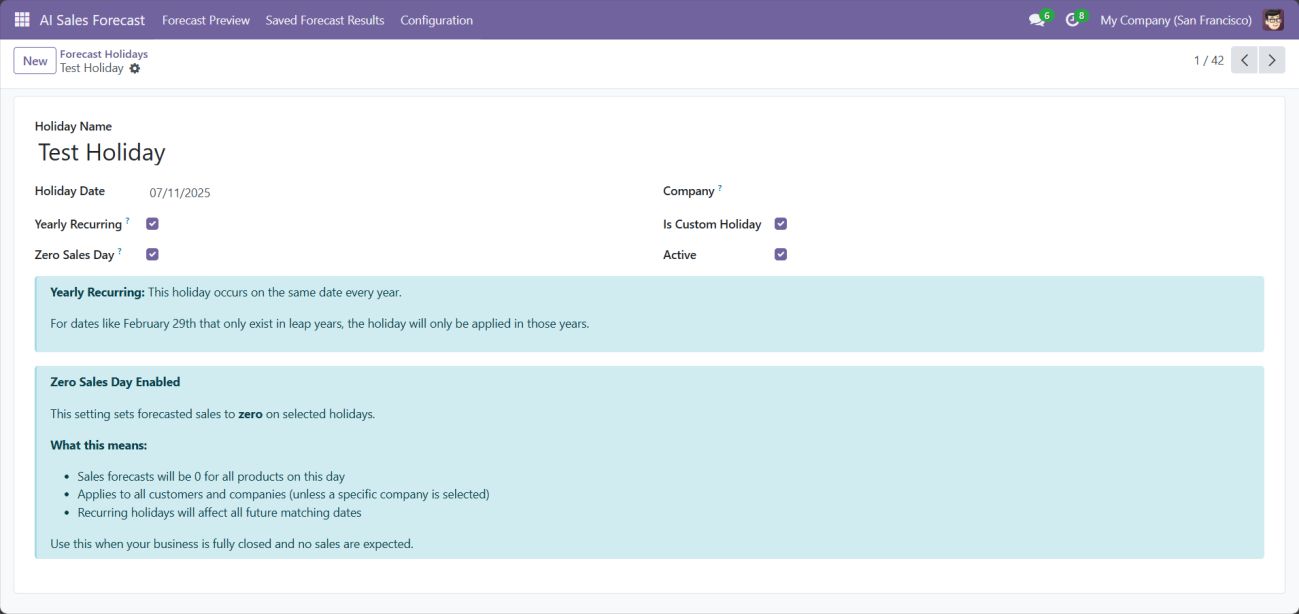
Tip: Tweak these values based on your business characteristics for optimal results.
Conditions for Forecast Generation:
- Minimum Sales Data:
- At least two days of historical sales data is required to generate a forecast.
- Forecast will not run if data exists for only one day or not at all.
- The same product must be sold on at least two different dates within the selected date range to generate a valid forecast.
- Sales Data Format:
- Sales data must be recorded using standard sales orders or invoices in Odoo.
- Data should include valid products, quantities, and dates.
- Date Range Validation:
- Input End Date cannot be in the future.
- Forecast Start Date must be after today (usually from tomorrow).
- Start Date cannot be after or same as End Date Data should include valid products, quantities, and dates.
- Forecast Periods Supported:
- Daily, Weekly, Monthly, and Yearly forecasts depending on the available data and configuration.
3.4User Roles and Privileges
Navigate to: Settings > Users & Companies > Users > Access Rights
| Role | Access Level | Permissions |
| Salesperson | Basic | View-only access to forecasts |
| Manager | Intermediate | Create/edit/delete own forecasts; manage own configurations |
| Admin | Full | Full control over forecasts and configuration settings |
Screenshot 20: Access Rights
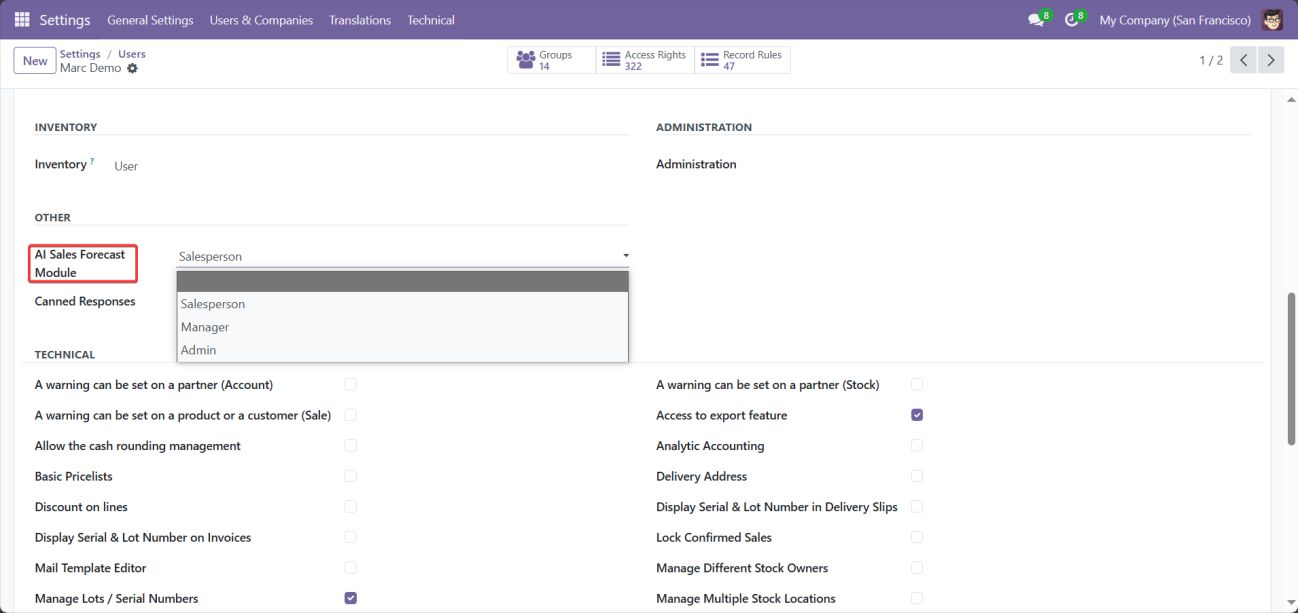
4. Technical Requirements / Compatible With:
- Technical Requirements:
- Odoo modules: base, web, sale
- Python libraries: prophet, pandas
- Compatibility: Odoo Community Edition v18.0, Odoo Enterprise Edition v18.0
5. Changes Log / Release Notes
- Version 1.0.1: December 2025
- User experience improvements and performance optimizations.
- Version 1.0.0: July 2025
- Initial release.
6. Support
If you have questions, use our contact form at webshopextension.com or email at support@webshopextension.com.