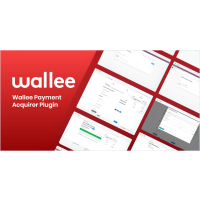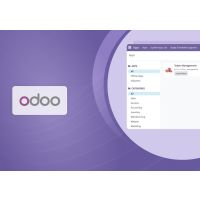INTRODUCTION
The Warehouse Fast Checkin extension for Magento is developed by PIT solutions to provide a faster and easier product check-in process compared to the tedious default Magento product creation process. A warehouse employee will be able to do fast product check-in using a barcode scanner through the Fast Checkin Webapp. We can configure the attributes and login credentials from the admin panel.
Using this extension, the warehouse employee can create a product with minimum attributes and also they can easily update the qty by scanning the barcode scanner. The employee just needs to scan the barcode to create a product, the barcode is saved as a unique attribute. Scanning the same barcode next time will increment the qty of the product already created.
It is compatible with Magento 2.3 MSI. If the shop has multiple warehouses where they can add product stock to different warehouse separately by scanning the barcode. If the unique attribute is selected barcode from admin, then the scanning barcode is saved as SKU. If product name and price are not entering while fast checkin then name is taken as ‘unknown’ and price is ‘0’. You can update the name, price, and qty of a product by scanning the barcode or manual entering. The product created through fast checkin is simple products.
The warehouse interface is created as a separate website called fast checkin so we can prevent warehouse employees from accessing the Magento backend. If a Magento shop needs less manual effort to add or update a product you can choose this extension.
FEATURES
- Enable and Disable the extension for fastcheckin website
- Create or Update products for website just by scanning the barcode.
- Create or update products with minimum attributes.
- Product attributes can be choosen from the admin panel.
- Can choose the attribute set for a product.
- Stable with Multi Source Inventory In magento 2.3
- Warehouse employee can check-in product by scanning a product using a mobile phone camera also.
INSTALLATION REQUIREMENTS
- PHP 7.0 or later.
- Magento 2.2 or later.
- No Third-Party plugins required. This extension is self-sustained.
INSTALLATION STEPS
- Download and upload the files to app/code/Pits and app/design/frontend/pits/
There is another zip file contains the theme code please extract it in app/design/frontend/pits
- Run below commands on terminal php bin/magento setup:upgrade php bin/magento setup:di:compile php bin/magento setup:static-content:deploy
- You need to create a website with code “fastcheckin”.
- Create website with code “fastcheckin”
- Go to the Stores → Settings → All Stores → Create Website
- Enter the Web Site Information Click Save Web Site
- Create a new Store for the “fastcheckin” website
- Go to the Stores → Settings → All Stores → Create Store
- Enter the store information
- Press the button Save Store.
- Create Store View for the “fastcheckin” website
- Go to the Stores → Settings → All Stores → Create Store View
- Enter the Store view information
- Press the button Save Store View
- Setup the Base URL for the “fastcheckin” website
- Go to the Stores → Settings → Configuration → General → Web
- Switch to fastcheckin website from top left and then go to the Base URLs and Base URL (Secure) section.
- Enter the new domain url here.This url should be created as the alias of main website like we create for multiwebsite. ie, the url of main website and the fastcheckin website should be different.
- Click the Save Config button.
- Create website with code “fastcheckin”
- Go to terminal and run “php bin/magento indexer:reindex “
- Set Theme “Pits Theme” for fastcheckin website.
- Go to Admin → Content → Design → Configuration
- Select fast checkin website and go to edit page. Set Pits theme for fastcheckin website.
We are using the customer session for webapp user login ,so it is not possible to work this extension on other websites even though the theme can be enabled for any websites. This extension only works in website with code “fastcheckin”.
ADMIN CONFIGURATION
- Login to the Admin and choose Stores → Configuration → Pits Fast Checkin → Settings as shown below steps.

- Switch Website to Fastcheckin from the top left corner.
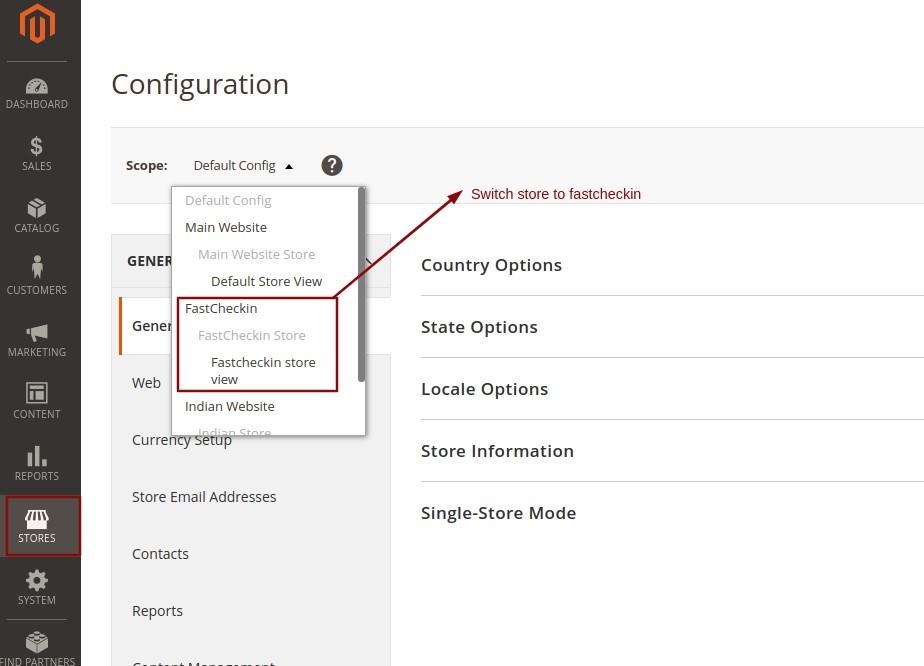
- Configure Fastcheckin
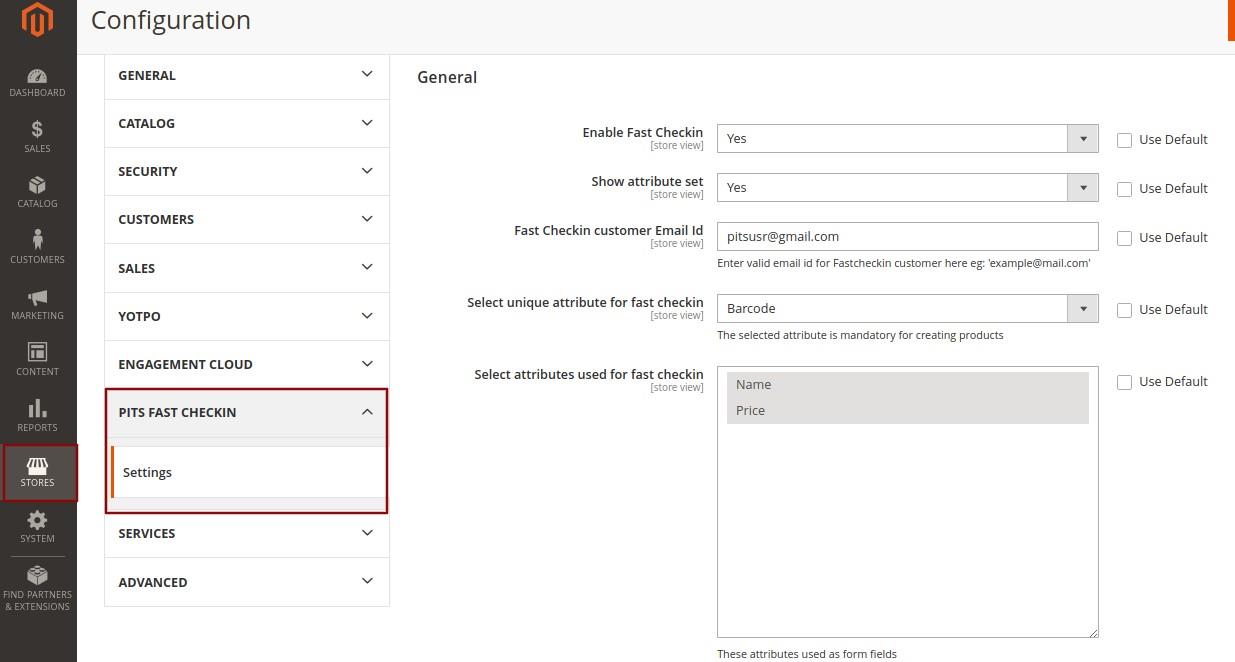
- Clear the Cache. Go to Admin → System → Tools → Cache Management.
General Settings
- Enable Fast Checkin – To enable the extenison
- Show attribute set – If 'YES' then an attribute set selector will be provided during fastcheckin process. If all products belong to the default attribute set, then set it to 'NO' to
reduce an extra step from the fastcheckin process - Fast Checkin customer Email Id – Email id of the warehouse who will perform checkin. Password of the particular Email is used for login process.
If Stores → Configuration → Customers → Customer Configuration → Account sharing options → Share customer Accounts → set as “Website”, then customer account created in “fastcheckin” website can only be used here
Steps to create a customer in “fastcheckin” website:
- Navigate to Customers → All customers → Add New Customer in admin panel
- Set Associate to Website as “Fastcheckin” website
- After saving customer, click edit option in the Grid and click on Reset Password to change password. Use this password to login in Fastcheckin Frontend (Fig: Login Page)
- Select unique attribute for fast checkin – Unique attributes are barcode and sku. The selected attribute is mandatory for creating products. Use a barcode reader to read a value into this field and if Magento recognizes that a product already existing in the catalog has the same value for this attribute, then the new product is not added to catalog. Instead the quantity of the currently existing product is incremented. In this case, only unique attribute value and quantity are updated.
Attribute “barcode” must be assigned to the required attribute set Navigate to Stores → Attribute set → Drag attribute “barcode” to required set → save in Admin Panel
- Select attributes used for fast checkin – Selecting this attribute will show on webshopapp.
HOW IT WORK IN THE FRONTEND
- Enter the new website url in browser to access Fastcheckin.
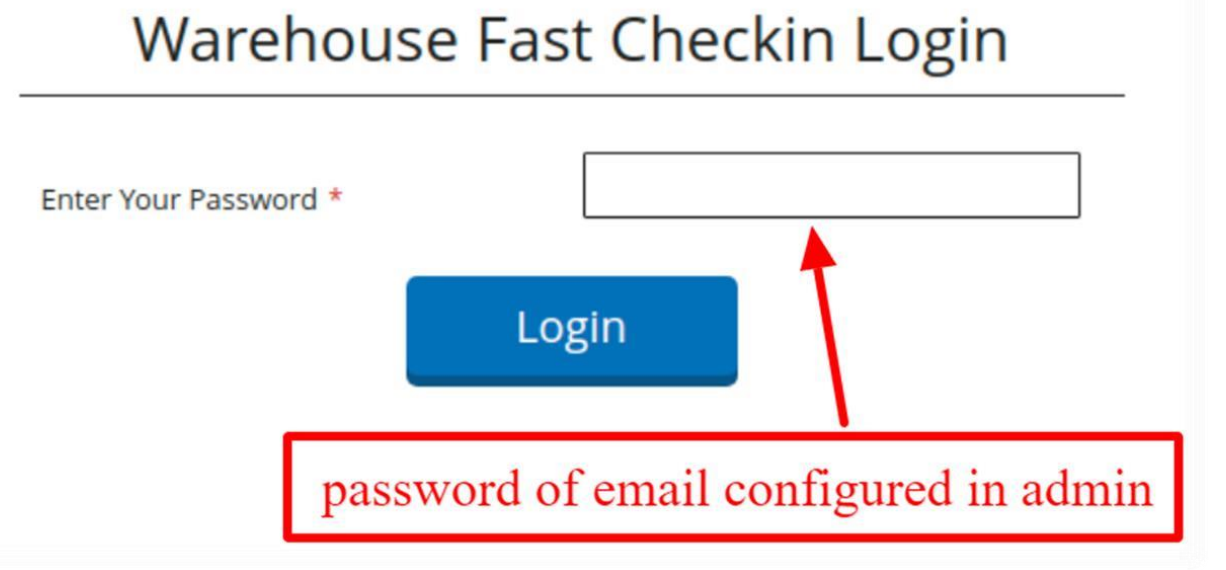
- Enter password of warehouse employee (customer account) to login
- After successful login, enter product details for fastcheckin. Use device’s camera to scan unique attribute value by clicking camera icon. Focus on barcode and take a picture. Please ensure that the required attribute set has been created and that the correct attribute set is selected during this process, since once a product is assigned an attribute set and 'Checkin' is selected, it cannot be reversed. Reset button resets all field values.
The warehouse feature is on magento 2.3 and employee can add the product qty to a specific warehouse.
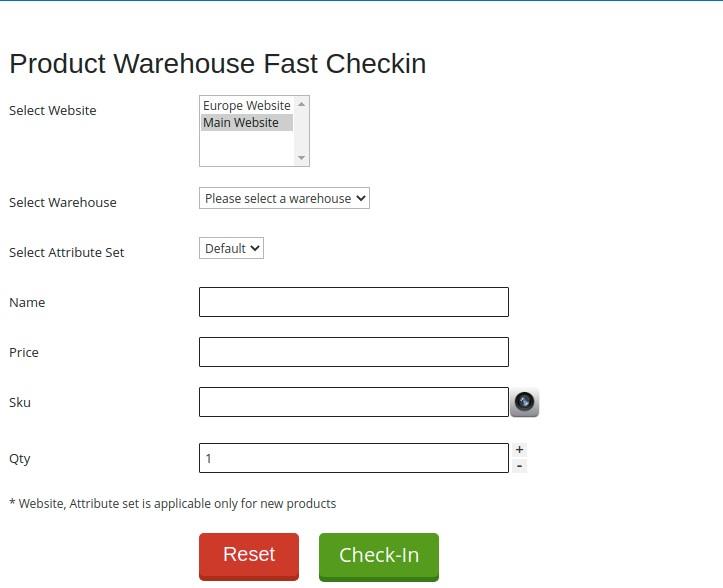
RELEASE NOTES
1.0.2:
Compatible with Open Source (CE) : 2.2 to 2.4..x
Stability: Stable Build
Description: Compatible with Marketplace version 2.4.3 Form field attribute's label text taking from backend based on scope.
1.0.1:
Compatible with Open Source (CE) : 2.2 to 2.4..x
Stability: Stable Build
Description: Compatible with Marketplace version 2.4.x, Qty field issue fix
1.0.0:
Compatible with Open Source (CE) : 2.2 to 2.3.4
Stability: Stable Build
Description: Initial release with all functionalities
SUPPORT
If you have questions use our contact form in webshopextension.com or email at info@webshopextension.com