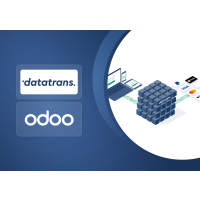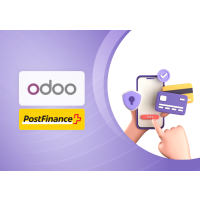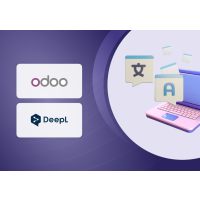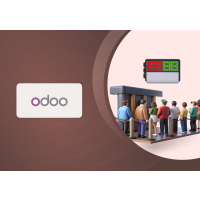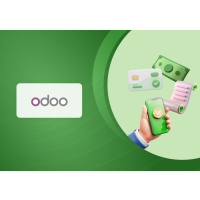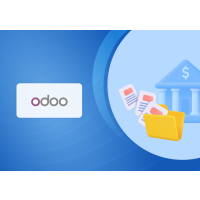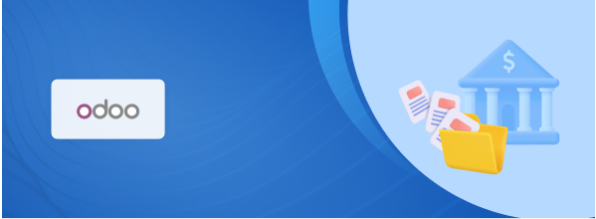1. Introduction
The Import Zipped CAMT Bank Statement module is an advanced extension for Odoo’s accounting system that streamlines bank statement processing. It enhances the standard CAMT file import feature by enabling users to upload and process multiple CAMT bank statements at once through a single or multiple compressed ZIP archives.
CAMT (Cash Management) is the standardized XML format recommended by SEPA (Single Euro Payments Area) for bank-to-customer account reporting. Widely adopted by banks across Europe and other regions, it delivers detailed account statements and transaction data in a structured and consistent way.
With this module, Odoo users can efficiently handle bulk CAMT statement imports, reducing manual effort, minimizing errors, and improving financial reconciliation workflows.
2. Key Features
- Bulk Import in One Step – Upload one or multiple ZIP archives containing CAMT bank statement files instead of importing them one by one.
- Supports Multiple Accounts – Import statements from different bank accounts in the same or multiple ZIP files.
- Automatic Format Detection – The system recognizes and processes “Zipped CAMT” files without manual file type selection.
- Seamless Odoo Integration – Works natively with Odoo’s standard accounting and bank reconciliation workflows.
- Time & Effort Savings – Reduces repetitive tasks for accountants and finance teams, improving productivity.
- Error Minimization – Decreases the risk of missing or mismatching statements during reconciliation.
- SEPA-Compliant CAMT Support – Compatible with CAMT XML formats CAMT.053 recommended by SEPA.
- Enterprise-Ready – Designed for businesses with high transaction volumes or multiple banking relationships.
3. Installation
To install the Import Zipped CAMT Bank Statement module:
- Upload the Module to the Addons Path
- Extract the downloaded ZIP file.
- Copy the extracted folder to your Odoo custom addons directory.
- Ensure the directory has the correct file permissions.
- Update the App List
- In Odoo, go to Apps.
- Click Update Apps List(you may need to enable Developer Mode to see this option).
- Confirm the update.
- Install the Module
- Use the search bar to find Import Zipped CAMT Bank Statement.
- Click Install to activate the module.
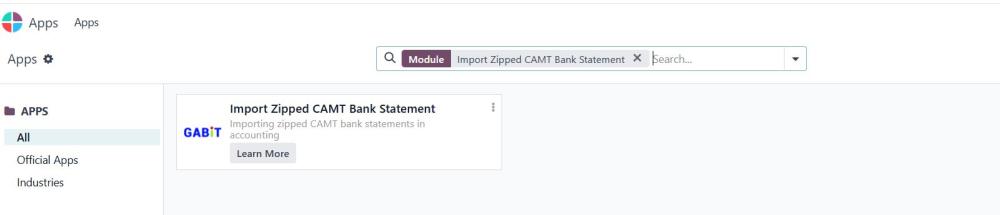
Figure 1: Plugin install page
4. Import Zipped CAMT Bank Statement
4.1 Preparing Your Files
- Gather all CAMT files you want to import.
- Add all CAMT files into a single ZIP archive.
4.2 Import Process
- Navigate to Accounting → Bank → Bank Statements.
- Click the three-dot menu.
- Select Import.
- Browse and select your prepared ZIP archive.
- The filename will appear in the dialog.
- The system will automatically detect the file as a "Zipped CAMT" format.
- The statements will be loaded into the Bank Reconciliation Dashboard.
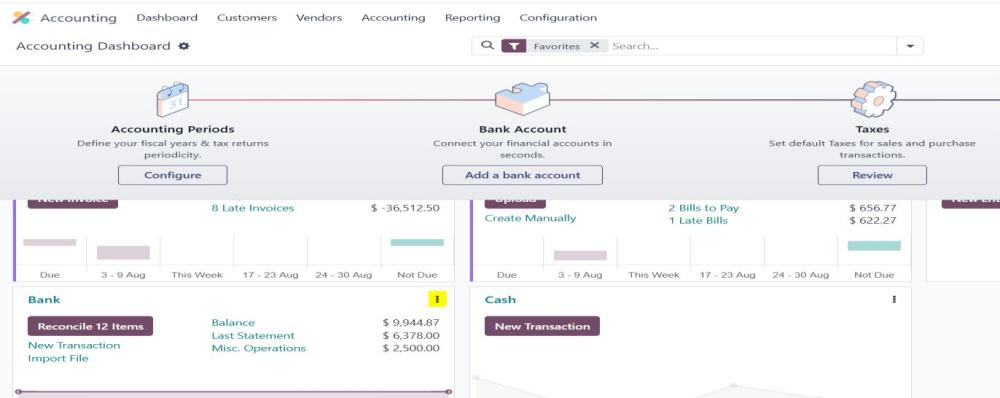
Figure 2: Accounting dashboard
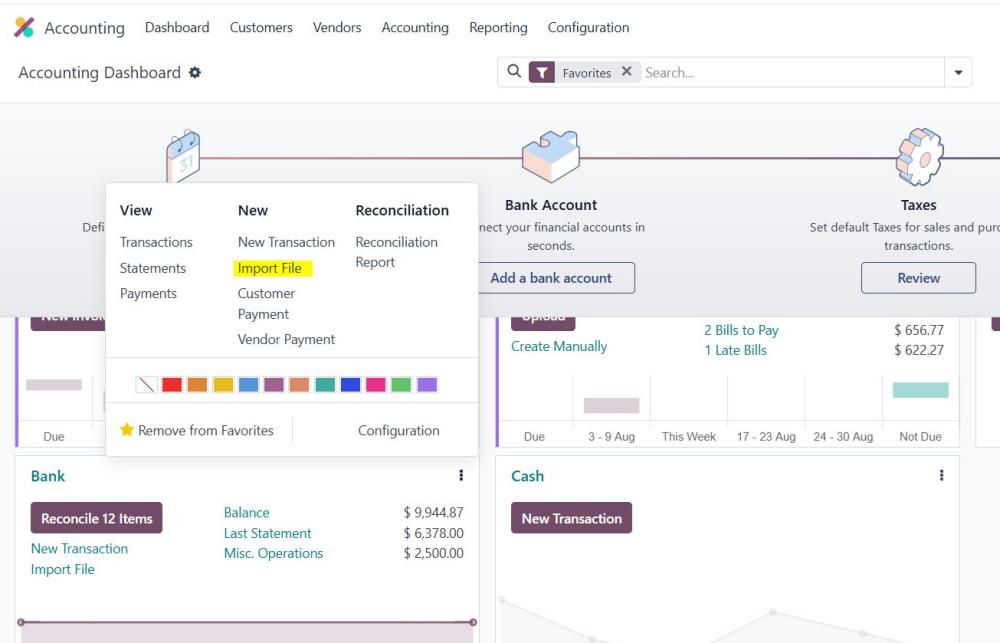
Figure 3: Import Menu

Figure 4: Browse File
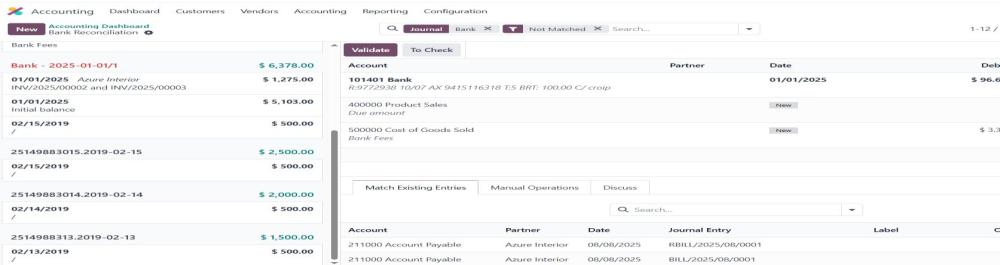
Figure 5: Reconciliation Dashboard
4.3 Statement view
- Navigate to Accounting → Bank → Bank Statements.
- Click the three-dot menu → Statements.
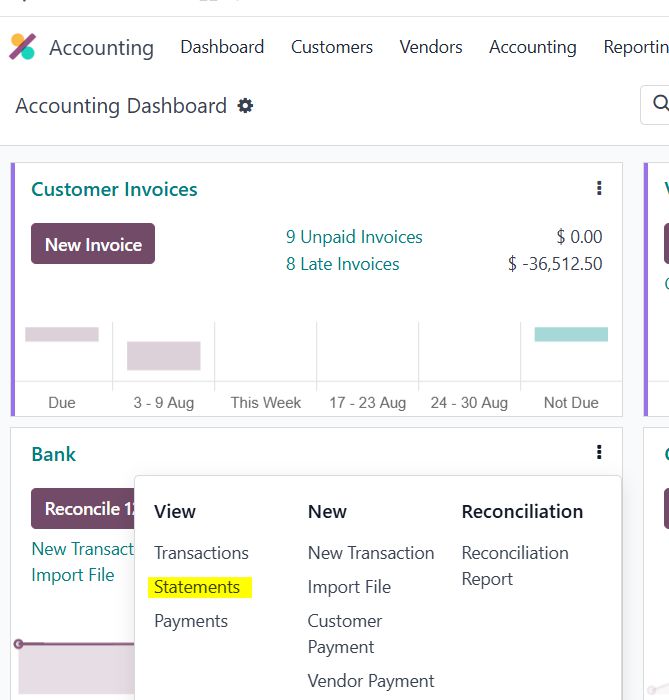
Figure 6: Statement menu
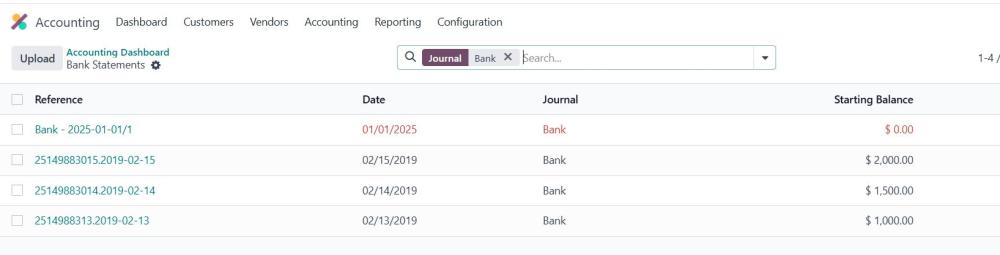
Figure 7: Statement tree view
5. Technical Requirements / Compatible With:
- Technical Requirements:
- Odoo module: account_bank_statement_import_camt (must be installed).
- Compatible With:
- Odoo Enterprise Edition v17.0
6. Limitations:
- The module is compatible with CAMT format CAMT.053
7. Change Log / Release Notes
- Version 1.0.0 – September 2025
- Initial release.
8. Support
If you have questions, use our contact form at webshopextension.com or email at support@webshopextension.com.