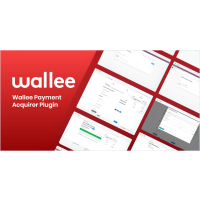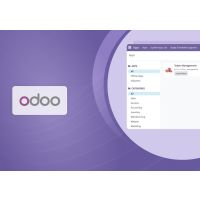1.0 Introduction
QuickBooks Connector plugin from PIT Solutions is designed to facilitate the data migration process between Odoo and QuickBooks, catering to users transitioning from one system to the other or using both simultaneously. Providing seamless import/export functionality helps users save time, minimize manual effort, and ensure data integrity throughout the migration process.
1.1 Features
Version: 16.0:
- Import/Export data between Odoo and QuickBooks, saving migration time and effort.
- Historical Data Tracking.
- Individual Record Export.
- Reference Maintenance.
- Activity Control allows customization by selecting specific objects for import/export.
- Error Logging.
- Record Linking.
- Scheduled Data Sync.
1.2 Screenshots
Screenshot 1: Sign up for an Intuit Developer Account, create a new App, configure required datas, and set up Odoo QuickBooks Connector with QuickBooks account datas
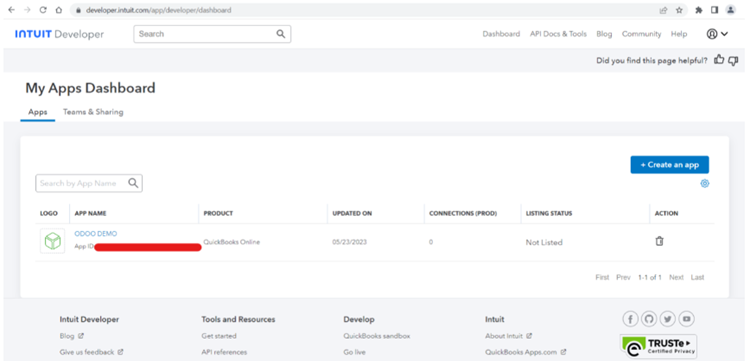
Screenshot 2: For testing purpose, you could use Sandbox company by navigating through API Docs & Tools -> Sandbox. Sandbox companies are regionally-specific QuickBooks Online companies with sample data. They look and act just like a normal QuickBooks Online experience
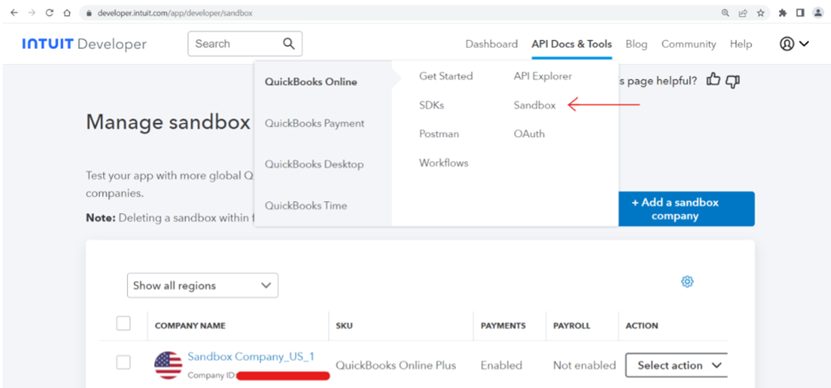
Screenshot 3: Configure QuickBooks in Odoo
> Install QuickBooks Connector module.
> Select QuickBooks Module.
> Configure QuickBooks account details (Client ID, Secret key) for desired company in Import/Export
section.
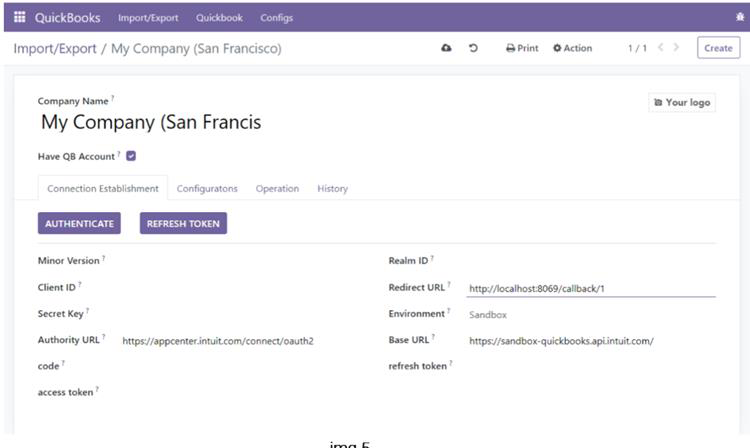
> Obtain QuickBooks details from App in QuickBooks account under 'Keys & Credentials' section.
> Choose 'Sandbox' or 'Production' environment.
>Set Redirect URI as: "[web.base.url]/callback/[company id]" (e.g. http://localhost:8069/callback/1 for company with ID 1)
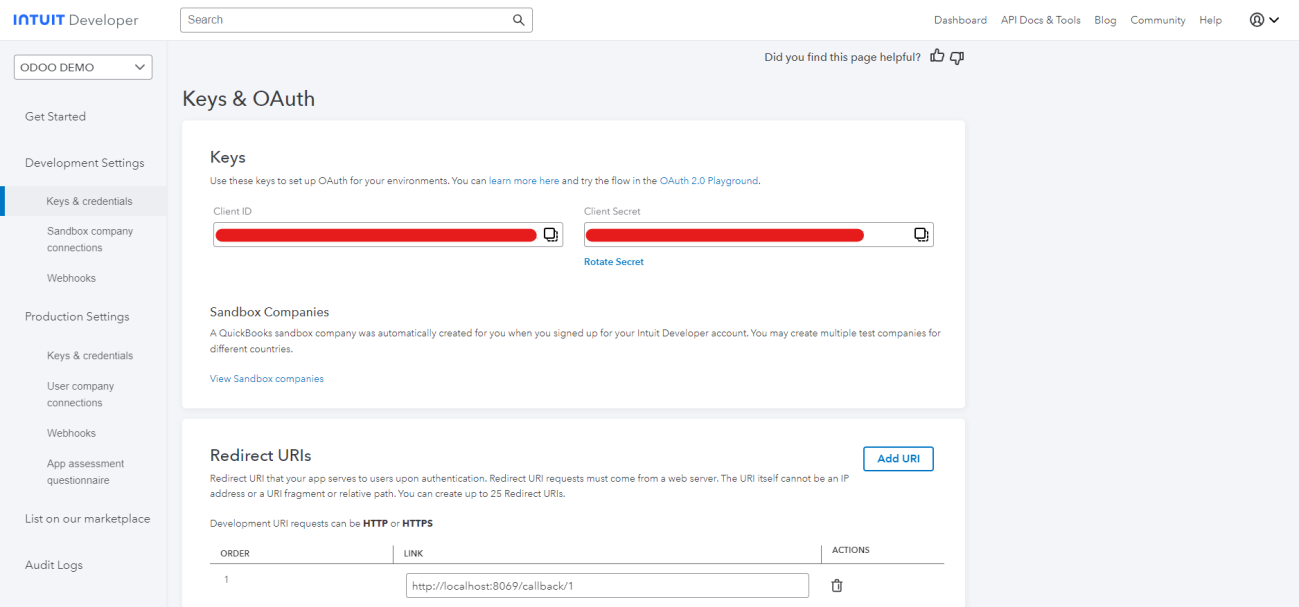
Screenshot 4: To manually import or export data within a specified limit, use the 'Sync' button. The 'Activate Cron' button activates the corresponding cron job, which is initially inactive. Users can control the syncing of a specific table by enabling the 'Blocked' status. This allows you to manage and control the synchronization process for that particular table as needed
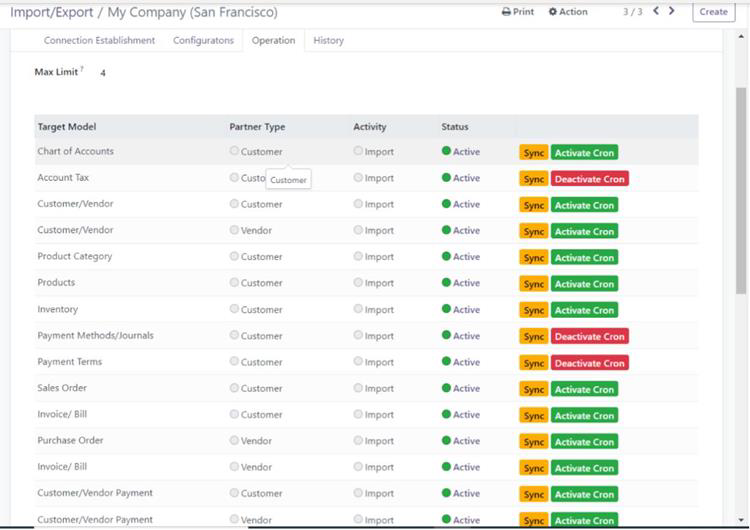
Screenshot 5: Id of last imported records and corresponding record id in odoo: The table shows the last imported QuickBooks record ID and its corresponding Odoo record ID, providing a reference for data mapping between the two systems.
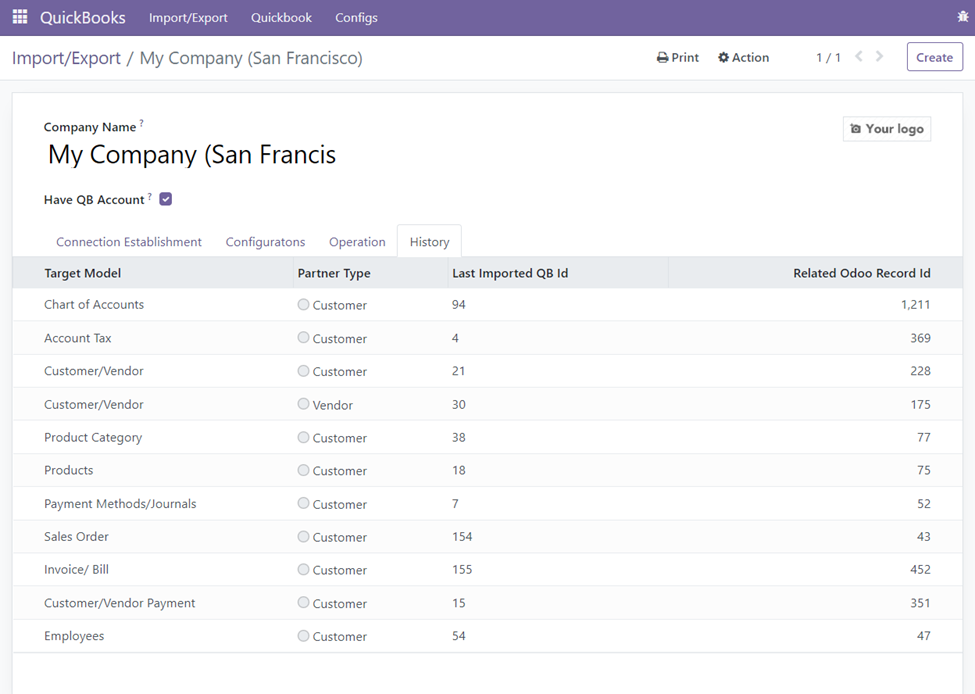
Screenshot 6: Linked sale order and invoice: Sale orders and invoices imported from QuickBooks Online can be linked to their corresponding records in your system, enabling efficient integration and streamlined management.
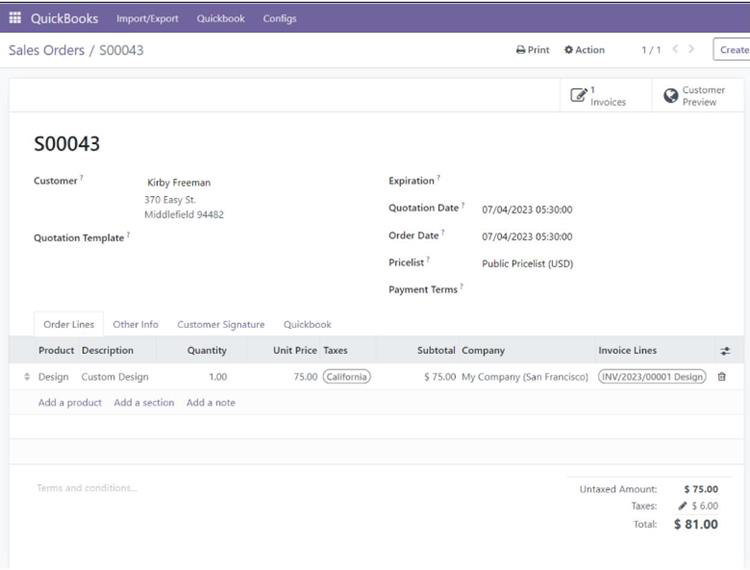
Screenshot 7: Export individual records: Users can choose the 'Export to QuickBooks' option for a particular record within a table to initiate the export and ensure that the individual record is accurately transferred to QuickBooks for further processing and synchronization.
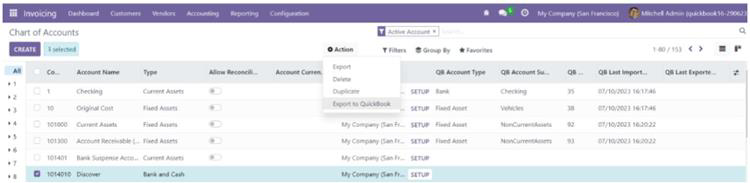
Screenshot 8: Scheduled action for syncing records: The scheduled action serves the purpose of synchronizing data between QuickBooks and Odoo. It runs daily, scanning for records that were modified two days ago. These identified records are then updated to ensure that both QuickBooks and Odoo remain aligned and reflect the most recent changes made to the data.
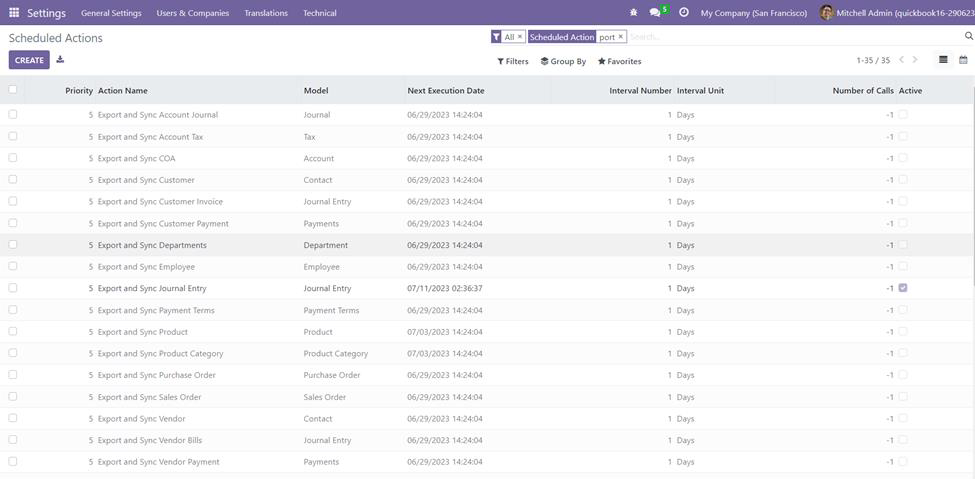
Screenshot 9: Quick books Details: When records are imported or exported, QuickBooks details such as the QuickBooks ID, date, and other relevant information are saved within each record. This allows for easy reference and retrieval of the associated QuickBooks data whenever needed.
It ensures that the connection and correlation between the records in your system and their corresponding information in QuickBooks are maintained.
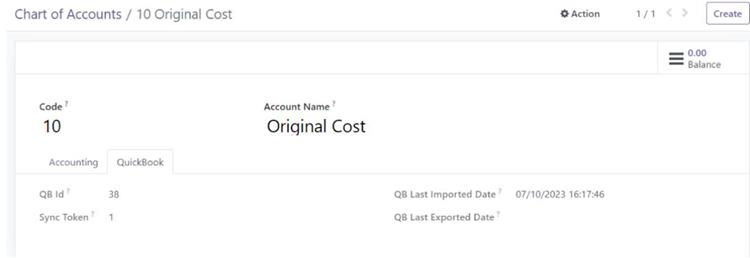
Screenshot 10: Exported employee in quickbooks: When an employee is exported to QuickBooks, it is created under the employees table in QuickBooks. The QuickBooks ID and the date of export for this employee are mapped and recorded under the QuickBooks tab. This mapping allows for easy reference and synchronization between the employee records in your system and QuickBooks.
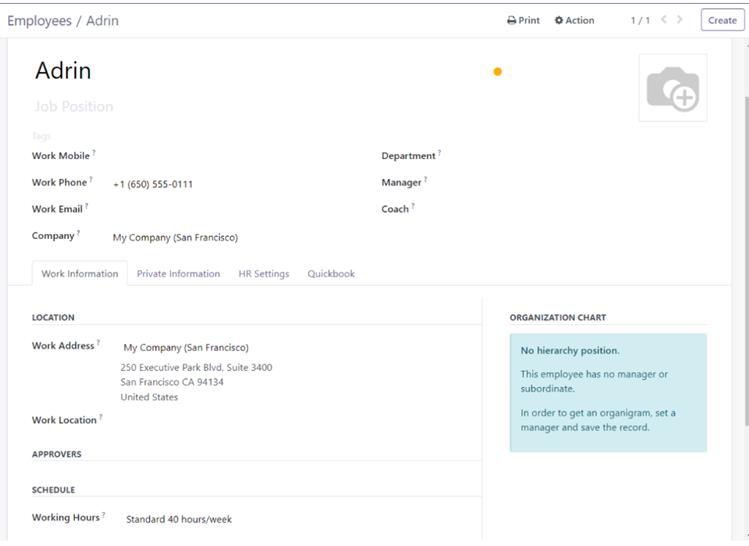
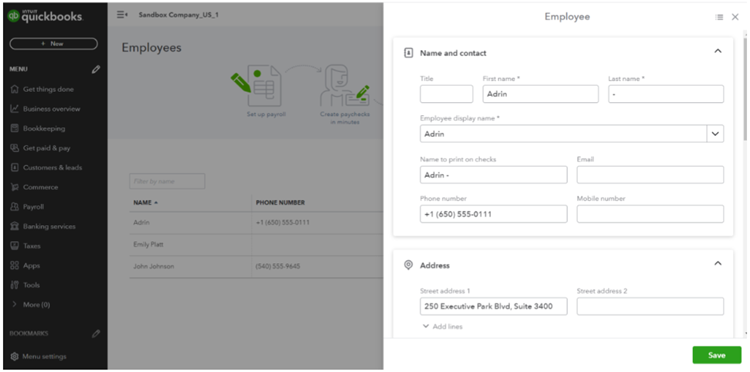
1.3 Technical Requirements / Compatible With:
Technical Requirements: Account, Sale, Purchase, Stock and HR modules.
Compatible with ODOO version 16
1.4 Release Note:
Module for Odoo Version 16