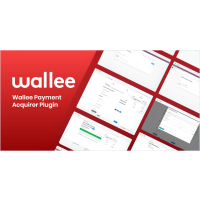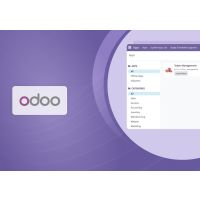1.1.0 Introduction
The SAAS-Demo plugin provides a quick and easy way for Odoo app owners to offer a live preview of their app on the Odoo app store without any delay. This also helps improve their sales and marketing efforts, as they can obtain user details when a user signs up for the demo. This plugin is for odoo service providers who are unable to show how their Odoo app works to their potential customers through instantaneous demos. Currently, there is a lack of an automation system to generate an instant demo for their Odoo app on the Odoo app store and the inability to collect user details of prospective customers visiting the app landing page on the Odoo app store and from those who download their modules prevents the sales team from communicating with prospects and customers for future marketing efforts.
The SAAS Demo Plugin can help any app owner provide instant demo access to their prospects by deploying a demo instance in a dockerized container using domain masking and providing a 1-hour (or more) demo instance for live preview. The demo can be accessed only after the user enters the basic details like name, email address, etc, hence this gives the app owner user information that can be used for marketing and sales purposes
1.1.1 Features
Version: 15.0
- Deploy instance in any Odoo version using Docker.
- Full access to Administrator.
- Live preview URLs.
- Unique key to Odoo instance.
- Deploy on-premise server.
- Each user gets a unique Odoo Demo Instance.
- Import Custom Modules.
- Auto Configured SSL Certificate.
- Explicitly Activate/ Expire Database
- Option to Install/uninstall modules to tenant databases
1.1.2 Screenshots
Screenshot 1: Saas Architecture:
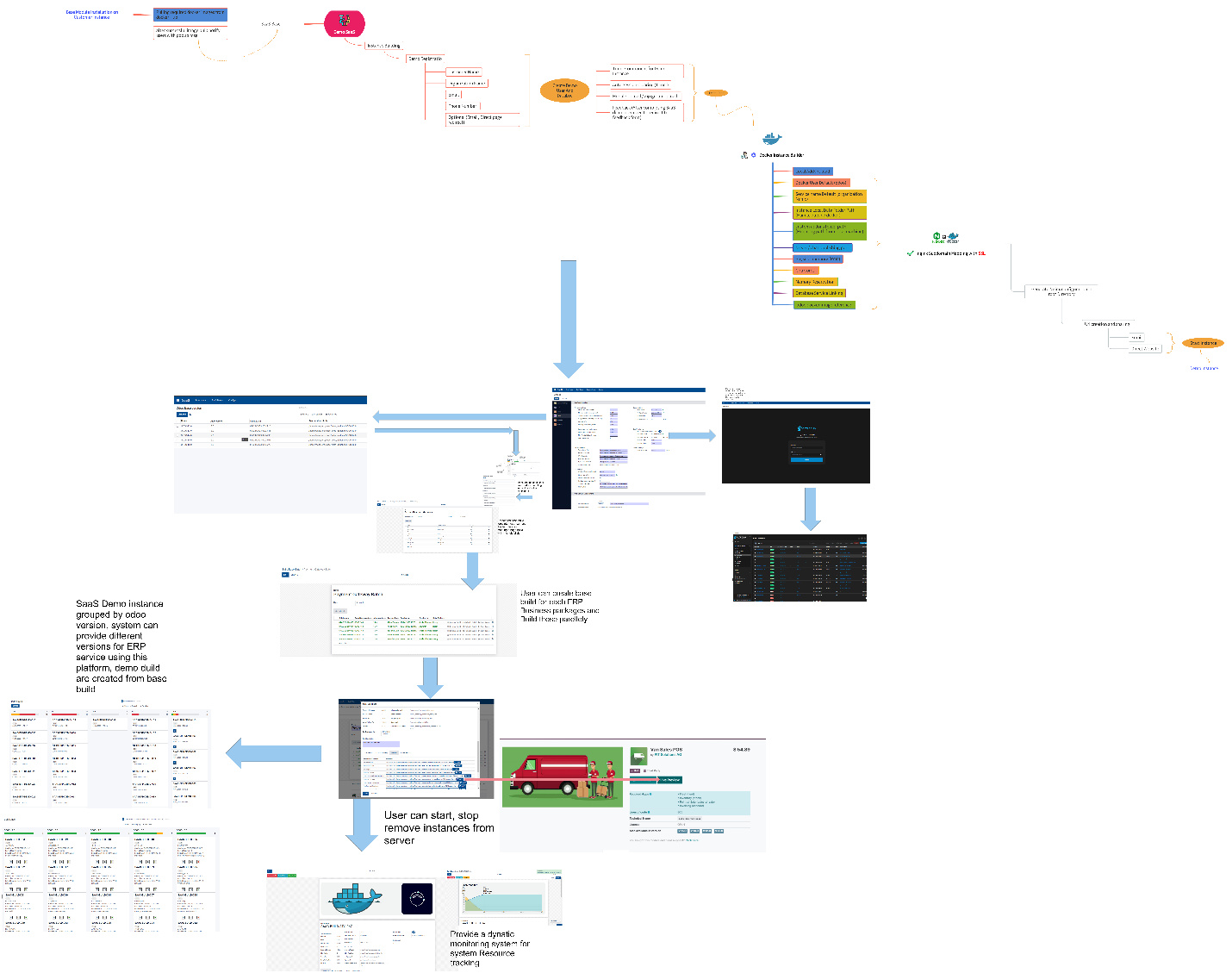
Screenshot 2: Saas Configuration:
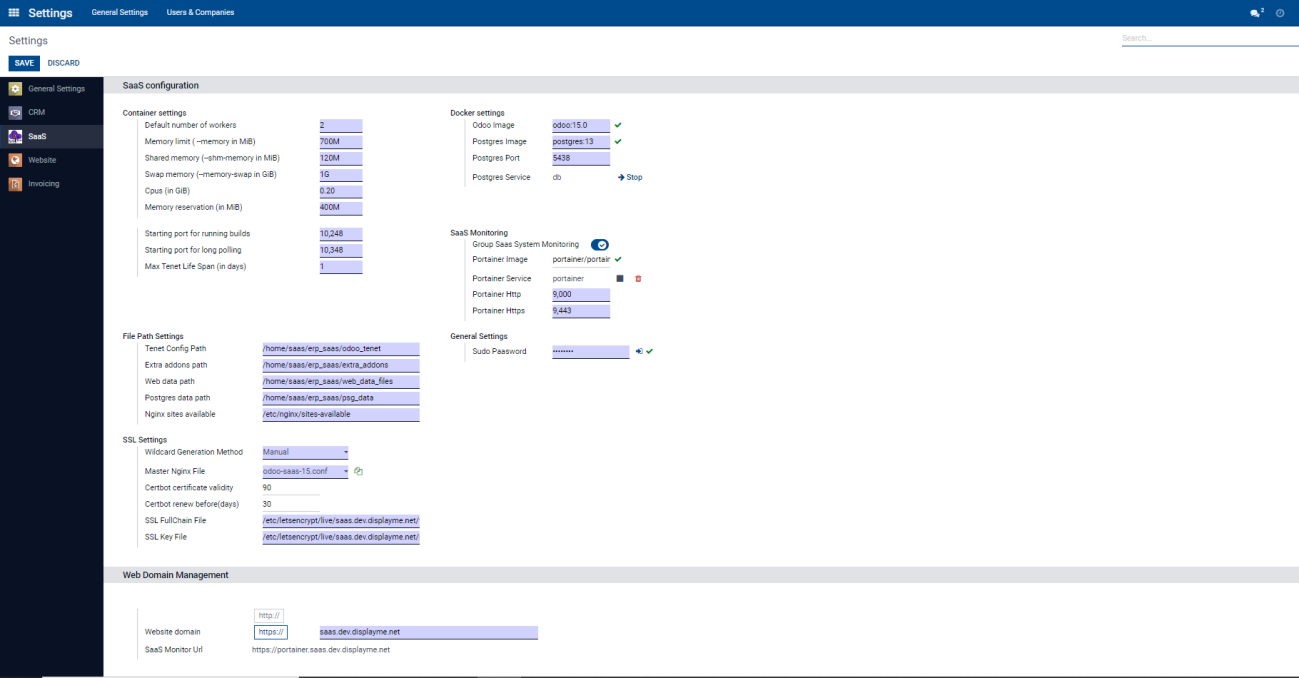
Screenshot 3: Odoo Base Version:
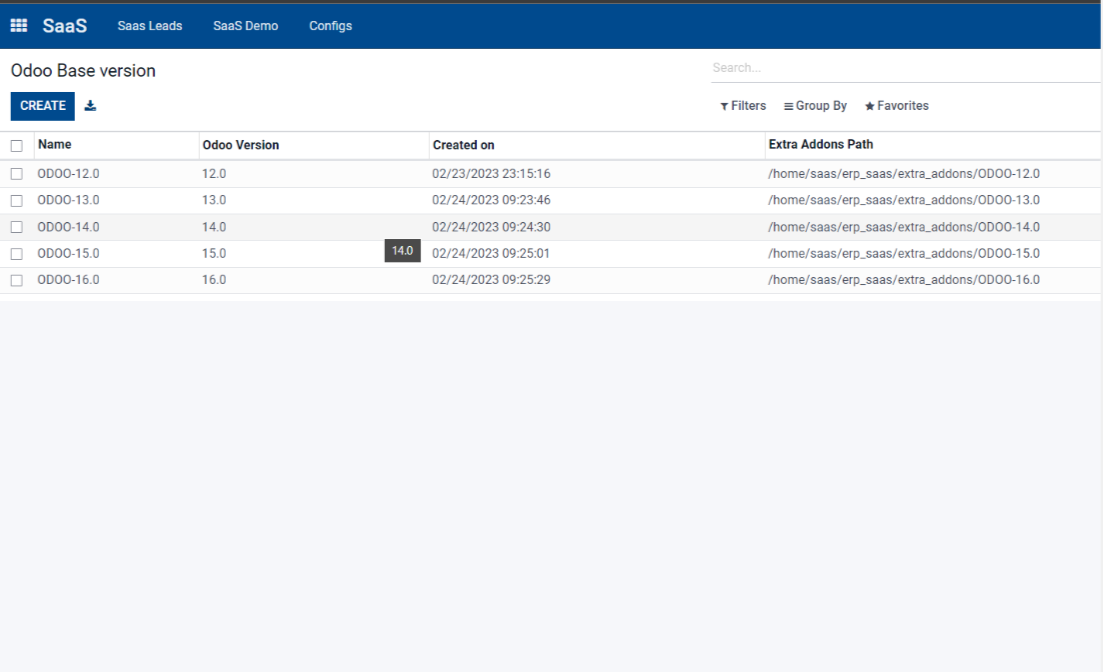
Screenshot 4: Specific Odoo Version:
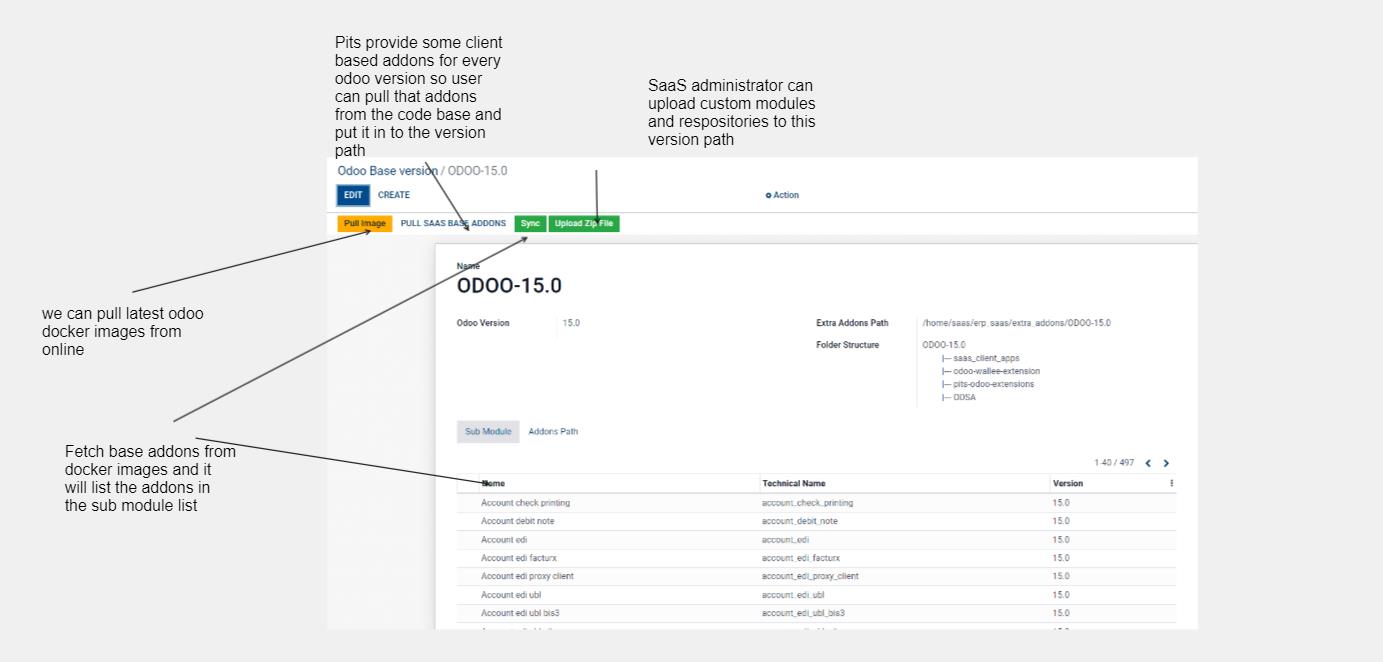
Screenshot 5: Odoo base version addons: Lists all the addons
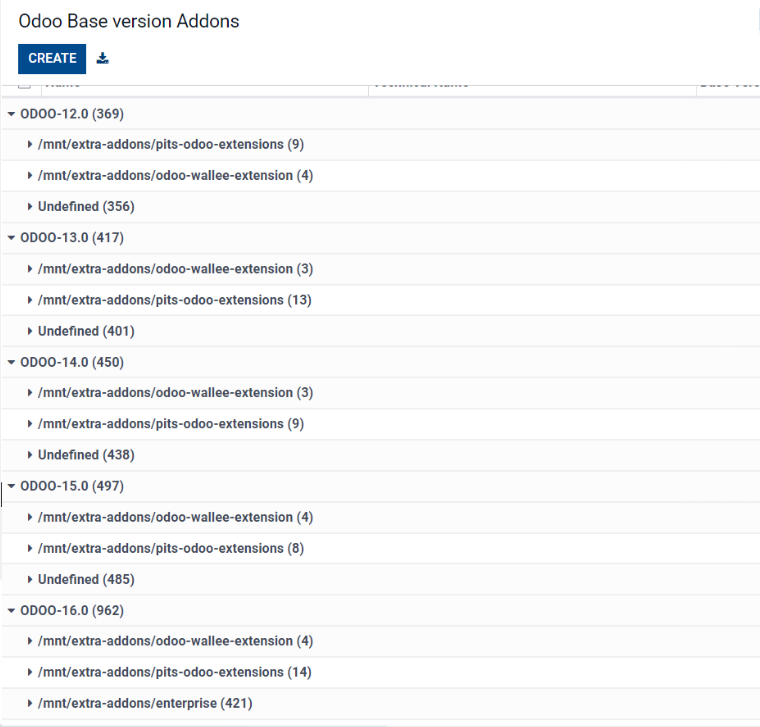
Screenshot 6: Module Upload:
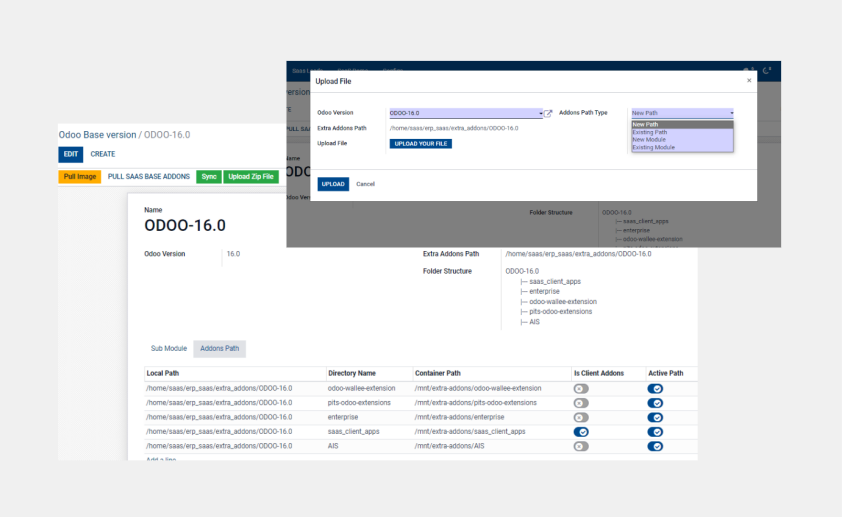
Screenshot 7: Build Template:
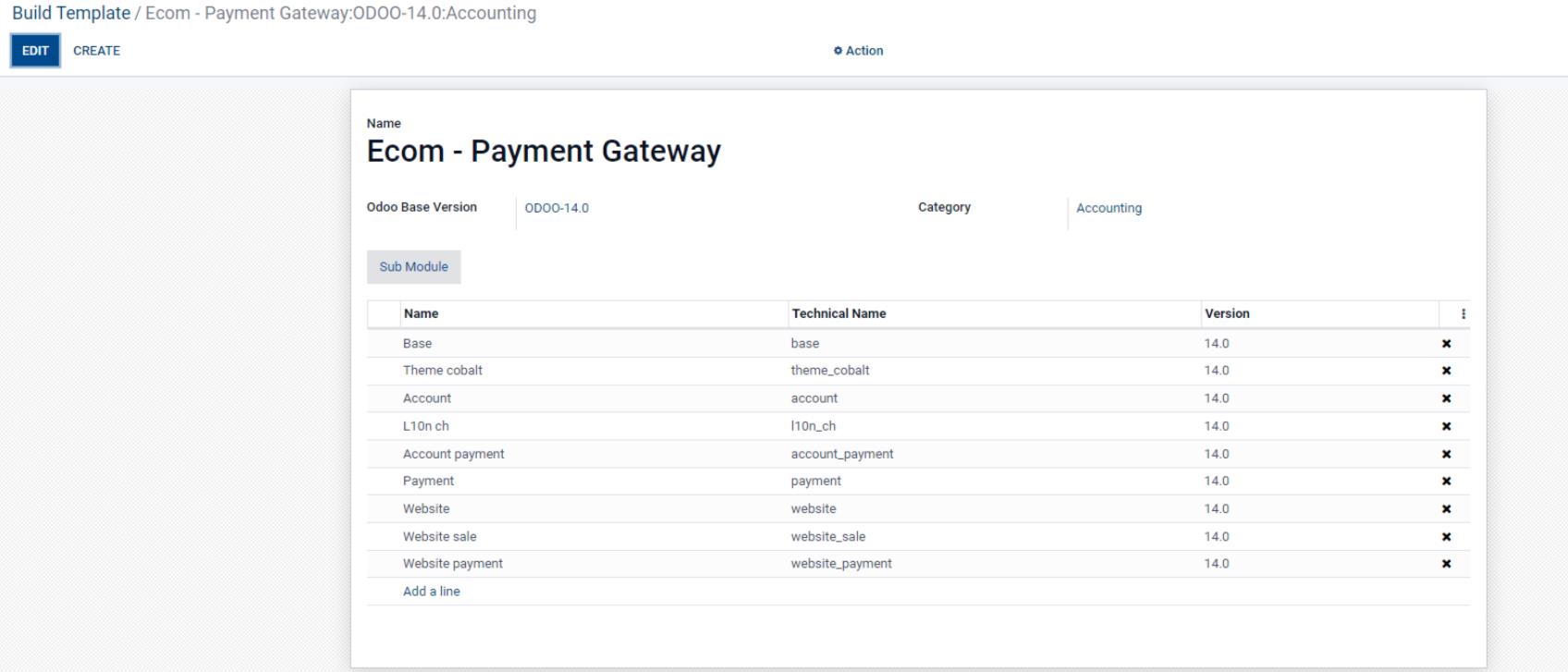
Screenshot 8: Build Base batch:
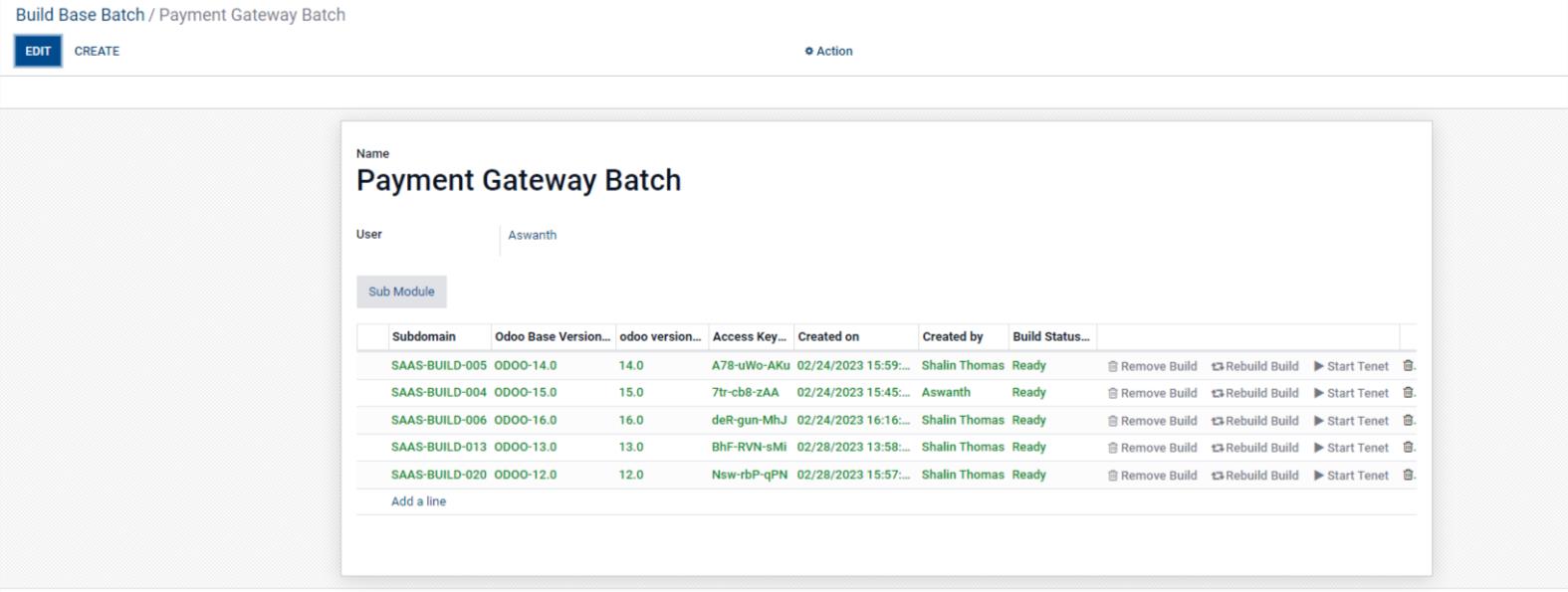
Screenshot 9: Base Build:
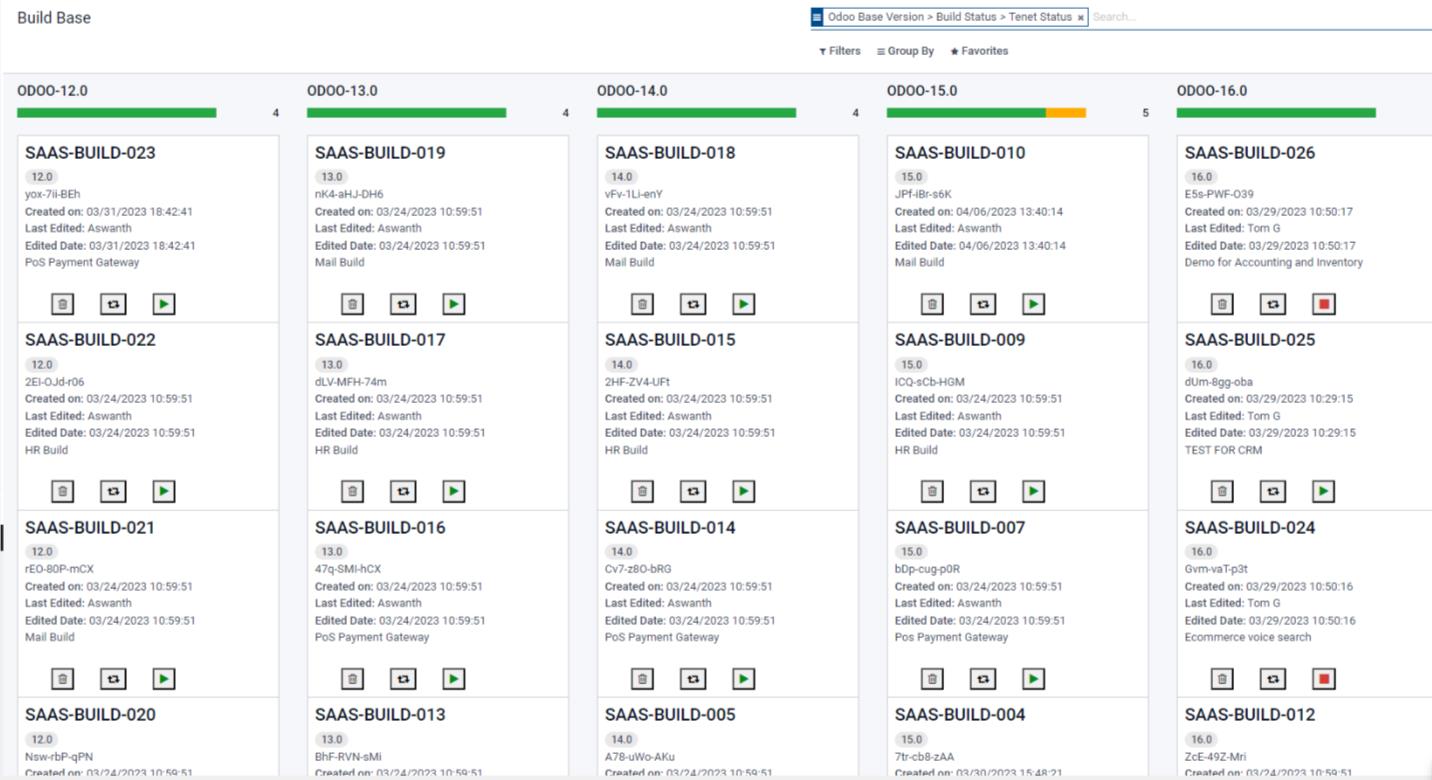
Screenshot 10: Demo Instance:
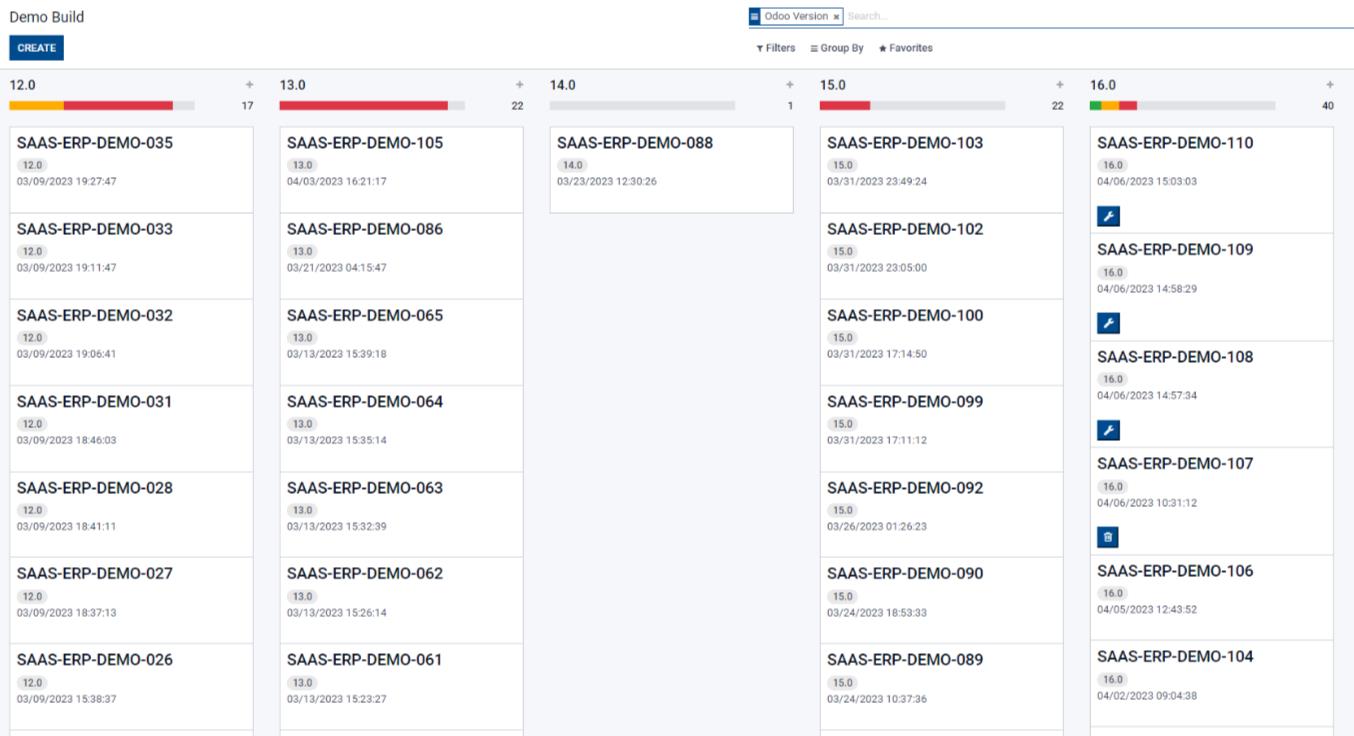
Screenshot 11: SaaS Build:
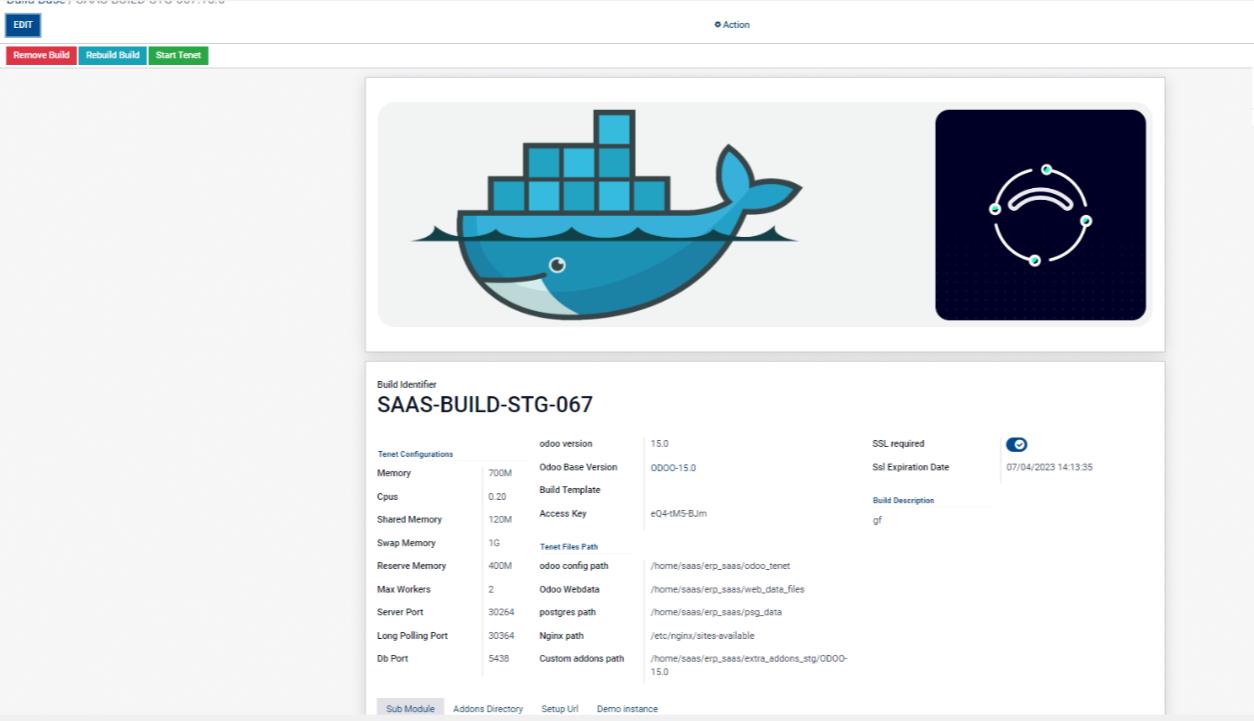
Screenshot 12: Instance Monitor:
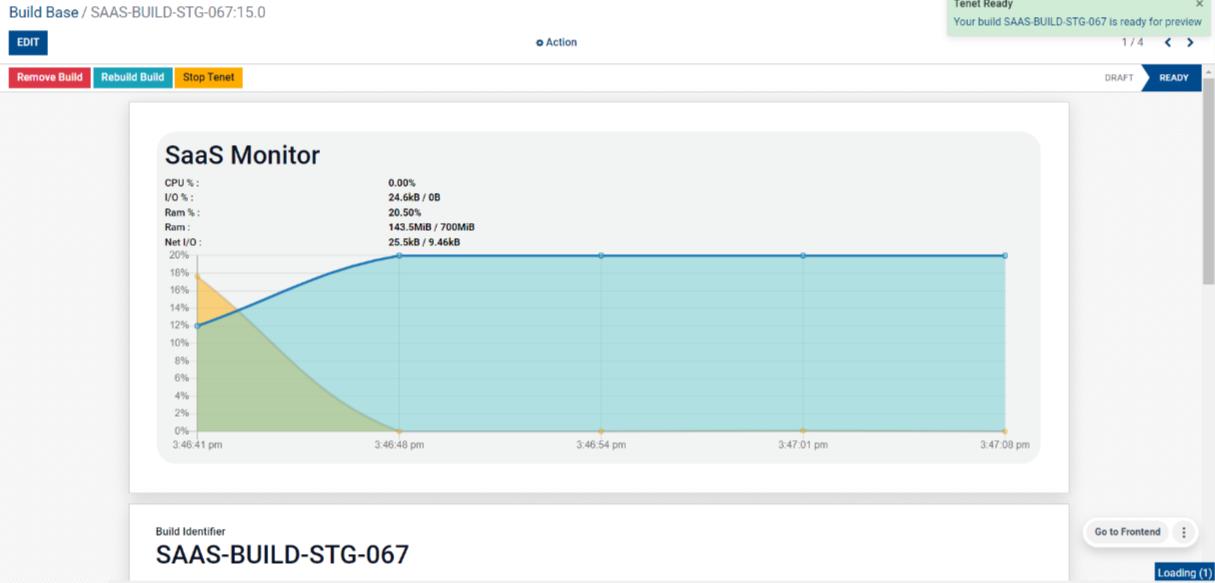
Screenshot 13: Odoo App Store Live Preview:
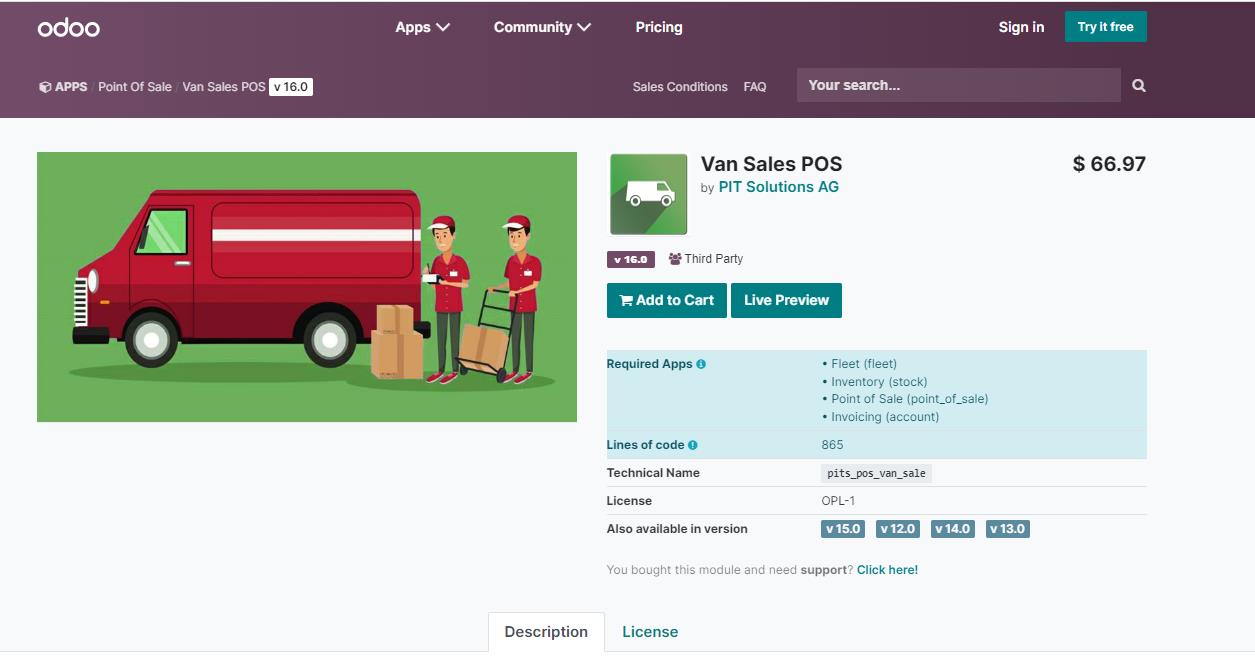
Screenshot 14: Live Preview Url:
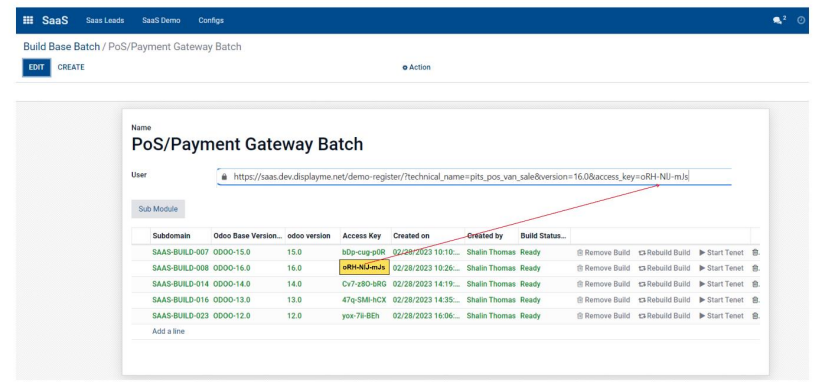
Screenshot 15: Registration for live preview:
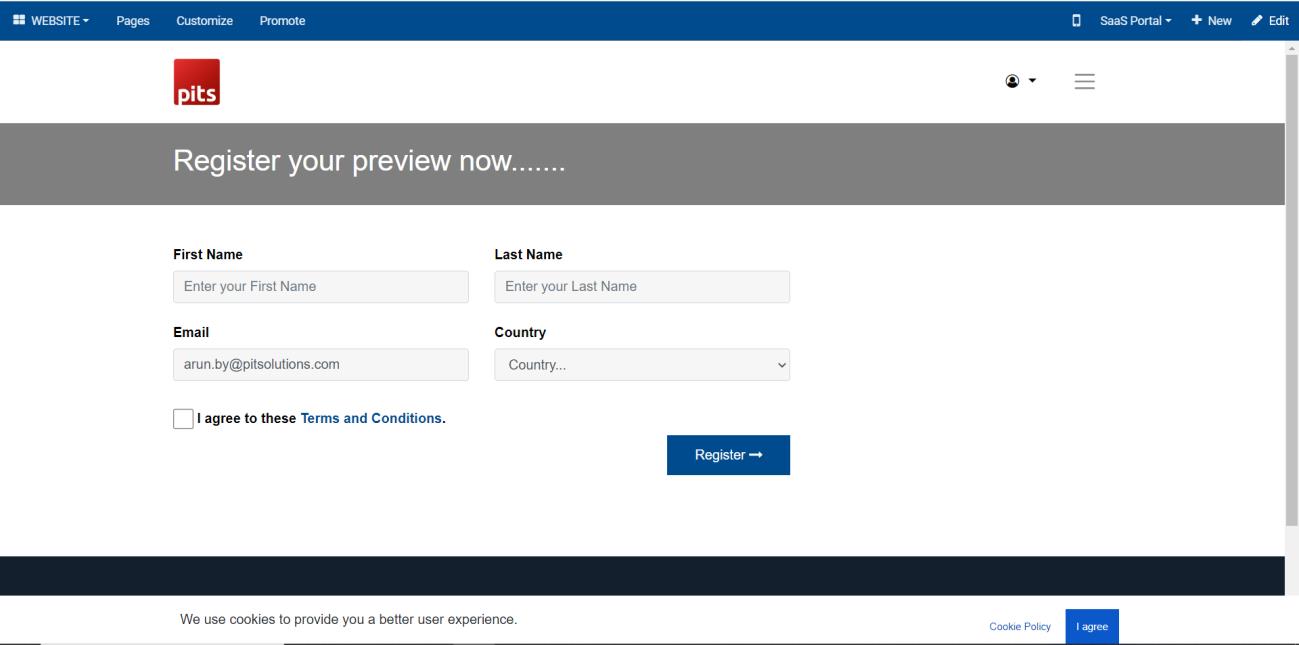
Screenshot 16: Demo processing:
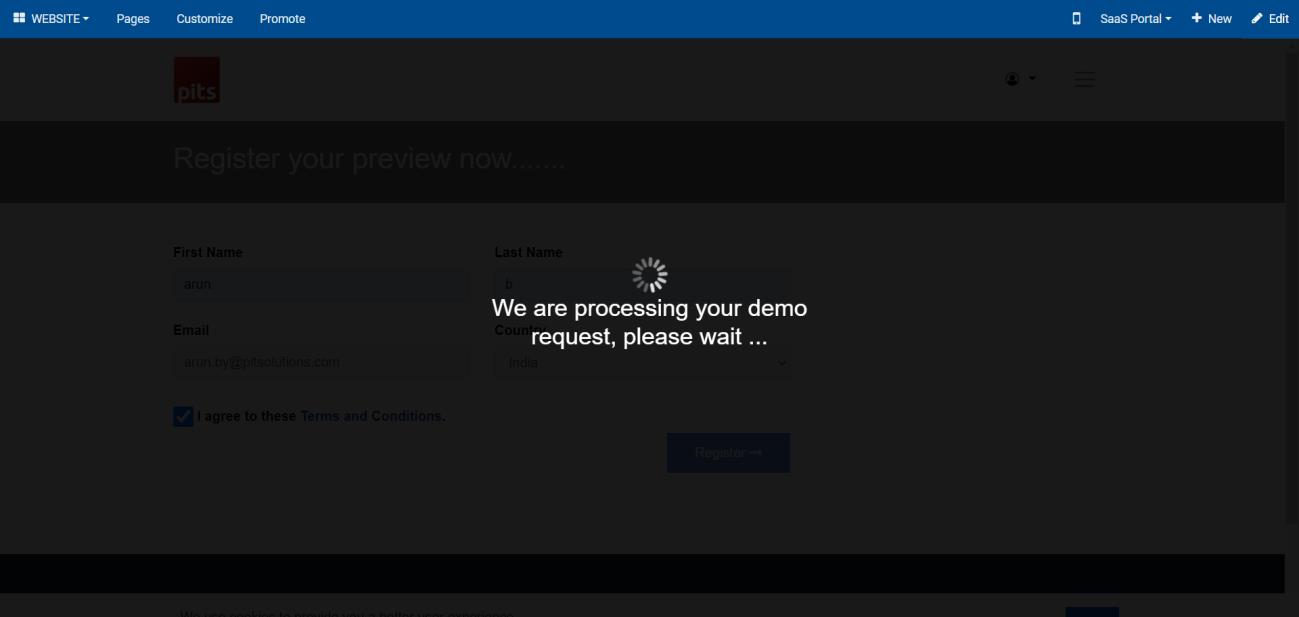
Screenshot 17: Demo Creation:

Screenshot 18: Demo Created:
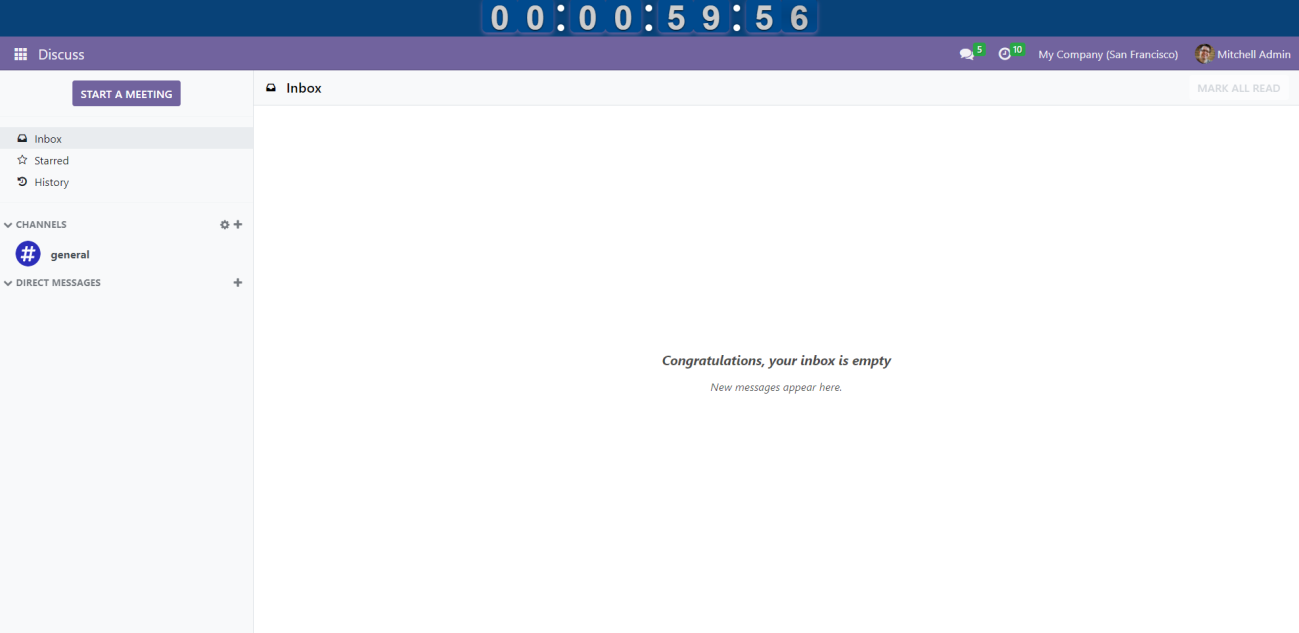
Screenshot 19: Build Batch Creation:
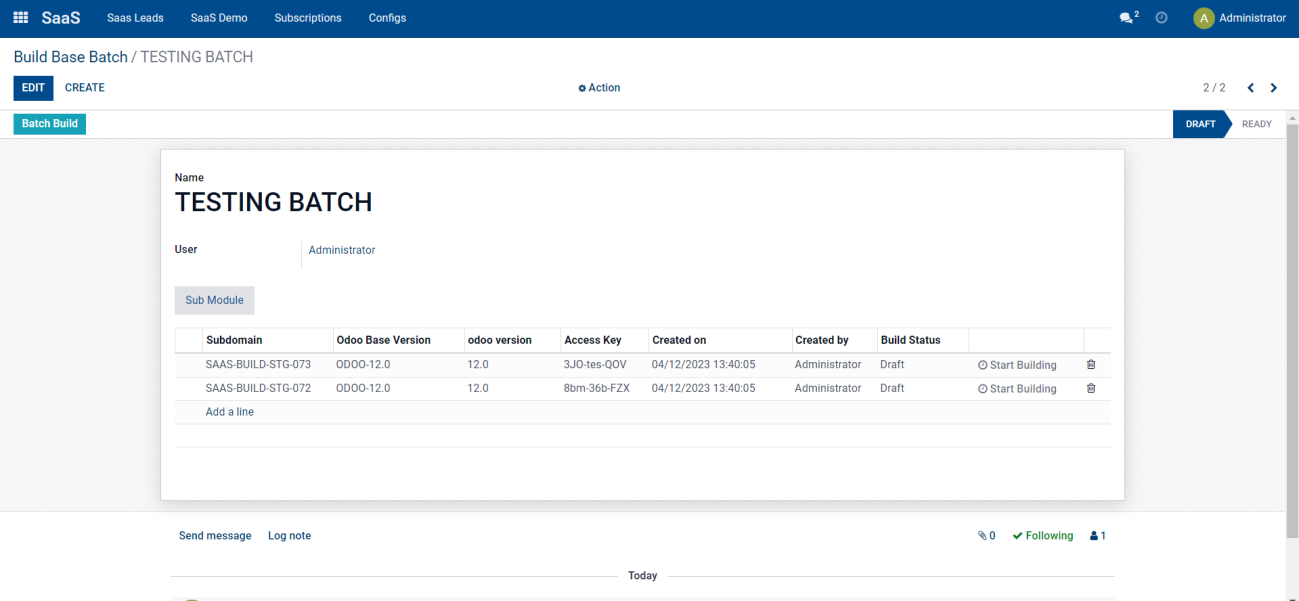
Screenshot 20: After Build Batch Creation:

Screenshot 21: Demo Build Creation:
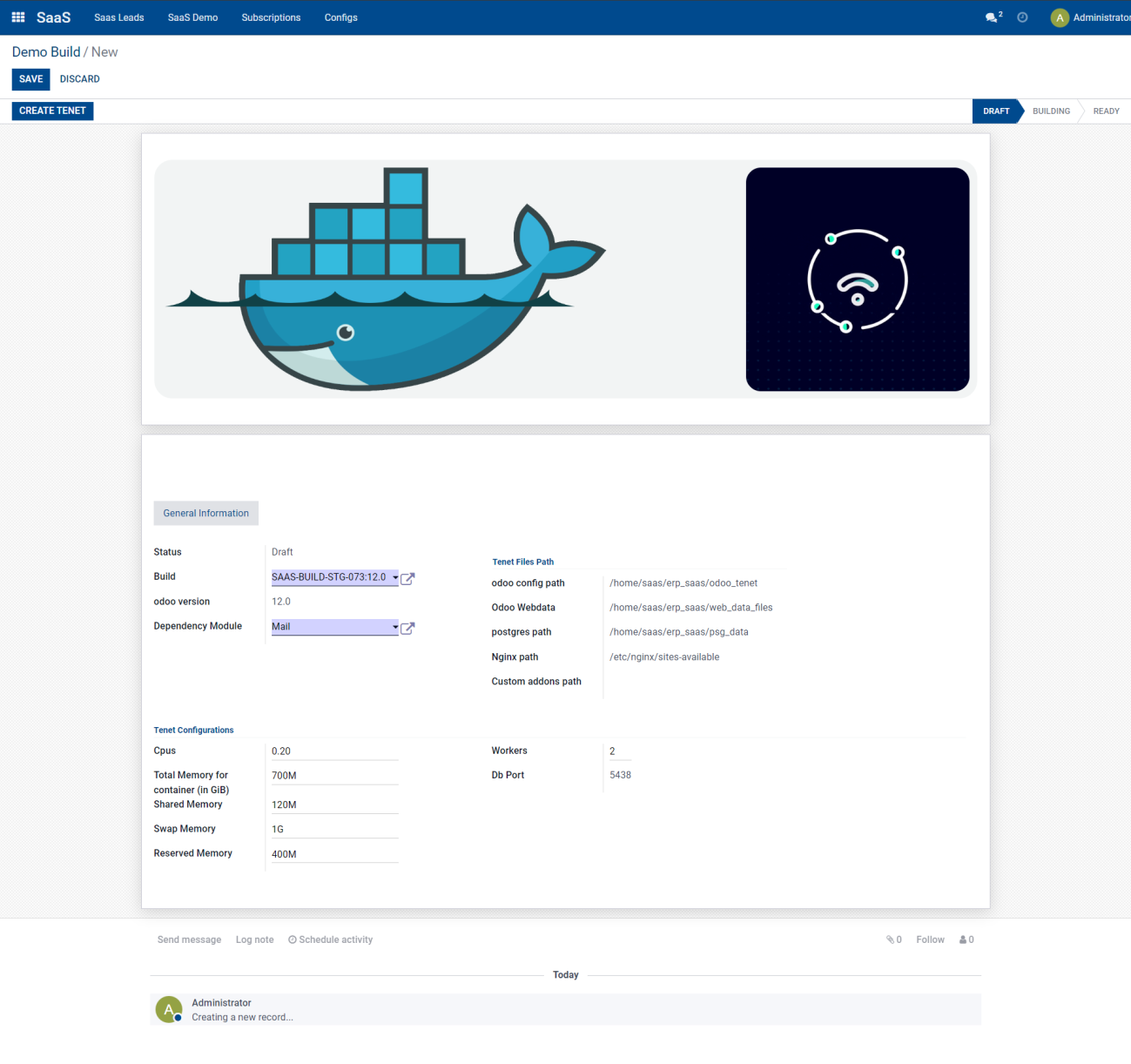
Screenshot 22: After Demo Build creation:
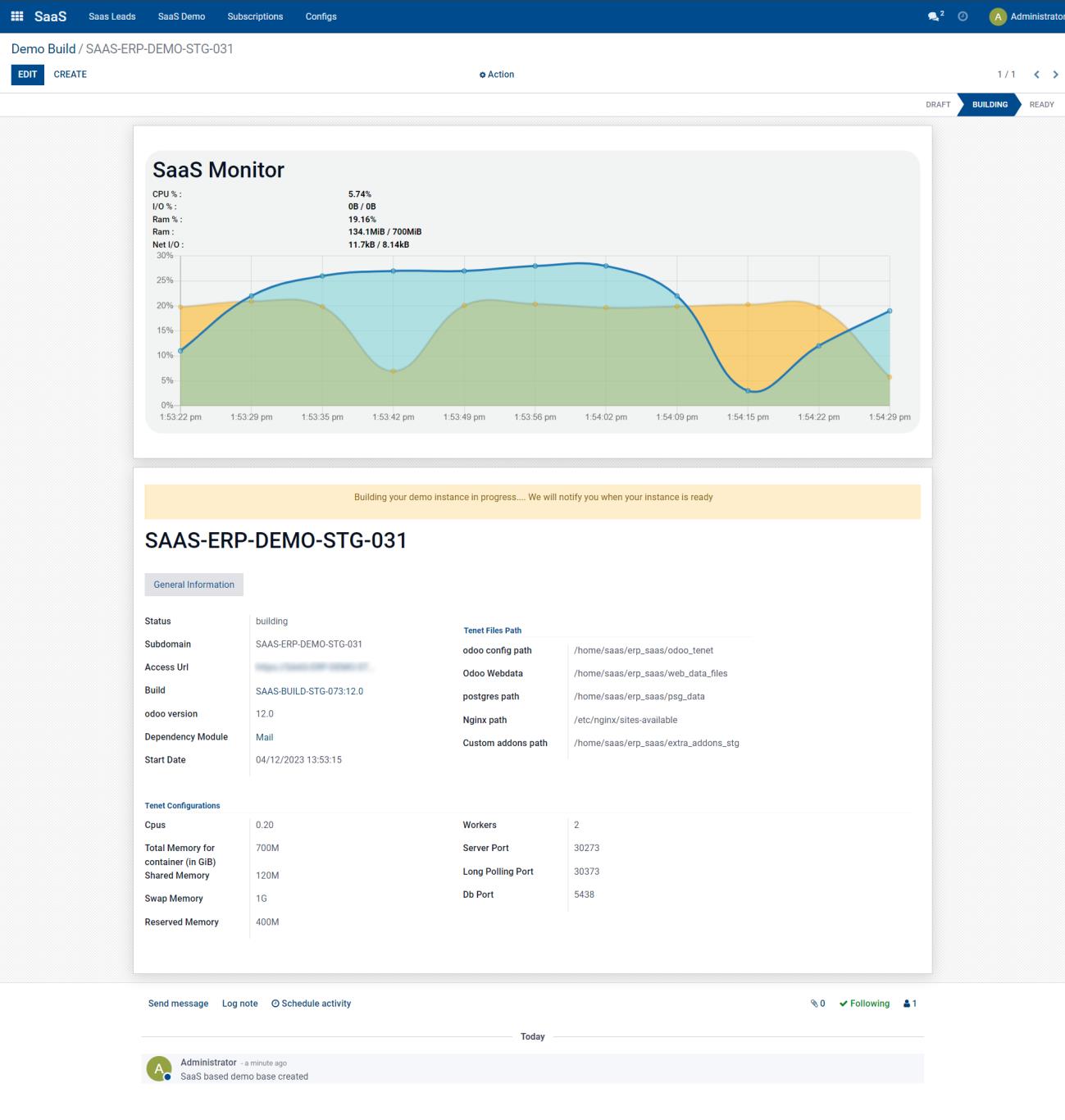
Screenshot 23: Portainer:
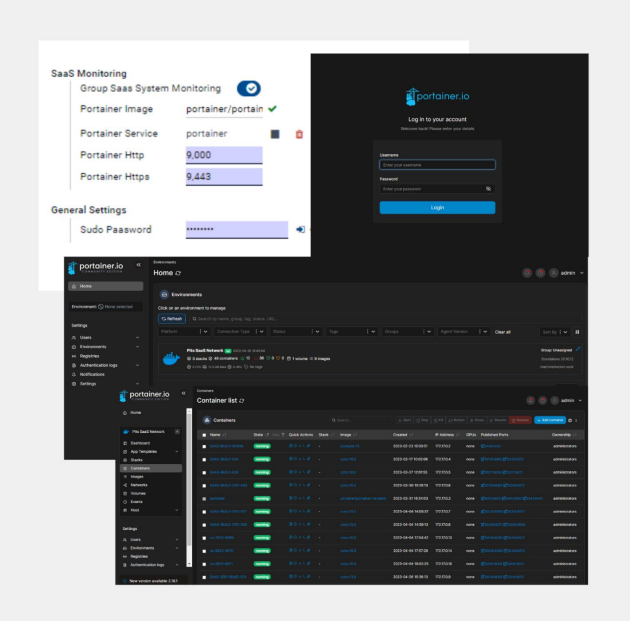
1.1.3 Brief description
The SAAS Demo Plugin can help any app owner provide instant demo access to their prospects by deploying a demo instance in a dockerized container using domain masking and providing a 1-hour (or more) demo instance for live preview.
The demo can be accessed only after the user enters the basic details like name, email address, etc, hence this gives the app owner user information that can be used for marketing and sales purposes.
1.3.1 Initial step-by-step description
- Install the module pits_saas_demo_configurator.
- Go to General settings and configure the SaaS Configurations.
- Create Odoo Base Version and select the button Create Custom addons folder. Then follow the procedures mentioned in Screenshot 4: Specific Odoo Version
- Create Build Template and add submodules associated with the template in Sub Module tab.
- Create Base Build Batch and also create Base Build in Sub Module tab.
- The submodules tab in Base Build will auto populated by selecting the Build Template.
- By selecting the Addons Directory in Base Build will generate Setup URL for all the addons.
- Create Demo Build and by selecting Start Tenet, a demo instance will generate. So that user can access an instance with the submodules installed in it.
- The instance activity can be monitored in the Saas Monitor in Demo Build
1.1.4 Technical Requirements / Compatible With:
Technical Requirements: Odoo website, CRM, SaaS Base Module.
Compatible with ODOO version 15.