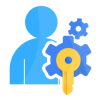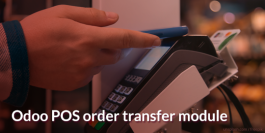1.0 Introduction
Odoo POS (Point of Sale) provides solutions when it comes to handling payment counters in retail stores where customers pay for their purchased goods. It helps to manage your Restaurants, shops. It has a comprehensible, user-friendly interface & is used in Ipads, tablets, or laptops. Since Odoo's Software is generally built software for all types of retail business and owners, it is not tailored to a particular customer or retailers. Thus, to make it suitable for custom needs, customized plugin need to be integrated.
1.1 Target Audience
- Existing Odoo users
- Odoo Point of Sale Users
- Business Owners
- Retail & Wholesale Business Owners & staffs
1.2 Problem Statement
Currently, in any Version of Odoo, there is no feature to transfer the Order from one Shop/Session/Point of sale to another.
1.3 Solution
By adding a feature - >Transferring/Forwarding current order to other point of sale.
1.4 Features
- Main Branch & Sub branch Divison between Point of sales.
- Point of sale user can Transfer one Order to other Point of sale.
- Automatically updates the number of Transfer counts
- User Can Merge the Transfered order with Current order or Make as a NewOrder
- User can see the incoming Orders in seperate screen
1.5 Work Flow Explanation
Login using your user credentials.
Step 1)
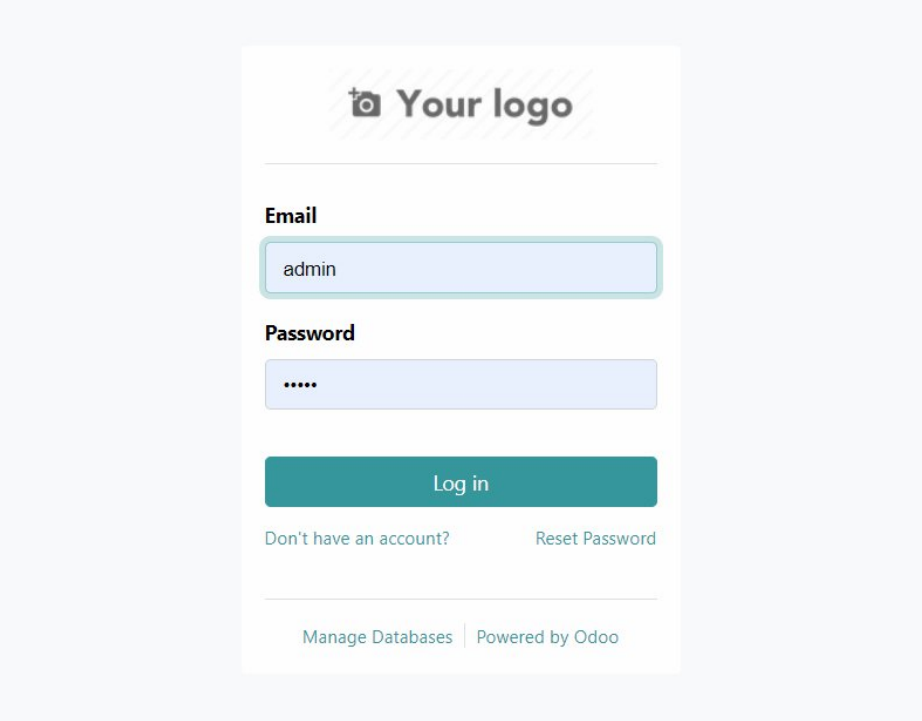
Step 2)
Use this menu path: Point of sale > Configuration > settings
Create 2 shops/point of sale and mark one as Center branch & other Sub branch using check box.
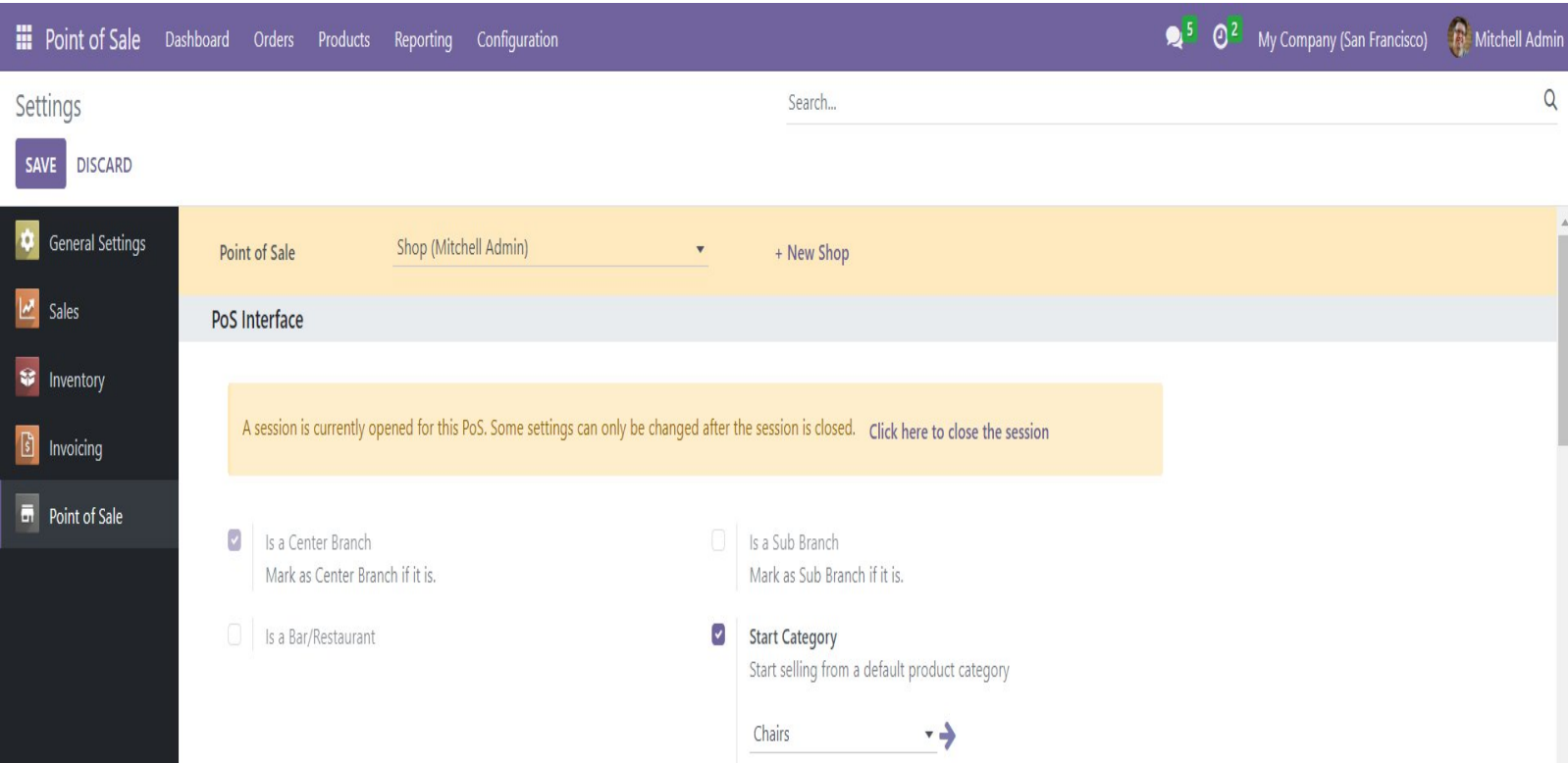
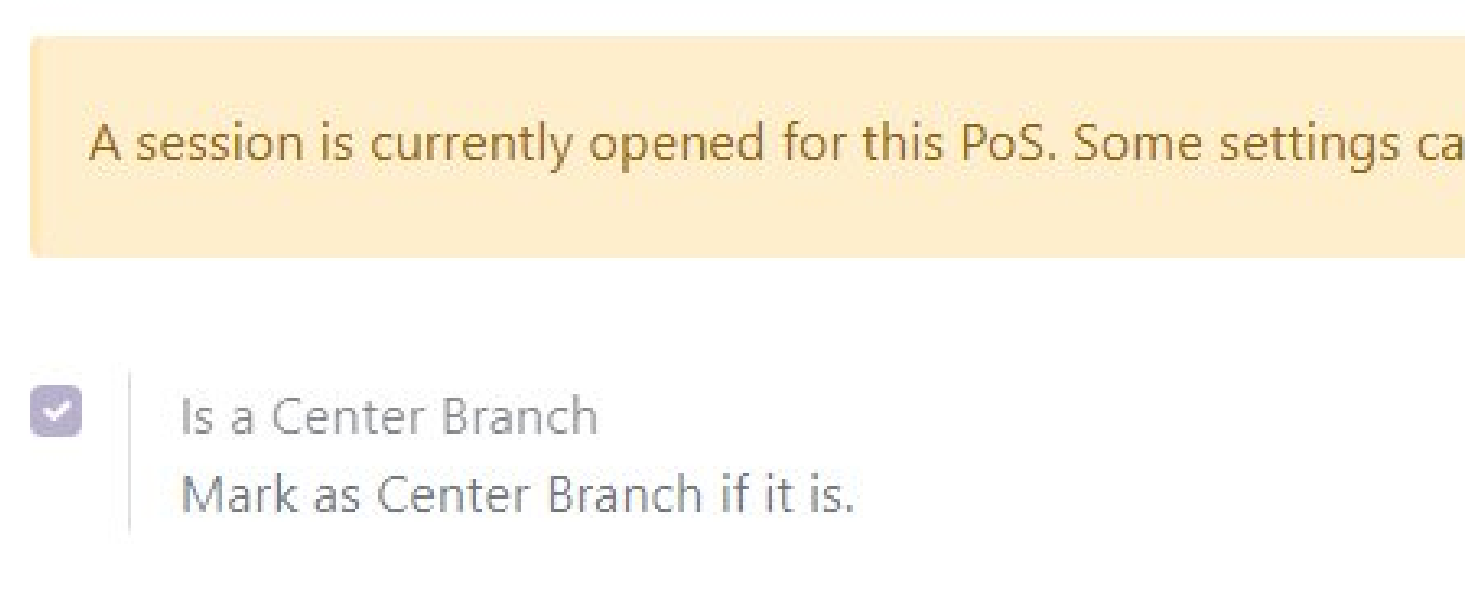
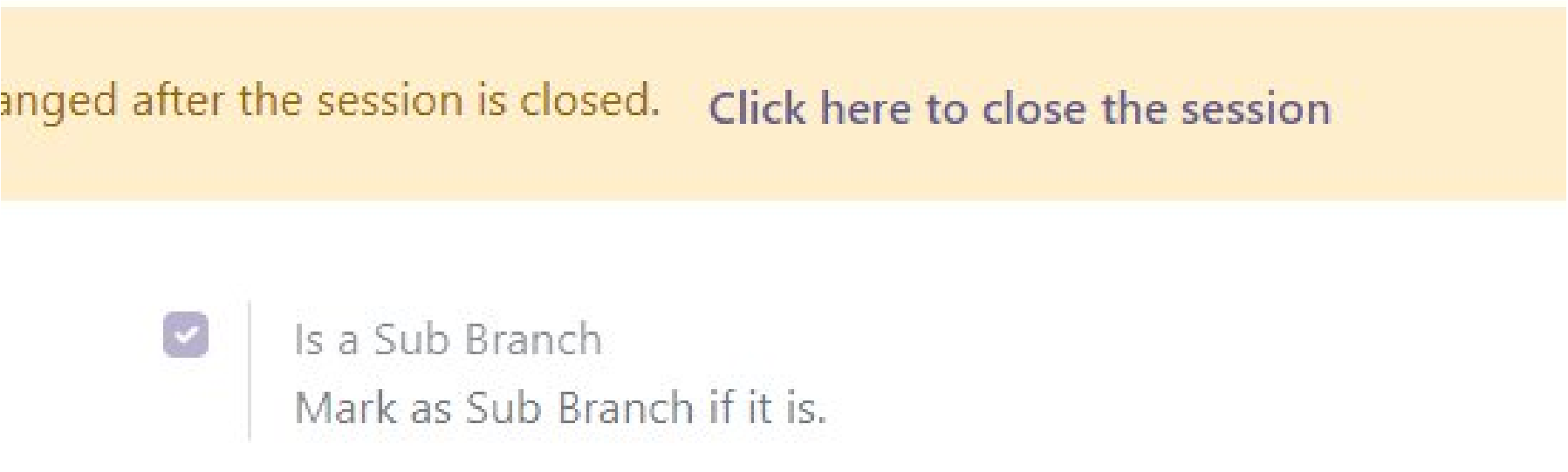
Step 3)
Use this menu path: Point of sale > Dashboard
Click on NEW SESSION button to start new session and wait to load the Point-of-sale screen
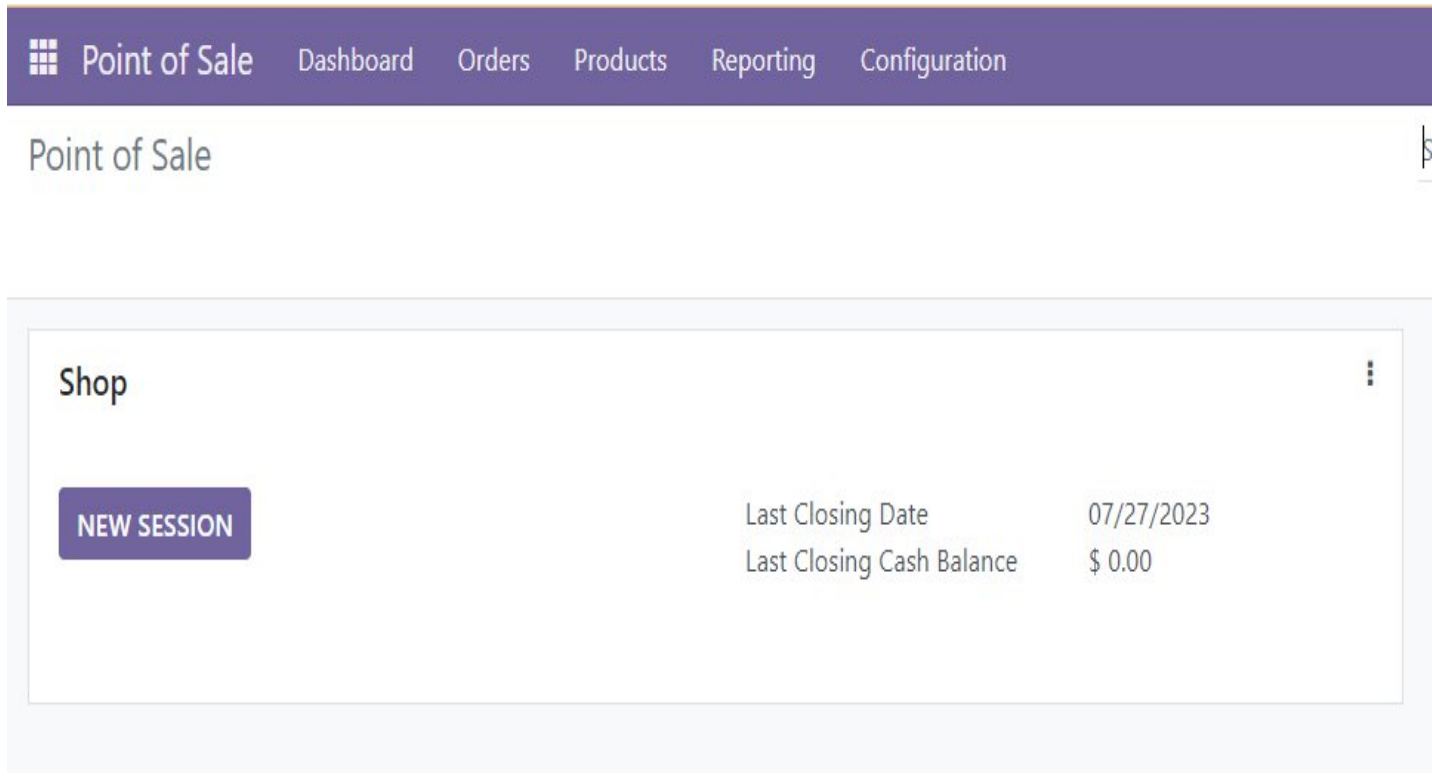
Step 4)
You will get this screen
- Enter the opening balance
- And click Open session button
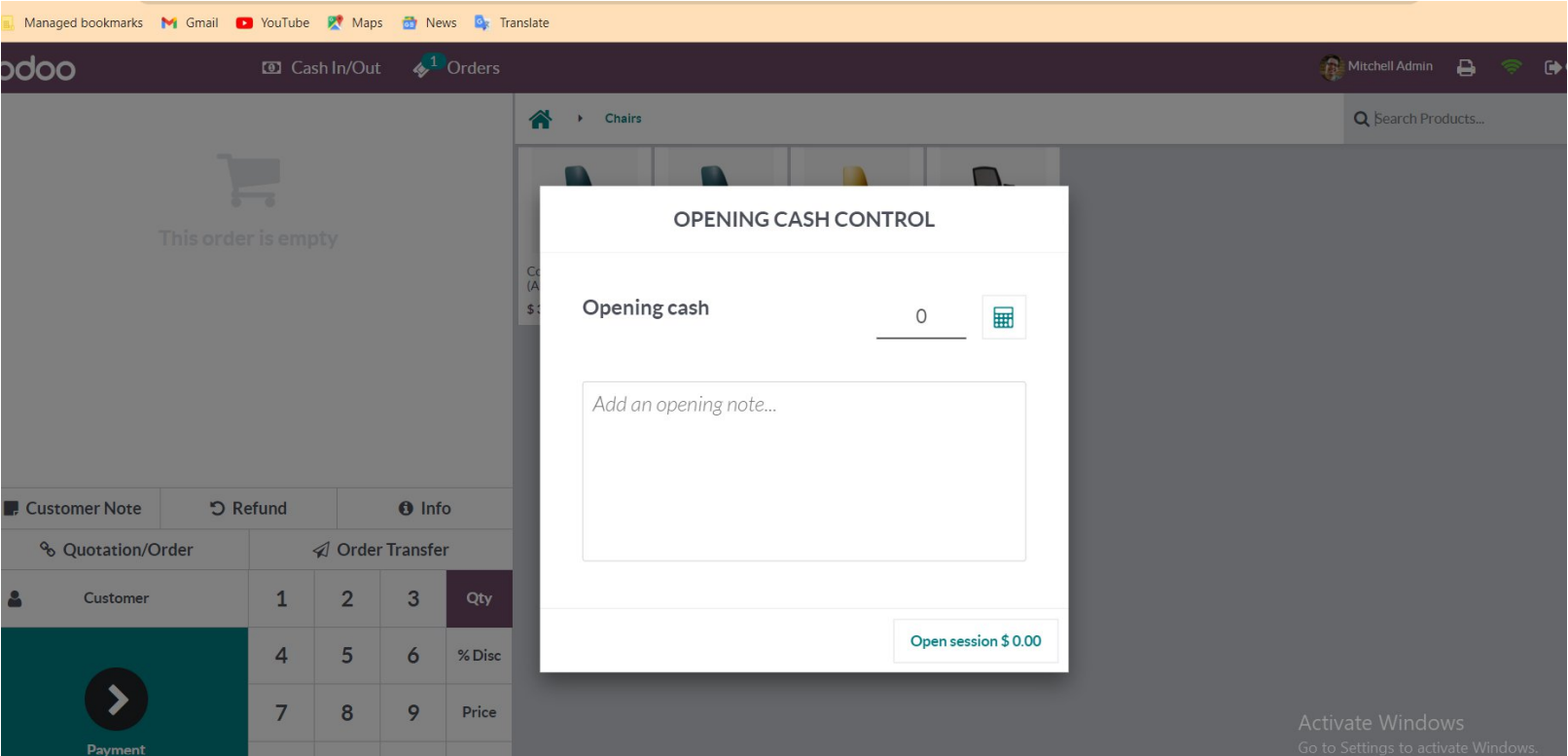
Step 5)
- Add products
- Add customer note
- Add quantities
- Add customer
- Click on the Order Transfer Button in the number pad
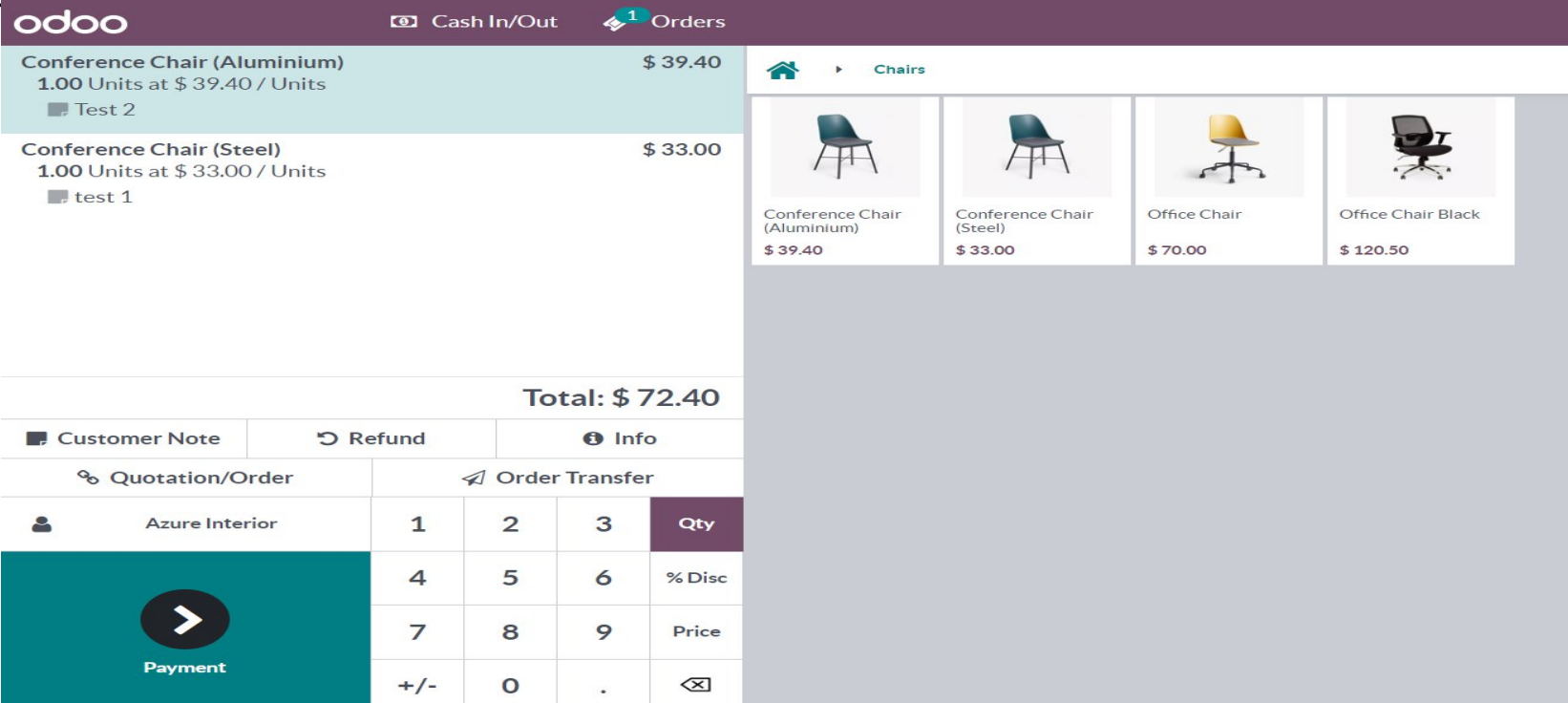
Step 6)
You will get a popup like this picture
Select one shop to transfer from the drop-down menu
Click on Transfer Button
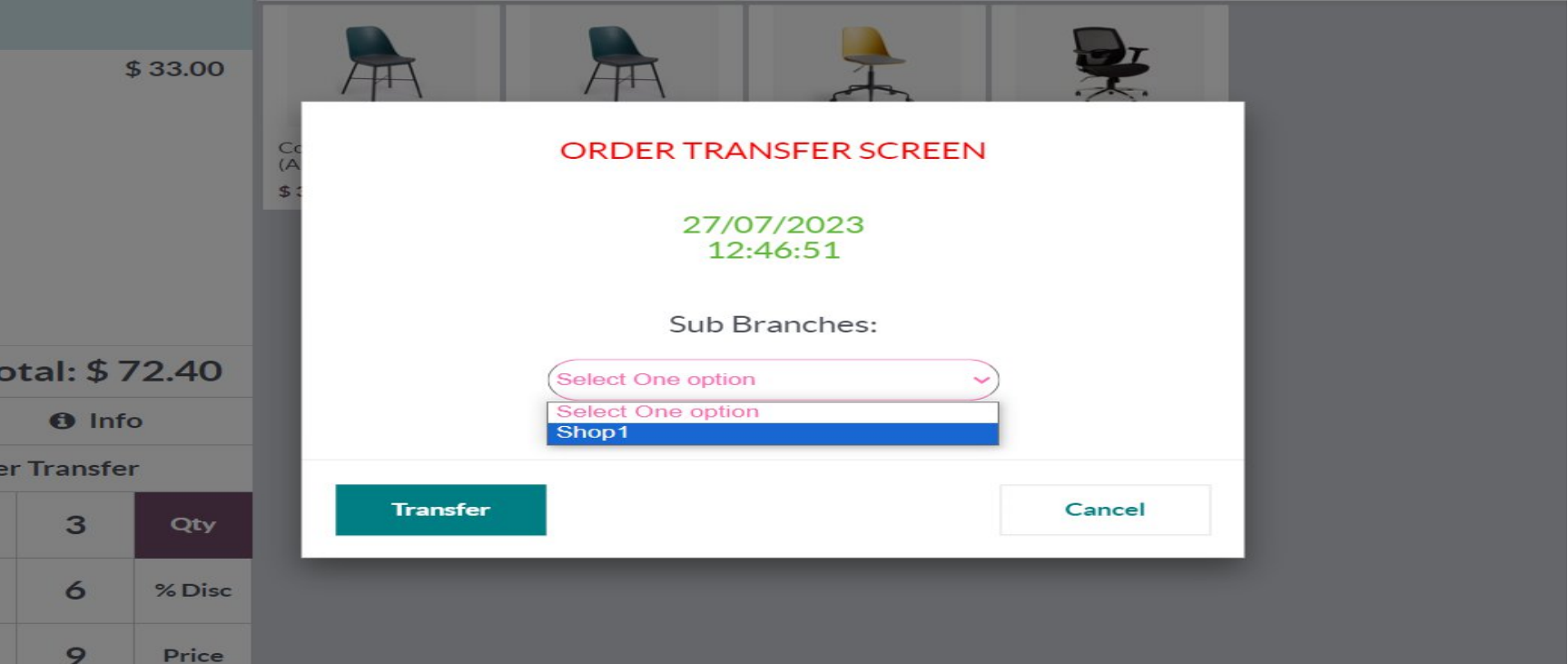
An intimate message will show the details of the order transferred.
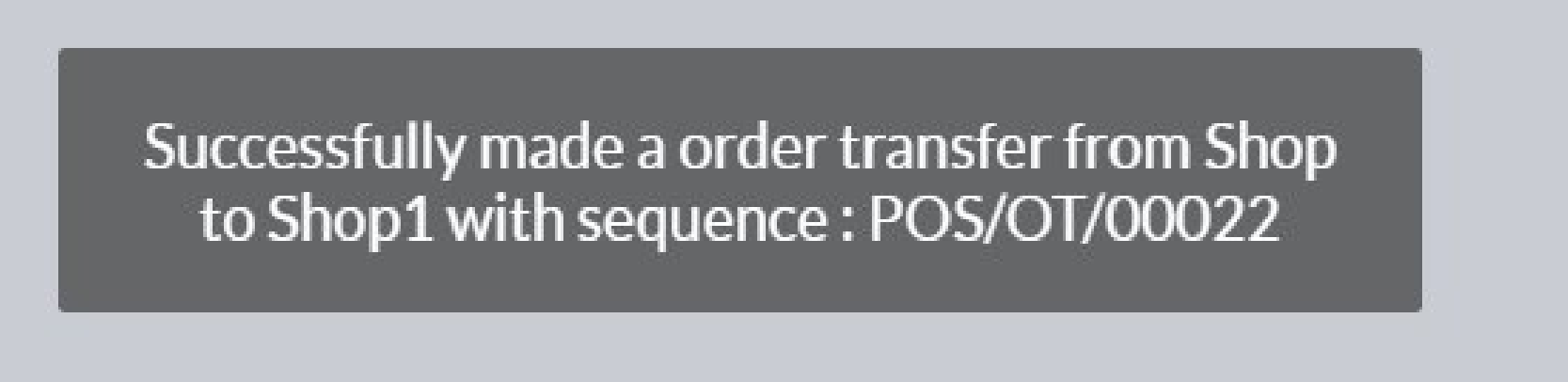
Step 7)
Login as sub branch user session
And click on the Incoming Transfer order button
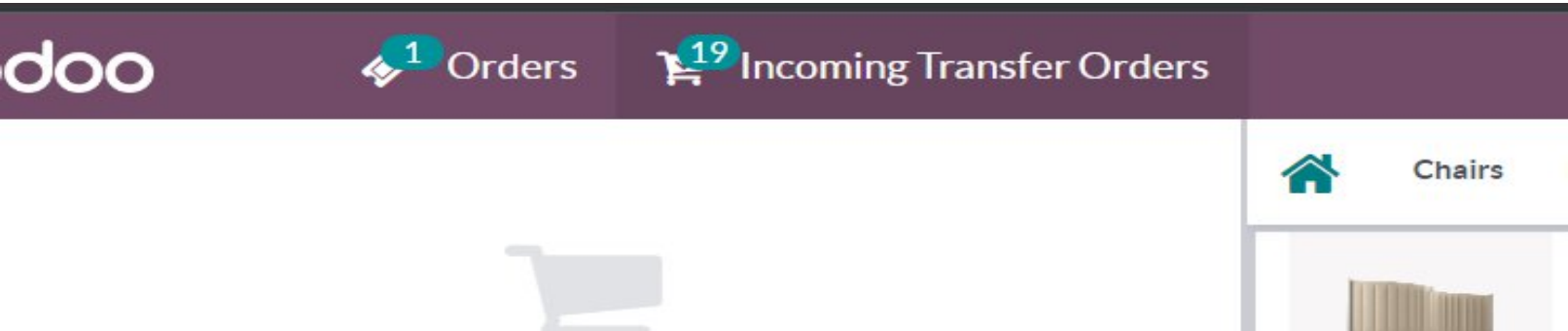
Step 8)
You will a screen like this:
Click on GO button

Step 9)
Click on the button from the popup as you needed.
Hint is provided
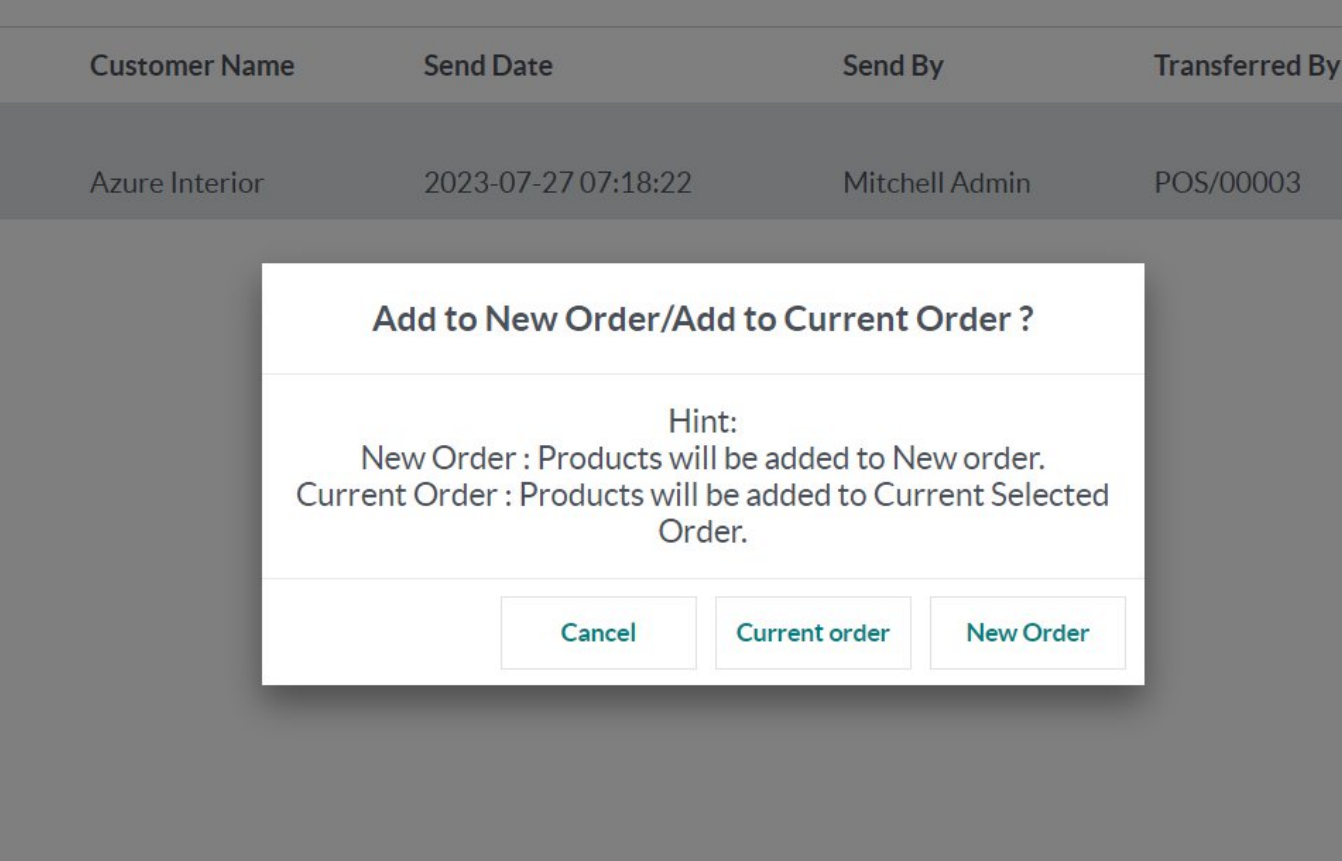
Step 10)
You will get back to the product screen with context you have selected.
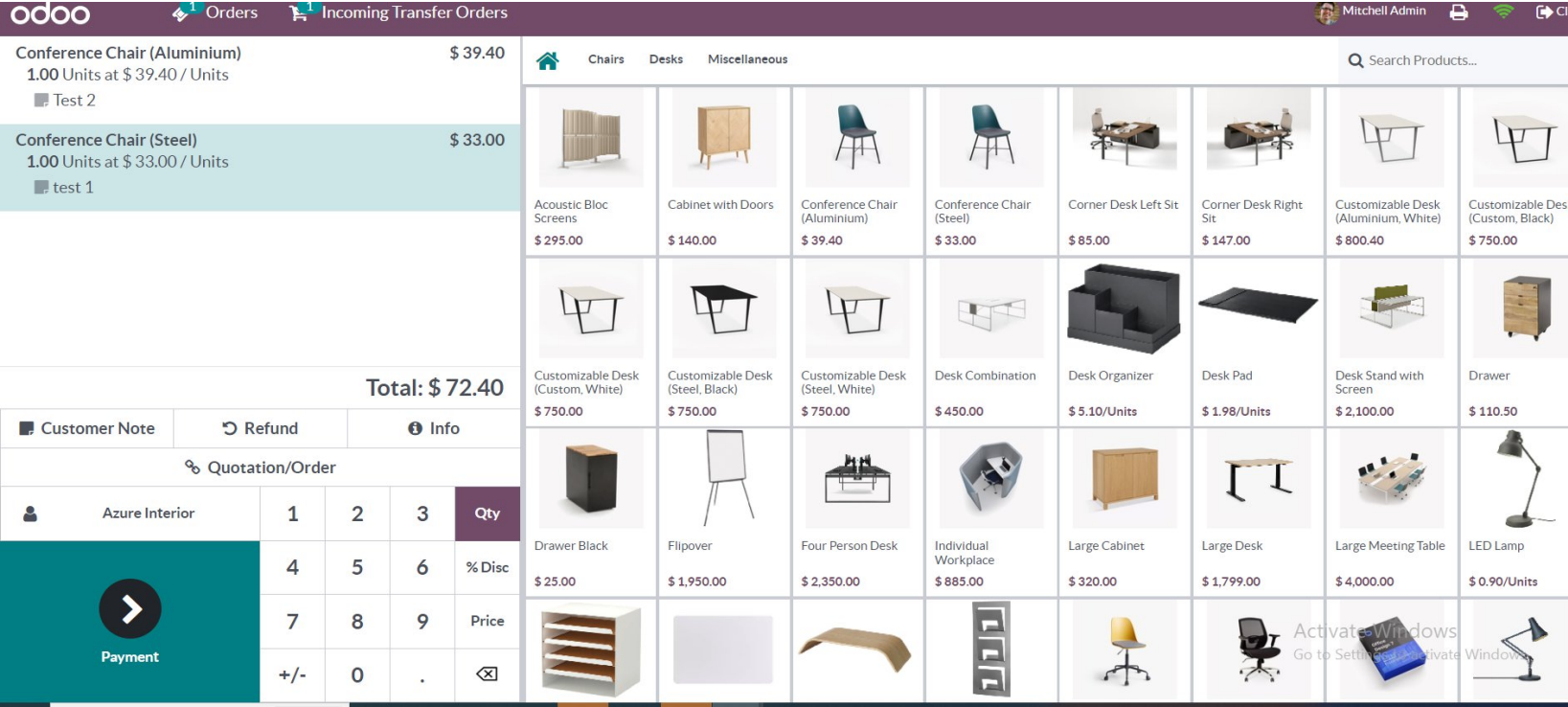
1.6 Release Note
POS Order Transfer is for Odoo version 16.0